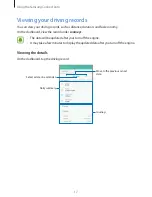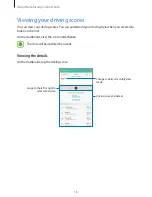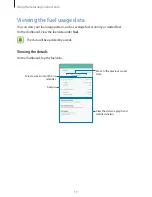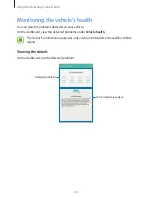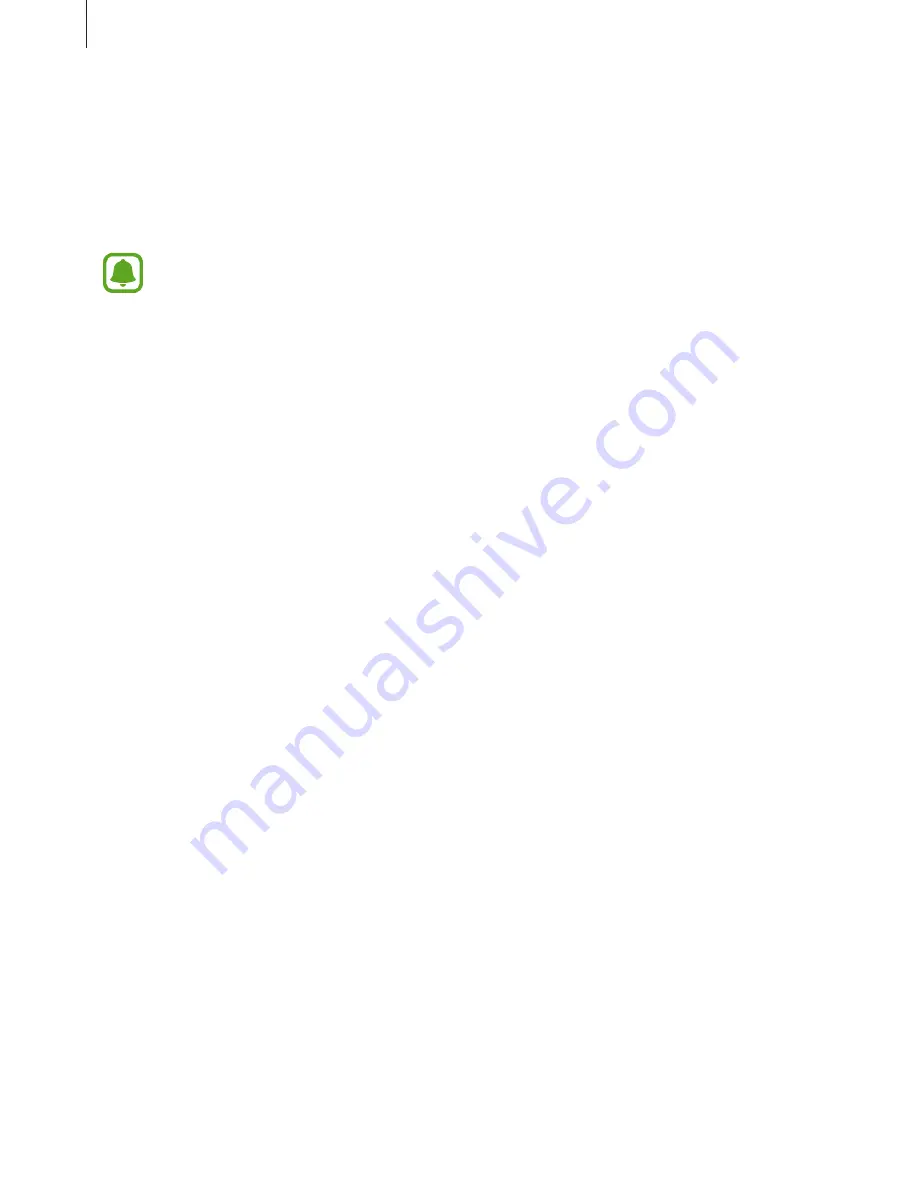
Basics
5
Package contents
Check the product box for the following items:
•
Samsung Connect Auto
•
Quick start guide
•
The items supplied with the Connect Auto and any available accessories may vary
depending on the region or service provider.
•
The supplied items are designed only for this Connect Auto and may not be
compatible with other devices.
•
Appearances and specifications are subject to change without prior notice.
•
You can purchase additional accessories from the Samsung website. Make sure
they are compatible with the Connect Auto before purchase.
•
Use only Samsung-approved accessories. Using unapproved accessories may cause
the performance problems and malfunctions that are not covered by the warranty.
•
Availability of all accessories is subject to change depending entirely on
manufacturing companies. For more information about available accessories, refer
to the Samsung website (
www.samsung.com)
.