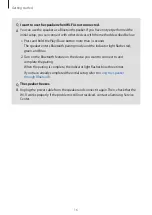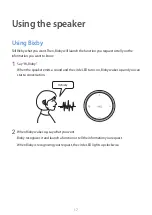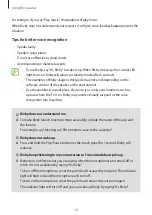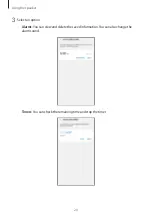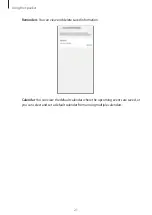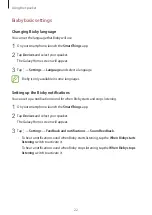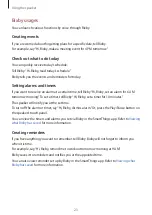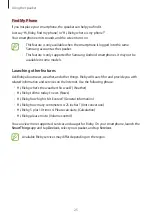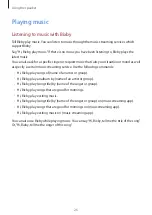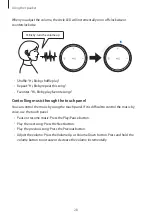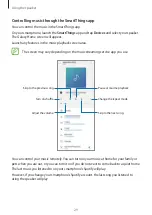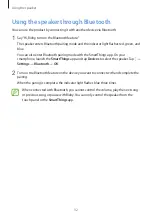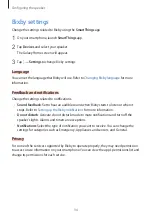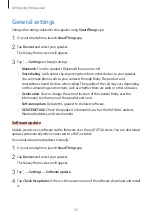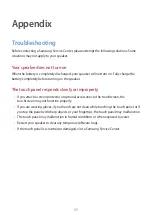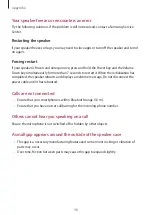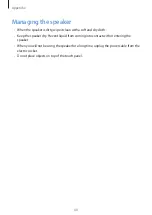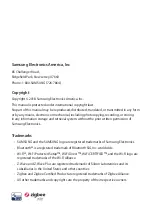Using the speaker
29
Controlling music through the SmartThings app
You can control the music in the SmartThings app.
On your smartphone, launch the
SmartThings
app and tap
Devices
and select your speaker.
The Galaxy Home screen will appear.
Launch any features in the music playback screen area.
The screen may vary depending on the music streaming service app you use.
Turn on shuffle.
Adjust the volume.
Skip to the previous song.
Pause or resume playback.
Change the repeat mode.
Skip to the next song.
You can control your music remotely. You can turn on your music at home for your family or
pets when you are out, or you can turn it on if you do not want to come back to a quiet home.
The last music you listened to on your smartphone’s Spotify will play.
However, if you change your smartphone’s Spotify account, the last song you listened to
using the speaker will play.