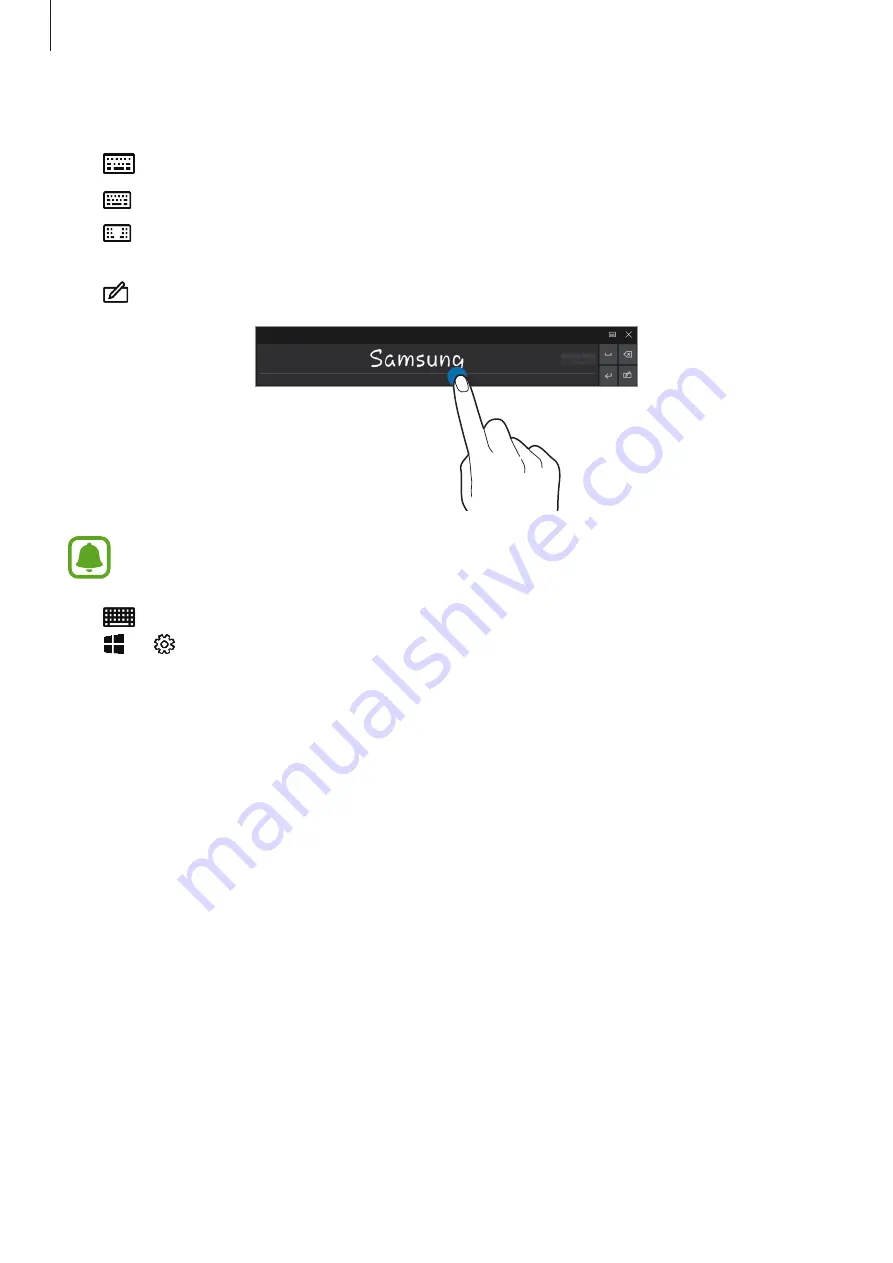
Basics
40
Additional keyboard functions
Tap
to use various functions.
•
: Switch to the default keyboard.
•
: Switch to the floating split keyboard. You can move the keyboard to another
location by dragging the keyboard.
•
: Switch to handwriting mode.
This feature may not be available depending on the region or service provider.
•
: Switch to the standard keyboard. If this feature is not activated, on the taskbar, tap
→
→
Devices
→
Typing
and tap the
Add the standard keyboard layout as a
touch keyboard option
switch to activate it.
Copying and pasting
1
Drag your finger across text to select it.
2
Tap and hold the text to display the options.
3
Tap
Copy
or
Cut
.
The selected text is copied to the clipboard.
4
Tap and hold where the text is to be inserted and tap
Paste
.
Using the Keyboard Cover
When your device is connected to the Keyboard Cover, you can enter text using the
traditional keyboard. Refer to
for more information.
















































