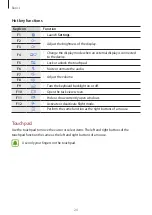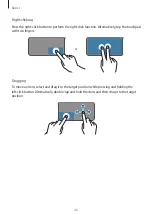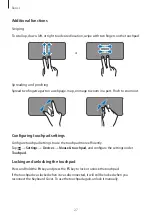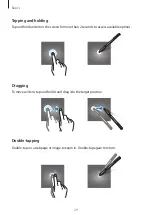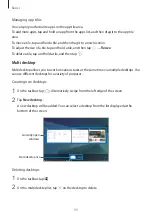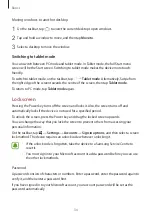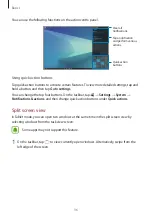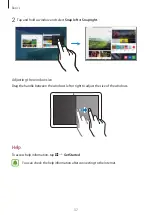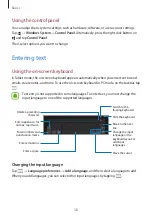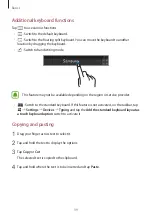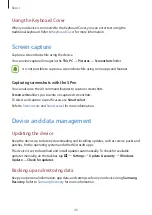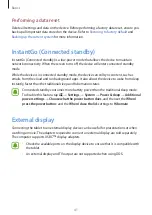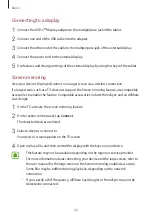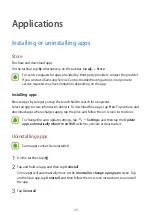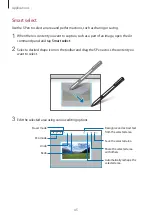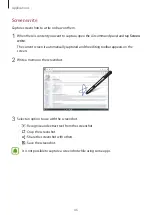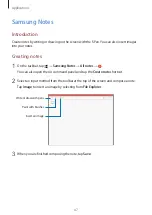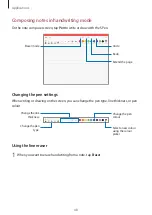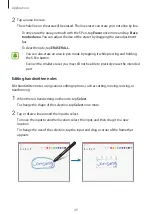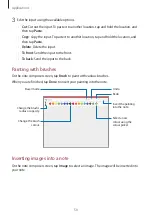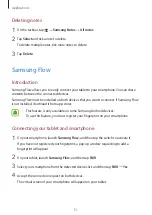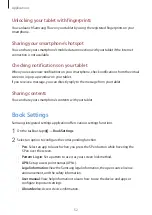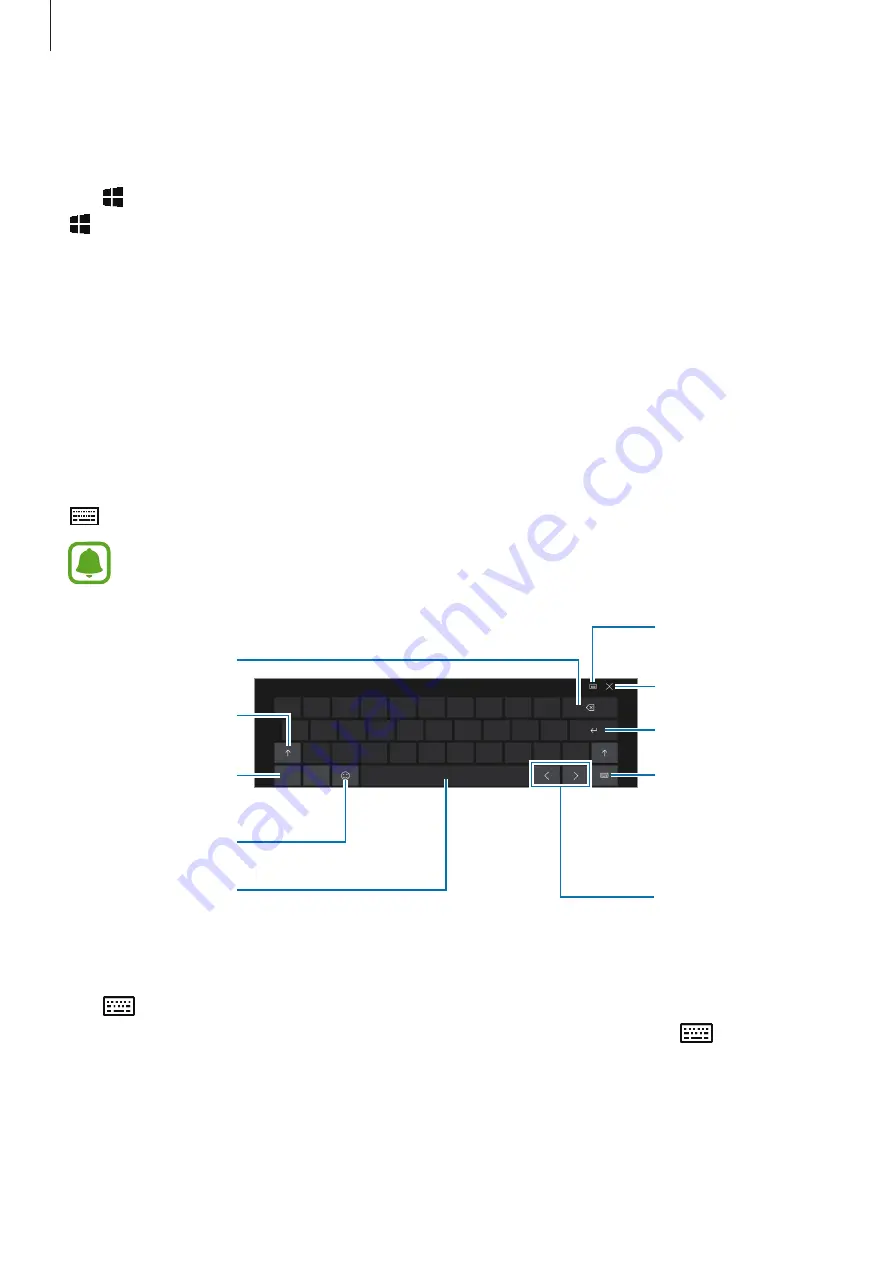
Basics
38
Using the control panel
You can adjust basic system settings, such as hardware, software, or user account settings.
Tap
→
Windows System
→
Control Panel
. Alternatively, press the right-click button on
and tap
Control Panel
.
Then, select options you want to change.
Entering text
Using the on-screen keyboard
In Tablet mode, the on-screen keyboard appears automatically when you enter text to send
emails, create notes, and more. To use the on-screen keyboard in PC mode, on the taskbar, tap
.
Text entry is not supported in some languages. To enter text, you must change the
input language to one of the supported languages.
Break to the next
line.
Move the cursor.
Delete a preceding
character.
Enter numbers and
punctuation marks.
Enter uppercase. For
all caps, tap it twice.
Enter emoticons.
Switch to the
floating keyboard.
Enter a space.
Change the input
language or the
keyboard layout, or
add input
languages.
Hide the keyboard.
Changing the input language
Tap
→
Language preferences
→
Add a language
, and then select a language to add.
When you add languages, you can select other input languages by tapping
.