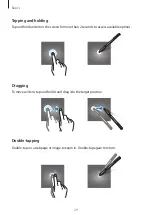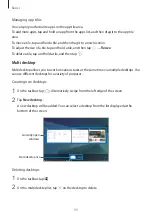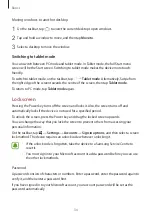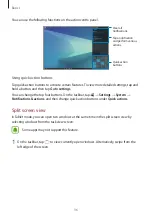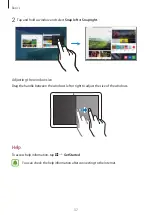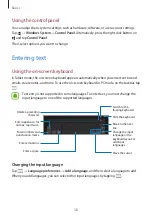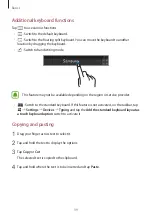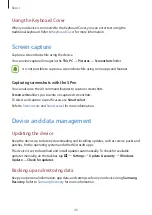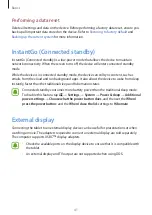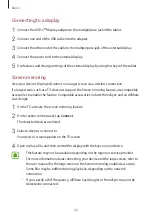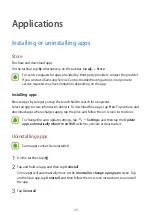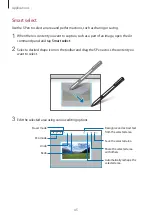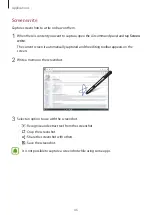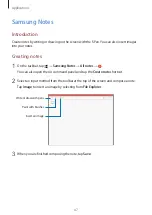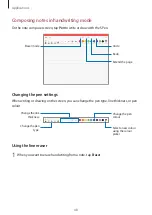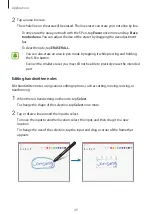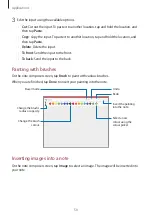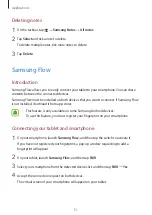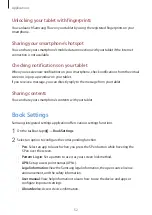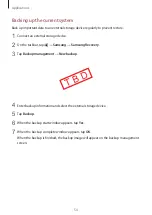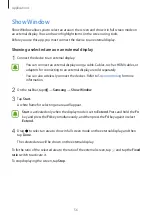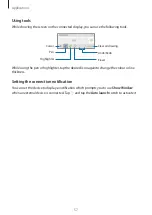Basics
42
Connecting to a display
1
Connect the USB-C
™
display adapter to the multipurpose jack of the tablet.
2
Connect one end of the USB cable into the adapter.
3
Connect the other end of the cable to the multipurpose jack of the external display.
4
Connect the power cord to the external display.
5
Use features and change settings of the external display by using hot keys of the tablet.
Screen mirroring
View your device’s displayed content on a larger screen via a wireless connection.
If a large screen, such as a TV, does not support the Screen mirroring feature, use compatible
accessories to enable the feature. Compatible accessories include HomeSync and an AllShare
Cast dongle.
1
On the TV, activate the screen mirroring feature.
2
On the action centre panel, tap
Connect
.
The detected devices are listed.
3
Select a device to connect to.
Your device’s screen appears on the TV screen.
4
Open or play a file, and then control the display with the keys on your device.
•
This feature may not be available depending on the region or service provider.
•
For more information about connecting your device and the large screen, refer to
the user manual for the large screen or the Screen mirroring-enabled accessory.
•
Some files may be buffered during playback, depending on the network
connection.
•
If you specify a Wi-Fi frequency, AllShare Cast dongles or HomeSync may not be
detected or connected.