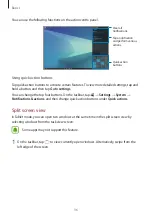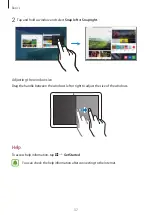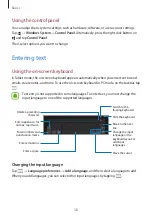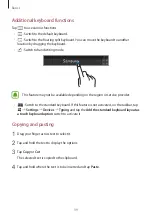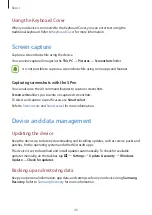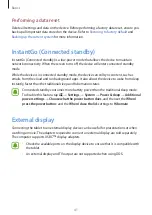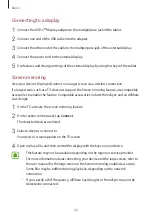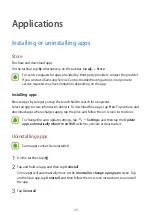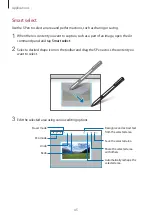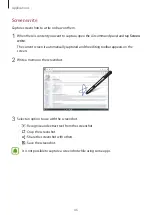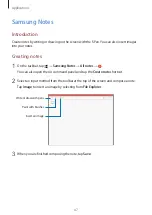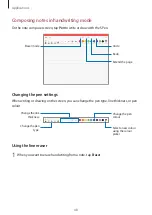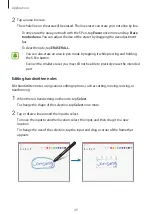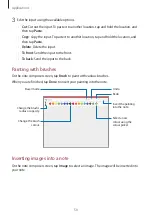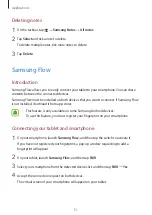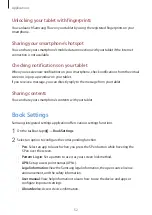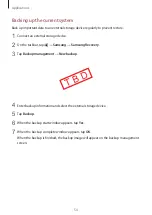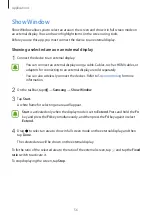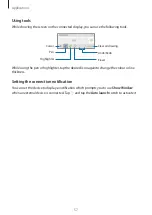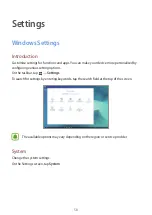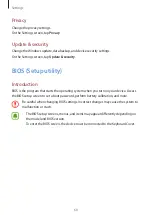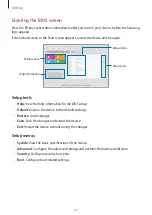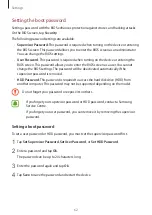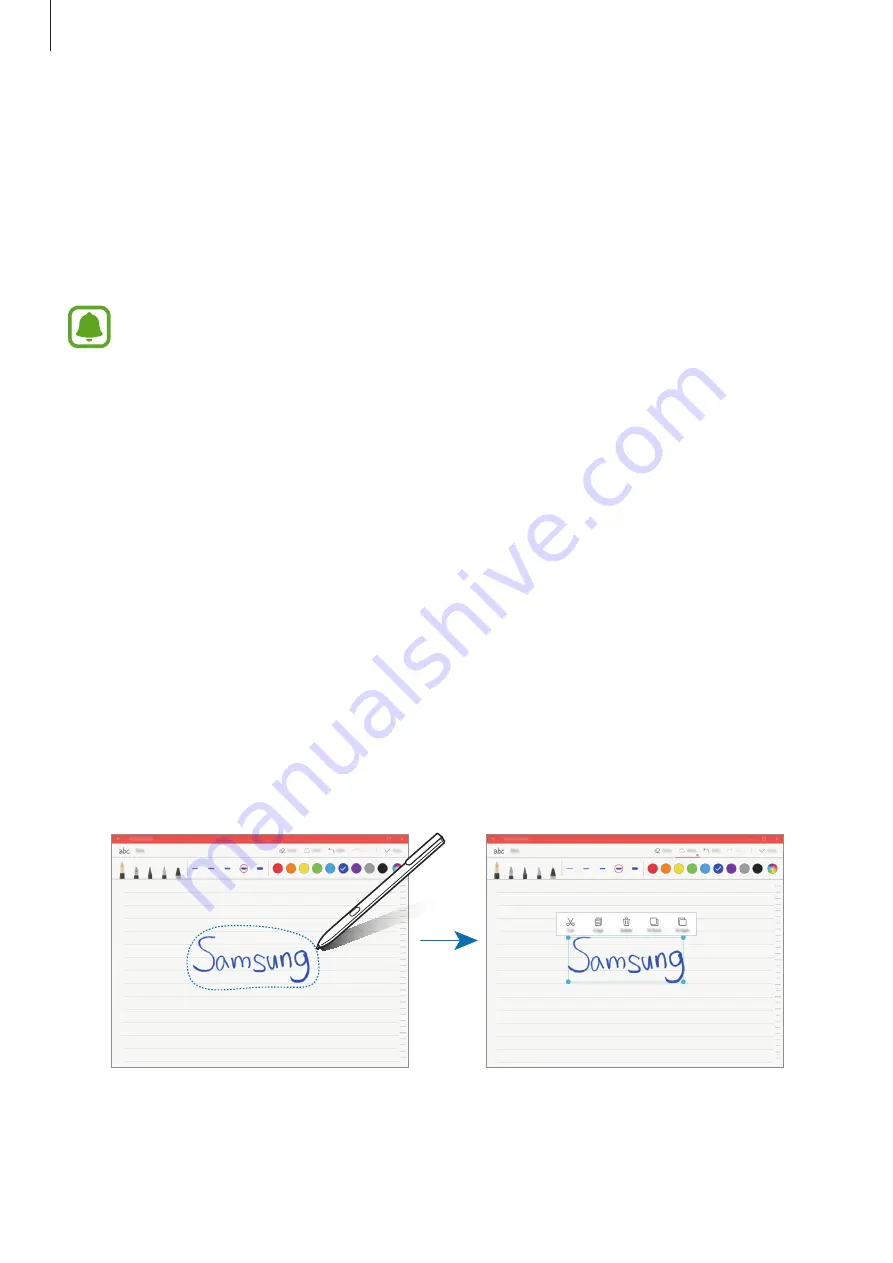
Applications
49
2
Tap an area to erase.
The whole line on the area will be erased. The line eraser can erase your note line by line.
•
To only erase the area you touch with the S Pen, tap
Eraser
once more and tap
Erase
touched area
. You can adjust the size of the eraser by dragging the size adjustment
bar.
•
To clear the note, tap
ERASER ALL
.
•
You can also erase an area in pen mode by tapping it while pressing and holding
the S Pen button.
•
Even with a smaller eraser, you may still not be able to precisely erase the intended
part.
Editing handwritten notes
Edit handwritten notes using various editing options, such as cutting, moving, resizing, or
transforming.
1
When there is handwriting on the note, tap
Select
.
To change the shape of the selection, tap
Select
once more.
2
Tap or draw a line around the input to select.
To move the input to another location, select the input, and then drag it to a new
location.
To change the size of the selection, tap the input and drag a corner of the frame that
appears.