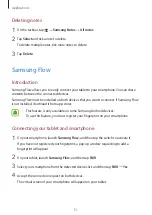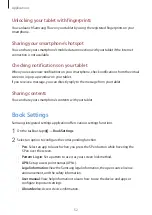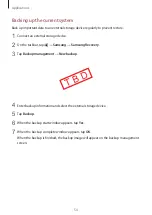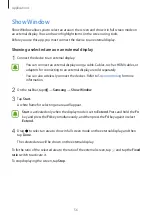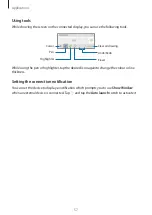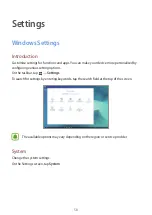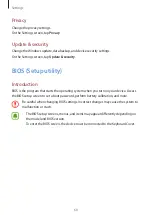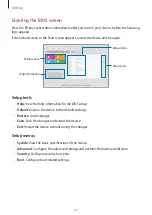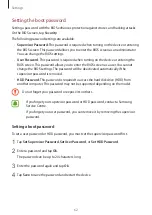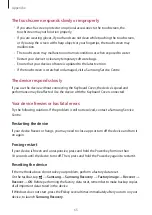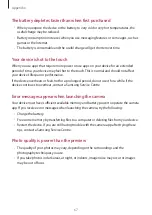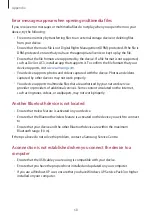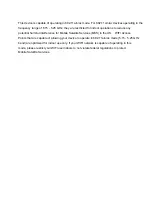Appendix
65
The touchscreen responds slowly or improperly
•
If you attach a screen protector or optional accessories to the touchscreen, the
touchscreen may not function properly.
•
If you are wearing gloves, if your hands are not clean while touching the touchscreen,
or if you tap the screen with sharp objects or your fingertips, the touchscreen may
malfunction.
•
The touchscreen may malfunction in humid conditions or when exposed to water.
•
Restart your device to clear any temporary software bugs.
•
Ensure that your device software is updated to the latest version.
•
If the touchscreen is scratched or damaged, visit a Samsung Service Centre.
The device responds slowly
If you use the device without connecting the Keyboard Cover, the device’s speed and
performance may be affected. Use the device with the Keyboard Cover connected.
Your device freezes or has fatal errors
Try the following solutions. If the problem is still not resolved, contact a Samsung Service
Centre.
Restarting the device
If your device freezes or hangs, you may need to close apps or turn off the device and turn it
on again.
Forcing restart
If your device is frozen and unresponsive, press and hold the Power key for more than
10 seconds until the device turns off. Then, press and hold the Power key again to restart it.
Resetting the device
If the methods above do not solve your problem, perform a factory data reset.
On the taskbar, tap
→
Samsung
→
Samsung Recovery
→
Factory image
→
Recover
→
Recover
→
OK
. Before performing the factory data reset, remember to make backup copies
of all important data stored in the device.
If Windows does not start, press the
F4
key several times immediately after you turn on your
device, to launch
Samsung Recovery
.