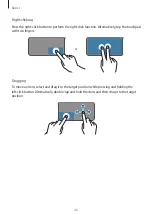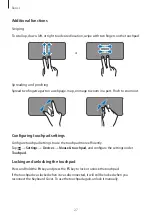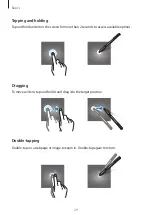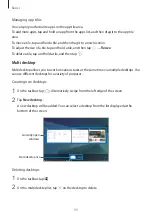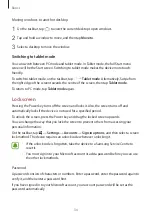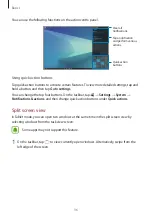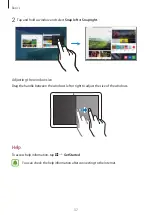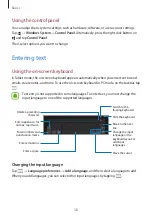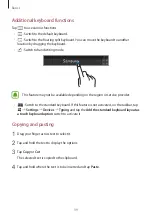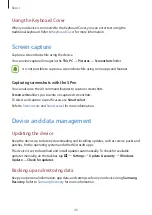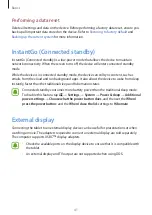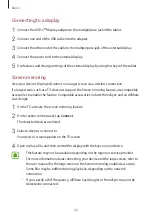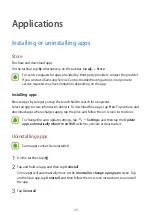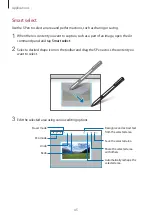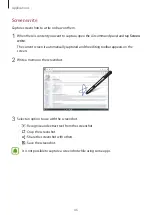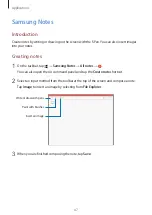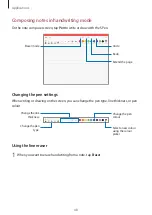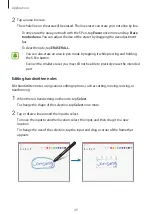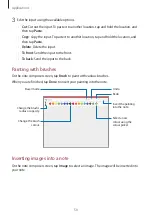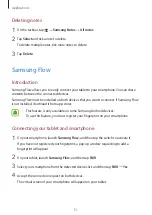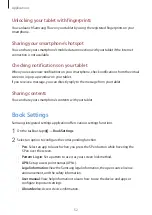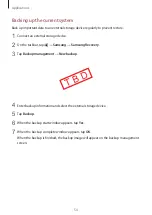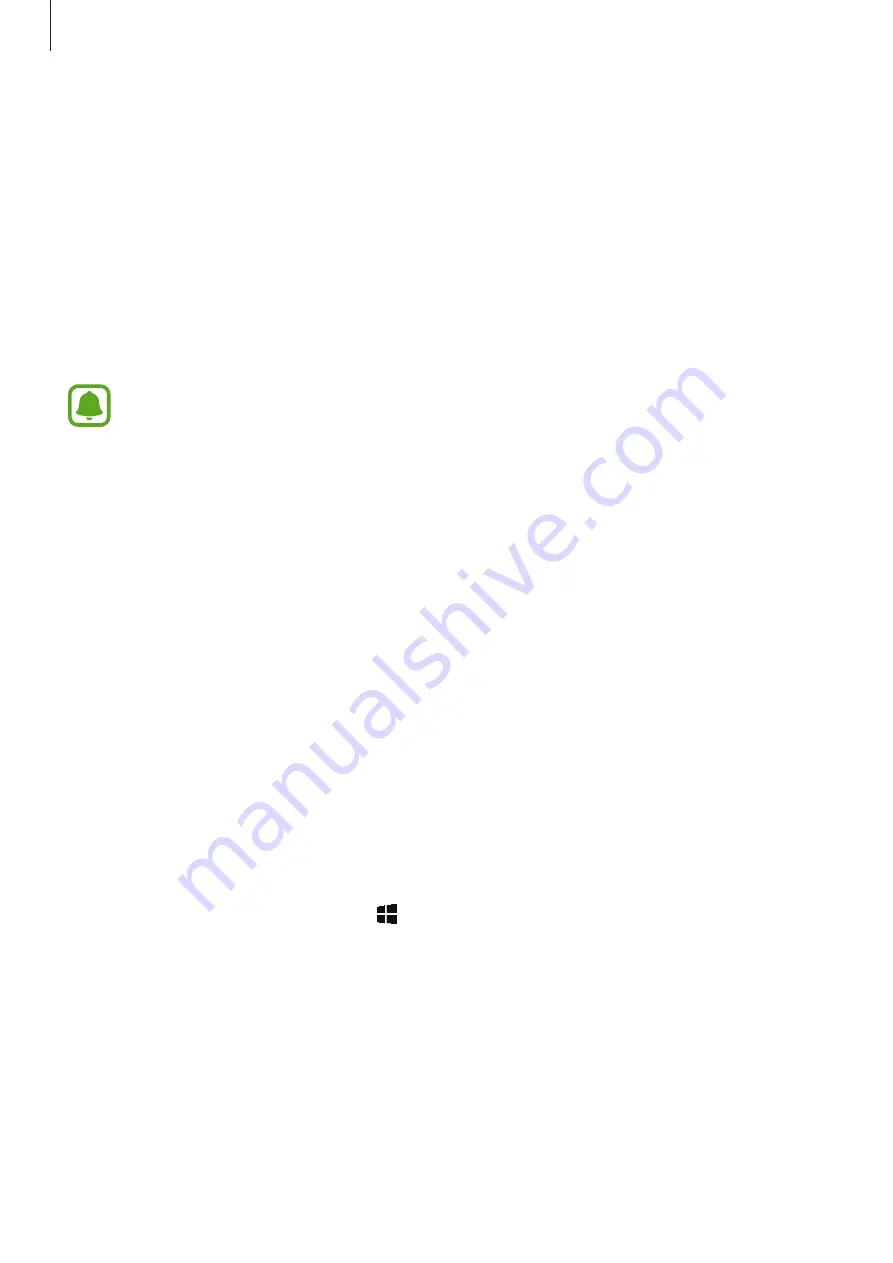
Basics
40
Using the Keyboard Cover
When your device is connected to the Keyboard Cover, you can enter text using the
traditional keyboard. Refer to
for more information.
Screen capture
Capture a screenshot while using the device.
You can view captured images in the
This PC
→
Pictures
→
Screenshots
folder.
It is not possible to capture a screenshot while using some apps and features.
Capturing screenshots with the S Pen
You can also use the Air command features to capture screenshots.
Screen write
allows you to write on captured screenshots.
To select and capture a specific area, use
Smart select
.
Refer to
for more information.
Device and data management
Updating the device
Keep the device up to date by downloading and installing updates, such as service packs and
patches, for the operating system and other Microsoft apps.
The device is set to download and install updates automatically. To check for available
updates manually, on the taskbar, tap
→
Settings
→
Update & security
→
Windows
Update
→
Check for updates
.
Backing up and restoring data
Keep your personal information, app data, and settings safe on your device using
Samsung
Recovery
. Refer to
for more information.