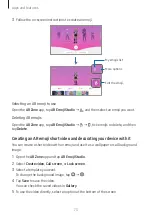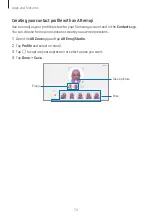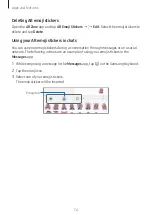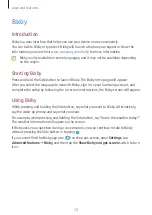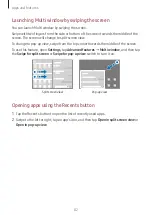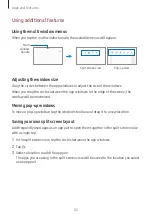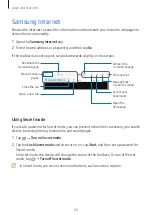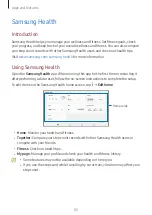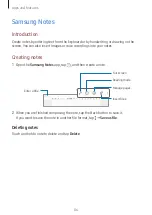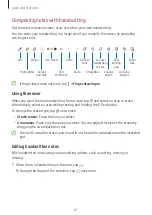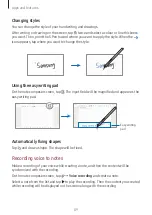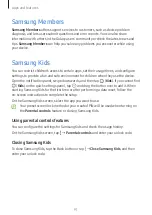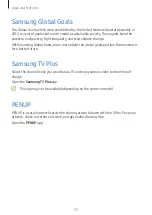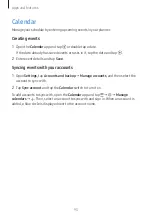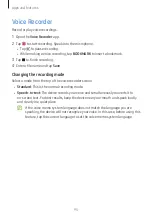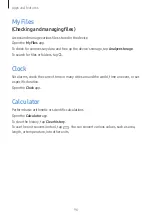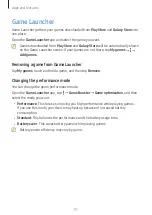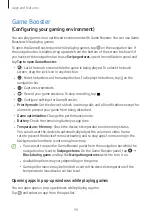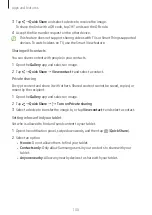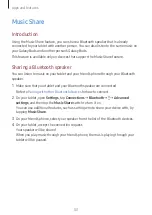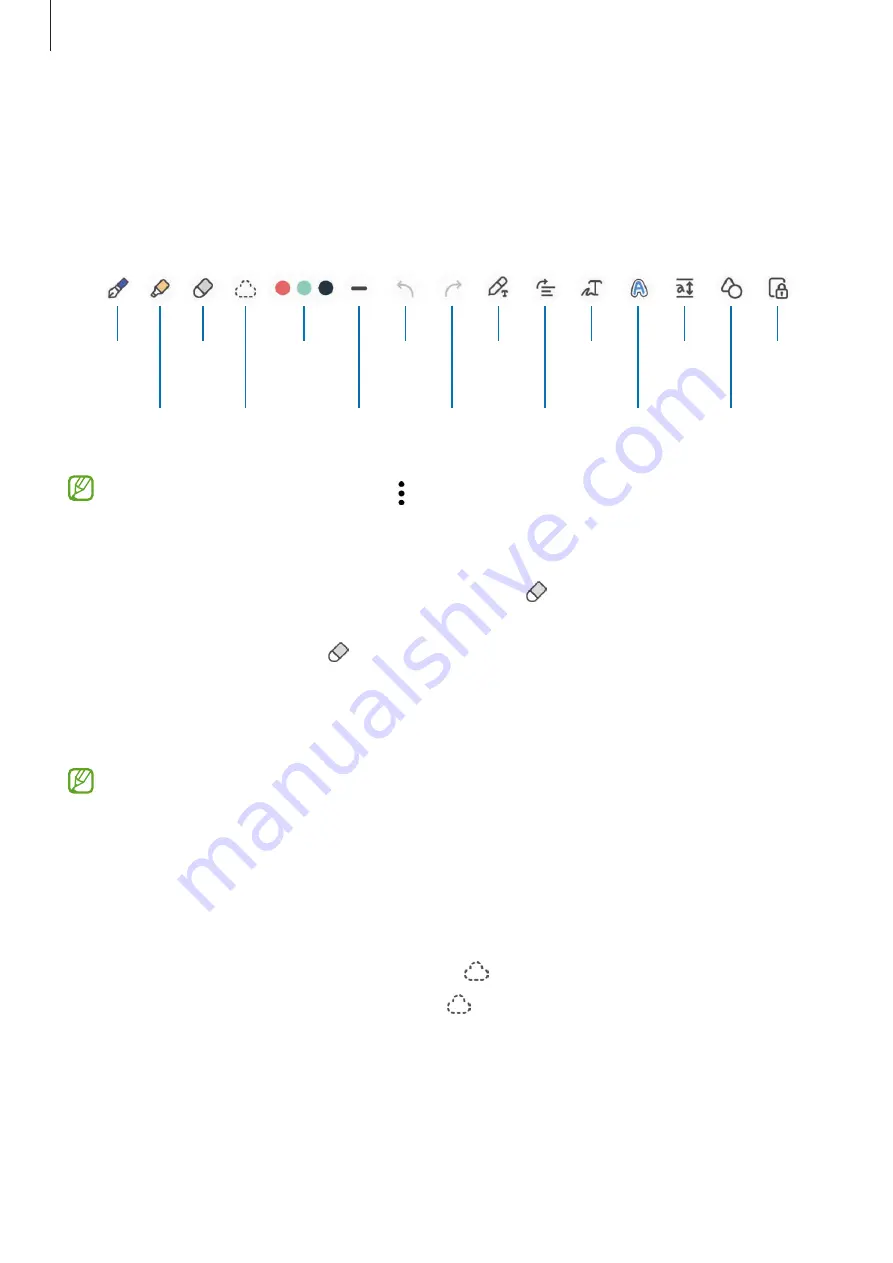
Apps and features
87
Composing notes with handwriting
On the note composer screen, draw or write in your own handwriting.
You can enter your handwriting in a larger size if you magnify the screen by spreading
two fingers on it.
Highlighter
Eraser
Select
and edit.
Pen colour
Pen
thickness
S Pen to
text
Undo
Pen
Redo
Straighten
Change
styles.
Easy
writing
pad
Zoom
lock
Auto-fix
shapes
Convert
handwriting
to text.
If finger input does not work, tap
→
Finger drawing on
.
Using the eraser
When you want to erase handwriting from a note, tap and select an area to erase.
Alternatively, select an area while pressing and holding the S Pen button.
To change the eraser type, tap once more.
•
Stroke eraser
: Erase the line you select.
•
Area eraser
: Erase only the area you select. You can adjust the size of the eraser by
dragging the size adjustment bar.
Even with a smaller eraser, you may still not be able to precisely erase the intended
part.
Editing handwritten notes
Edit handwritten notes using various editing options, such as cutting, moving, or
resizing.
1
When there is handwriting on the note, tap .
To change the shape of the selection, tap once more.