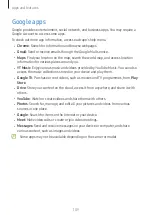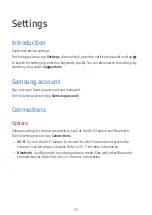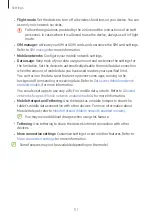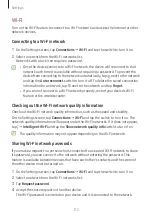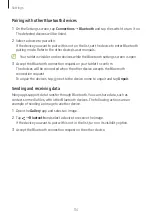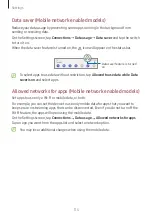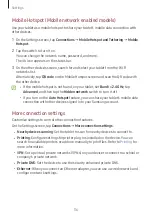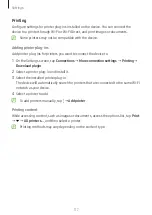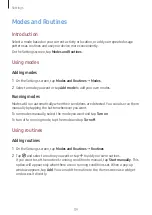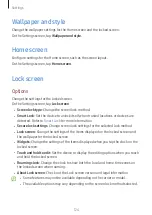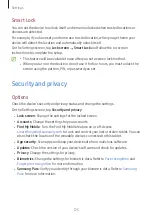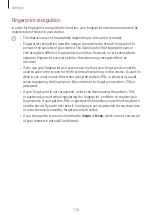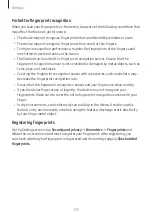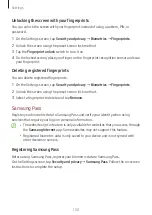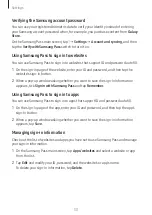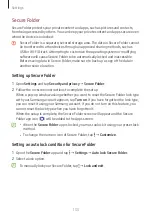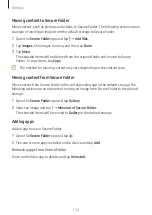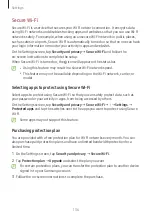Settings
122
Notifications
Change the notification settings.
On the Settings screen, tap
Notifications
.
•
App notifications
: Select the apps you want to receive notifications from.
•
Lock screen notifications
: Set how to show notifications on the locked screen.
•
Notification pop-up style
: Select a notification pop-up style and change the
settings.
•
Do not disturb
: Set the device to mute all sounds except for allowed exceptions.
•
Advanced settings
: Configure advanced settings for notifications.
Display
Options
Change the display and the Home screen settings.
On the Settings screen, tap
Display
.
•
Light
/
Dark
: Turn Dark mode on or off.
•
Dark mode settings
: Reduce eye strain by applying the dark theme when using the
device at night or in a dark place. You can set a schedule for applying Dark mode.
The dark theme may not be applied in some apps.
•
Brightness
: Adjust the brightness of the display.
•
Adaptive brightness
: Set the device to keep track of your brightness adjustments
and apply them automatically in similar lighting conditions.
•
Motion smoothness
: Change the refresh rate of the screen. When a high refresh rate
is set, the screen will scroll more smoothly. Refer to
for more
information.
•
Eye comfort shield
: Reduce eye strain by limiting the amount of blue light emitted
by the screen. You can set a schedule for applying this feature.