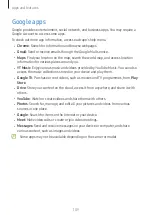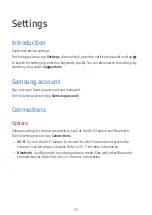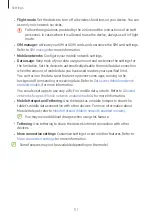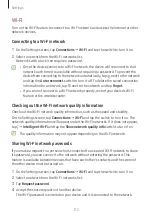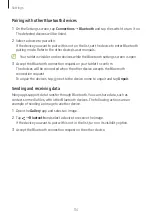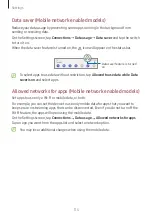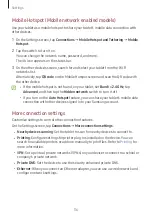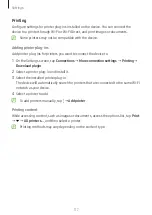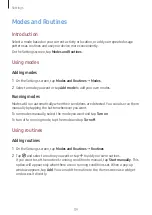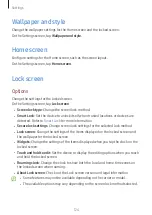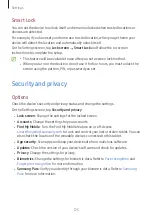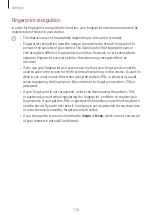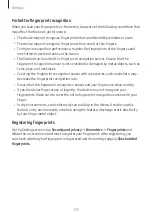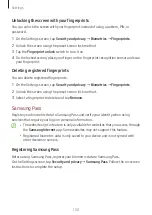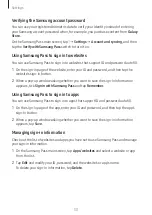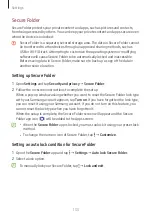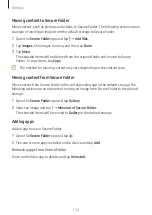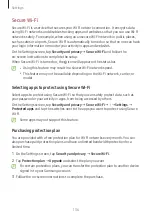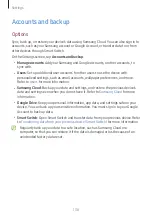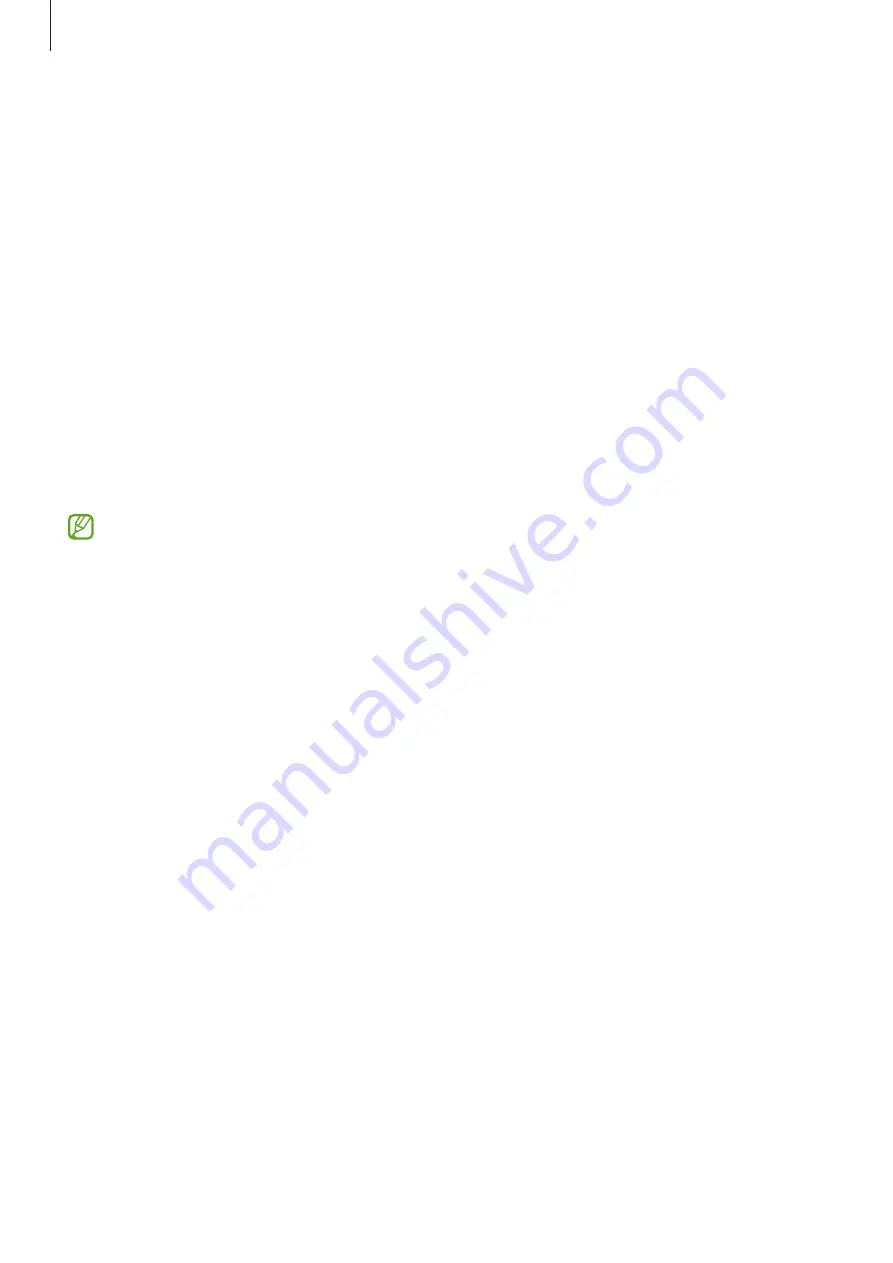
Settings
123
•
Screen mode
: Change the screen mode to adjust the display’s colour and contrast.
Vivid
mode may not be compatible with third-party apps.
•
Font size and style
: Change the font size and style.
•
Screen zoom
: Make the items on the screen larger or smaller.
•
Screen timeout
: Set the length of time the device waits before turning off the
display when it is idle.
•
Edge panels
: Change the settings for the Edge panel.
•
Taskbar
: Change the settings for the taskbar. Refer to
•
Navigation bar
: Change the navigation bar settings. Refer to
•
Touch sensitivity
: Increase the touch sensitivity of the screen for use with screen
protectors.
•
Screen saver
: Set the device to launch a screensaver when the device is charging.
Some features may not be available depending on the model.
Motion smoothness
The refresh rate is the number of times the screen is refreshed every second. Use a high
refresh rate to prevent the screen from flickering when switching between screens. The
screen will scroll more smoothly. When you select a standard refresh rate, you can use
the battery longer.
1
On the Settings screen, tap
Display
→
Motion smoothness
.
2
Select a refresh rate.
•
Adaptive
: Get smoother animations and scrolling by automatically adjusting your
screen refresh rate into a higher one.
•
Standard
: Use a standard refresh rate in normal situations to conserve battery
power.