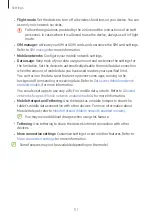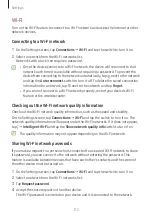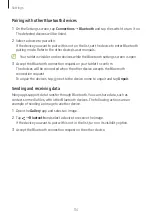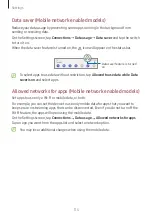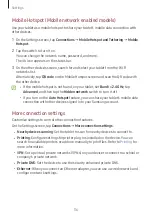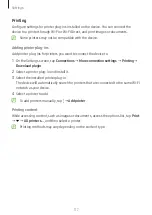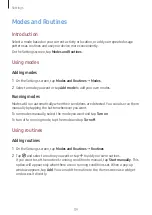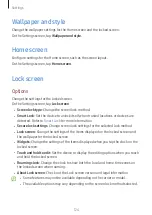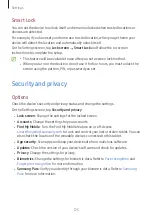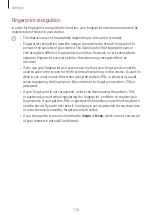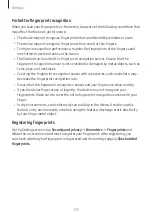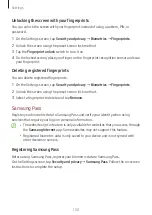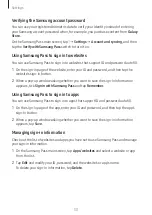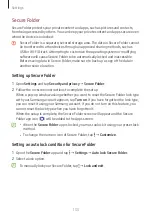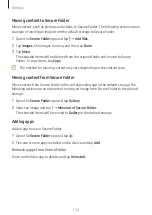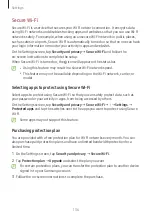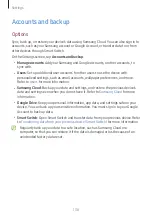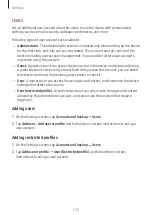Settings
125
Smart Lock
You can set the device to unlock itself and remain unlocked when trusted locations or
devices are detected.
For example, if you have set your home as a trusted location, when you get home your
device will detect the location and automatically unlock itself.
On the Settings screen, tap
Lock screen
→
Smart Lock
and follow the on-screen
instructions to complete the setup.
•
This feature will be available to use after you set a screen lock method.
•
When you turn on the device or do not use it for four hours, you must unlock the
screen using the pattern, PIN, or password you set.
Security and privacy
Options
Check the device’s security and privacy status and change the settings.
On the Settings screen, tap
Security and privacy
.
•
Lock screen
: Change the settings for the locked screen.
•
Accounts
: Change the settings for your accounts.
•
Find My Mobile
: Turn the Find My Mobile feature on or off. Access
to track and control your lost or stolen tablet. You can
also check the location of the wearable devices connected to this tablet.
•
App security
: Scan apps and keep your device safe from malicious software.
•
Updates
: Check the version of your device’s software and check for updates.
•
Privacy
: Change the settings for privacy.
•
Biometrics
: Change the settings for biometric data. Refer to
for more information.
•
Samsung Pass
: Verify your identity through your biometric data. Refer to