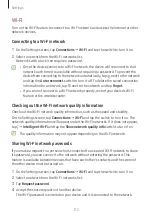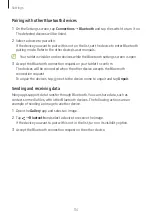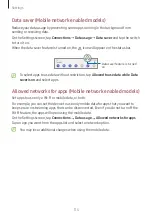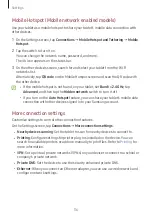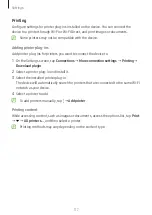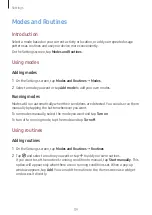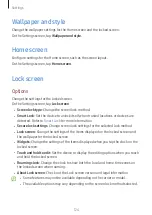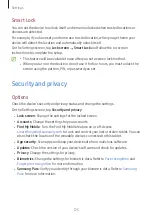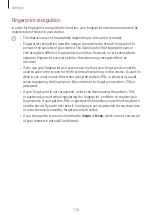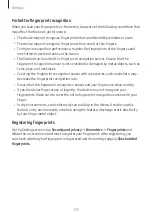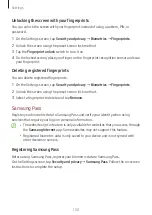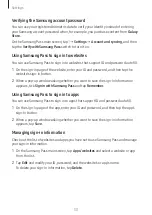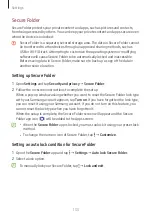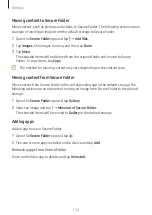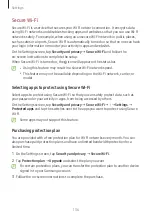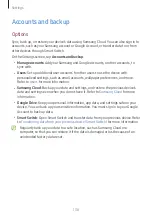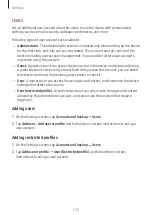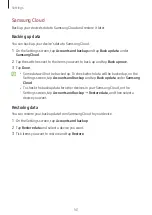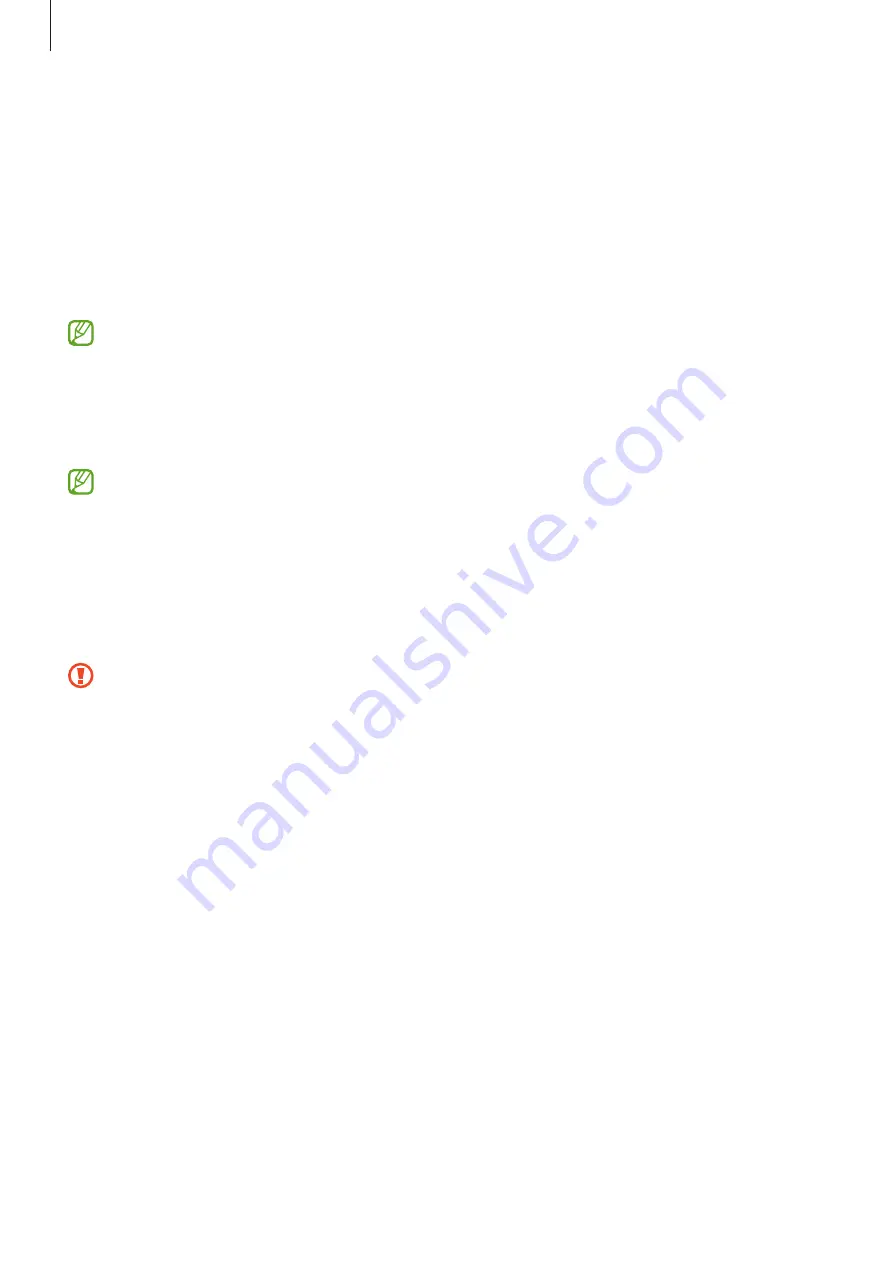
Settings
126
•
Secure Folder
: Create a secure folder to protect your private content and apps from
others. Refer to
for more information.
•
Secure Wi-Fi
: Set the device to protect your data while using unsecured Wi-Fi
networks. Refer to
•
Install unknown apps
: Set the device to allow the installation of apps from unknown
sources.
•
Other security settings
: Configure additional security settings.
Some features may not be available depending on the carrier or model.
Face recognition
You can set the device to unlock the screen by recognizing your face.
•
If you use your face as a screen lock method, your face cannot be used to unlock
the screen for the first time after turning on the device. To use the device,
you must unlock the screen using the pattern, PIN, or password you set when
registering the face. Be careful not to forget your pattern, PIN, or password.
•
If you change the screen lock method to
Swipe
or
None
, which are not secure, all
of your biometric data will be deleted.
Precautions for using face recognition
Before using the face recognition to unlock your device, keep the following precautions
in mind.
•
Your device could be unlocked by someone or something that looks like your image.
•
Face recognition is less secure than Pattern, PIN, or Password.
For better face recognition
Consider the following when using face recognition:
•
Consider the conditions when registering, such as wearing glasses, hat, mask, beard,
or heavy makeup
•
Ensure that you are in a well-lit area and that the camera lens is clean when
registering
•
Ensure your image is not blurry for better match results