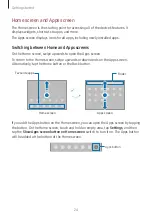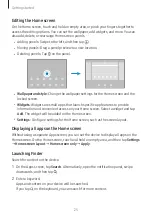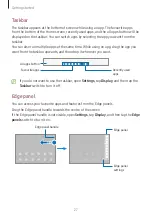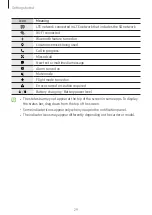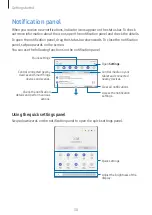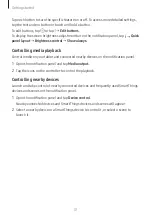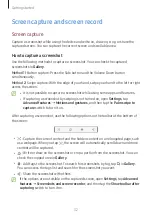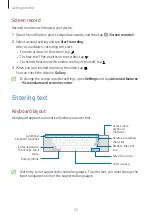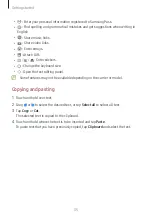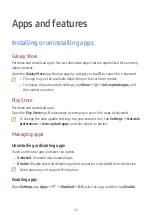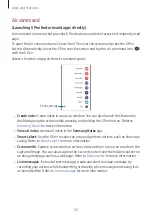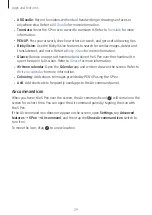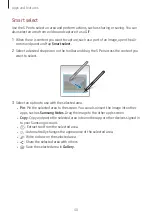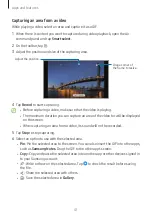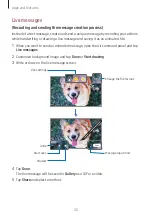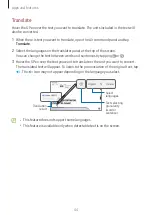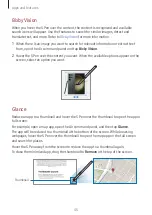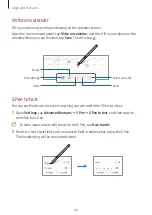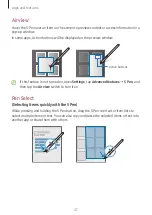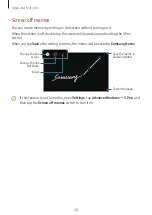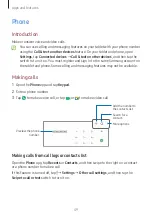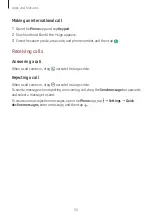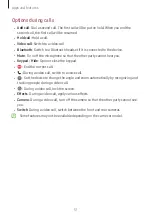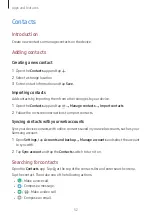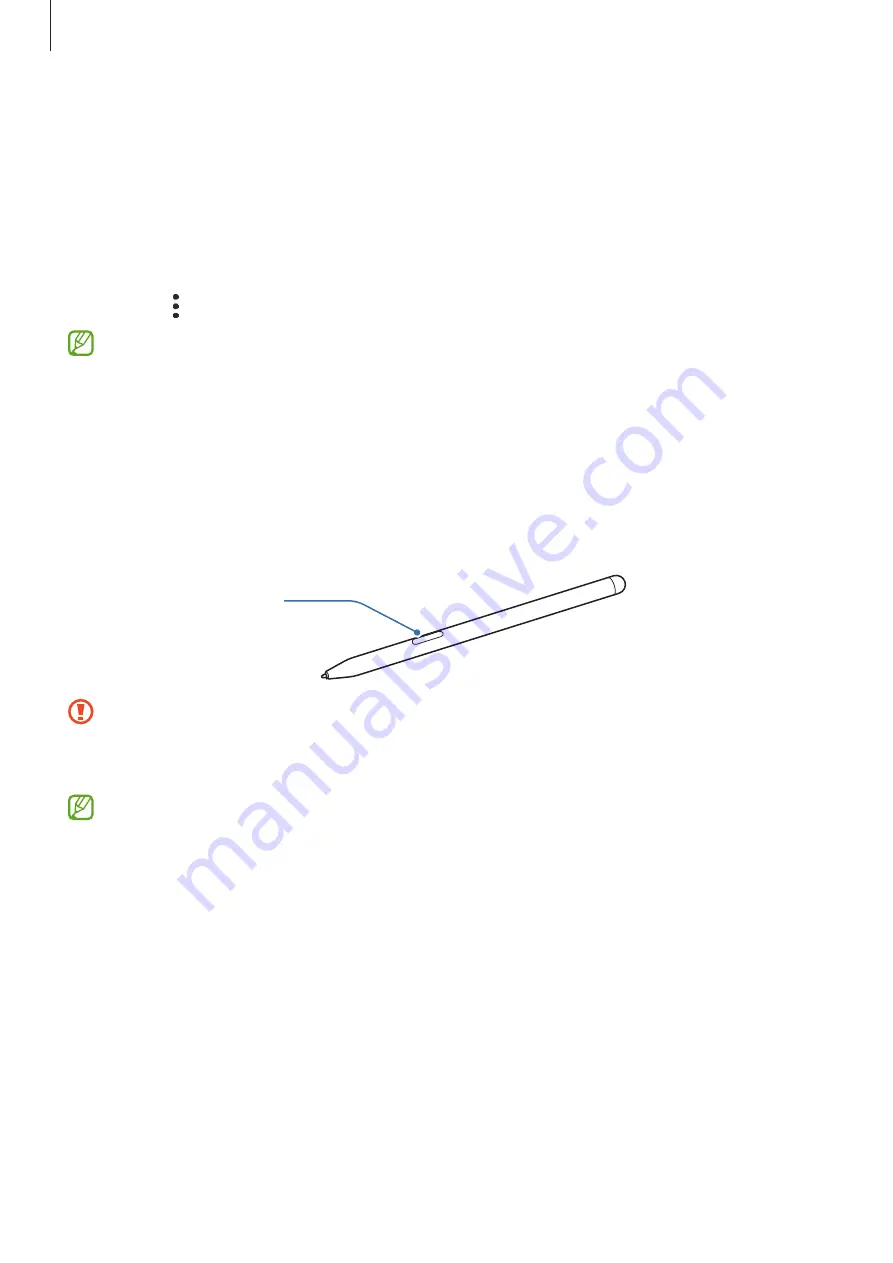
Apps and features
37
Setting app permissions
For some apps to operate properly, they may need permission to access or use
information on your device.
To access your app permission settings, open
Settings
and tap
Apps
. Select an app and
tap
Permissions
. You can check the app’s permissions list and change its permissions.
To check or change app permission settings by permission category, open
Settings
and
tap
Apps
→
→
Permission manager
. Select an item and select an app.
If you do not grant permissions to apps, the basic features of the apps may not
function properly.
S Pen
Using the S Pen
S Pen button
•
Do not bend or apply excessive pressure with the S Pen while using it. The S Pen
may be damaged or the nib may be deformed.
•
Do not hard press on the screen with the S Pen. The pen nib may be deformed.
•
If there is a magnet near the device, some S Pen actions, such as tapping the
touch screen, may not work.
•
If you use the S Pen at sharp angles on the screen, the device may not recognize
the S Pen actions.
•
If the S Pen is not working properly, take it to a Samsung Service Centre or an
authorized service centre.