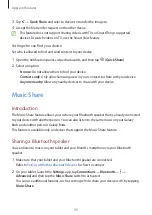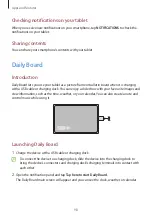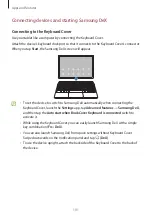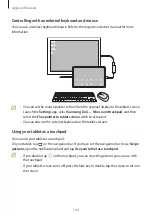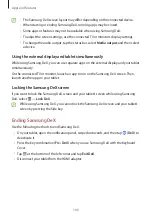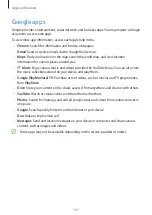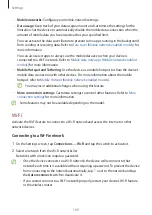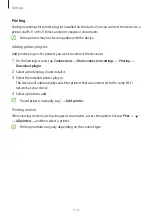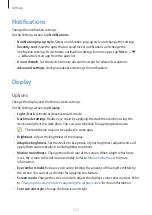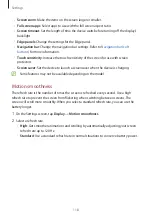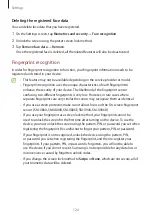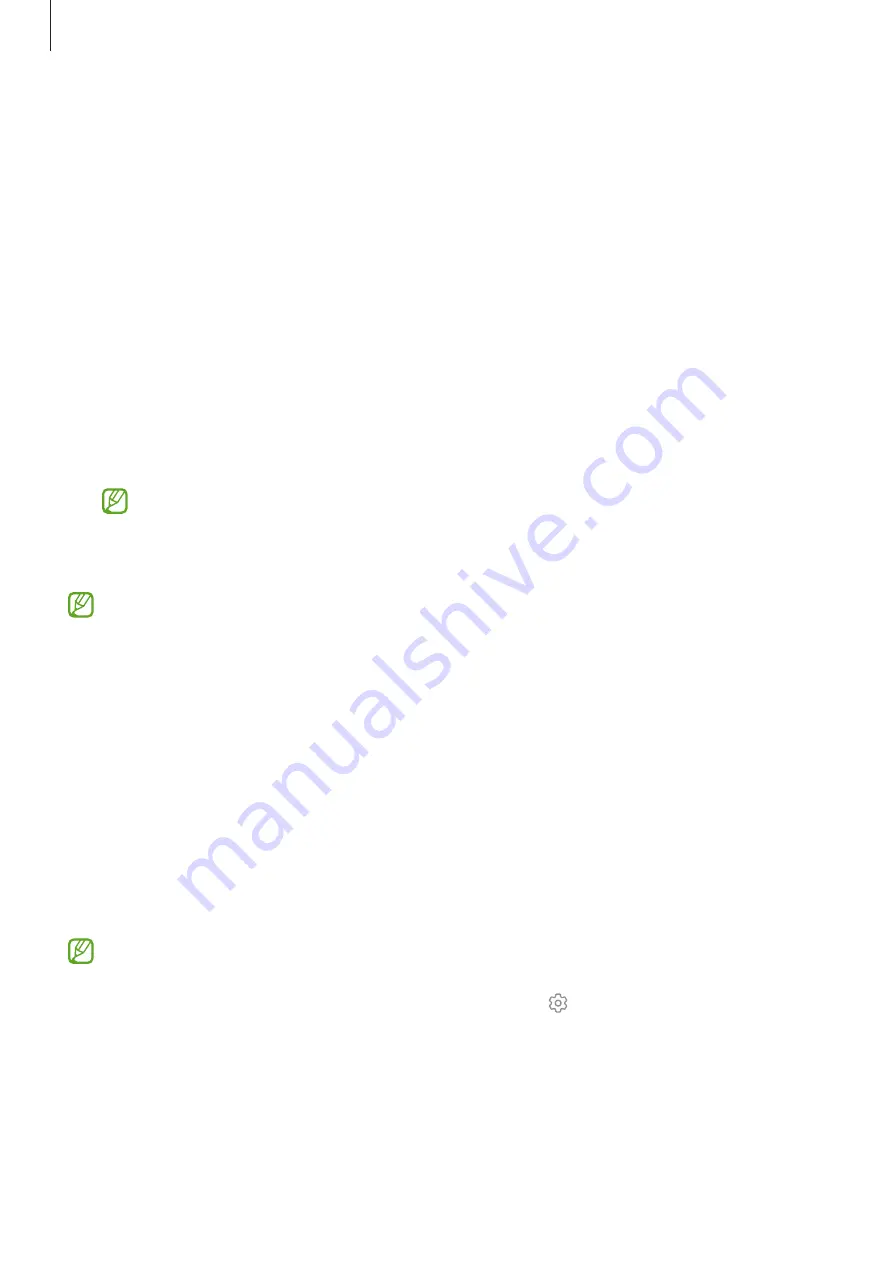
Settings
109
•
Mobile networks
: Configure your mobile network settings.
•
Data usage
: Keep track of your data usage amount and customise the settings for the
limitation. Set the device to automatically disable the mobile data connection when the
amount of mobile data you have used reaches your specified limit.
You can activate the data saver feature to prevent some apps running in the background
from sending or receiving data. Refer to
Data saver (Mobile network enabled models)
for
more information.
You can also select apps to always use the mobile data even when your device is
connected to a Wi-Fi network. Refer to
Mobile data only apps (Mobile network enabled
for more information.
•
Mobile Hotspot and Tethering
: Use the device as a mobile hotspot to share the device’s
mobile data connection with other devices. For more information about the mobile
hotspot, refer to
Mobile Hotspot (Mobile network enabled models)
You may incur additional charges when using this feature.
•
More connection settings
: Customise settings to control other features. Refer to
for more information.
Some features may not be available depending on the model.
Wi-Fi
Activate the Wi-Fi feature to connect to a Wi-Fi network and access the Internet or other
network devices.
Connecting to a Wi-Fi network
1
On the Settings screen, tap
Connections
→
Wi-Fi
and tap the switch to activate it.
2
Select a network from the Wi-Fi networks list.
Networks with a lock icon require a password.
•
Once the device connects to a Wi-Fi network, the device will reconnect to that
network each time it is available without requiring a password. To prevent the device
from connecting to the network automatically, tap next to the network and tap
the
Auto reconnect
switch to deactivate it.
•
If you cannot connect to a Wi-Fi network properly, restart your device’s Wi-Fi feature
or the wireless router.