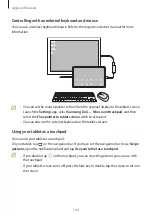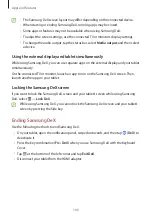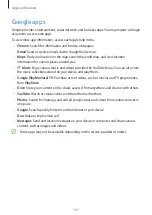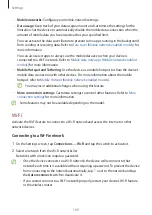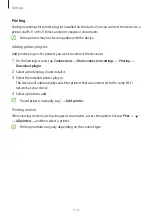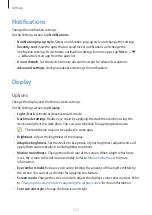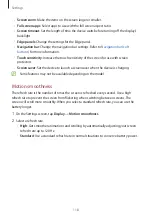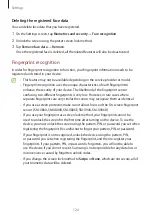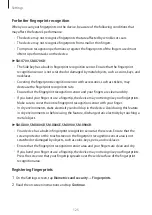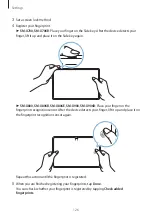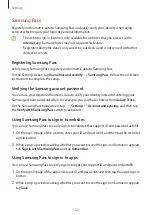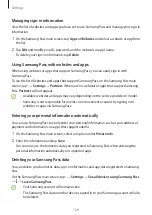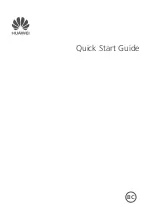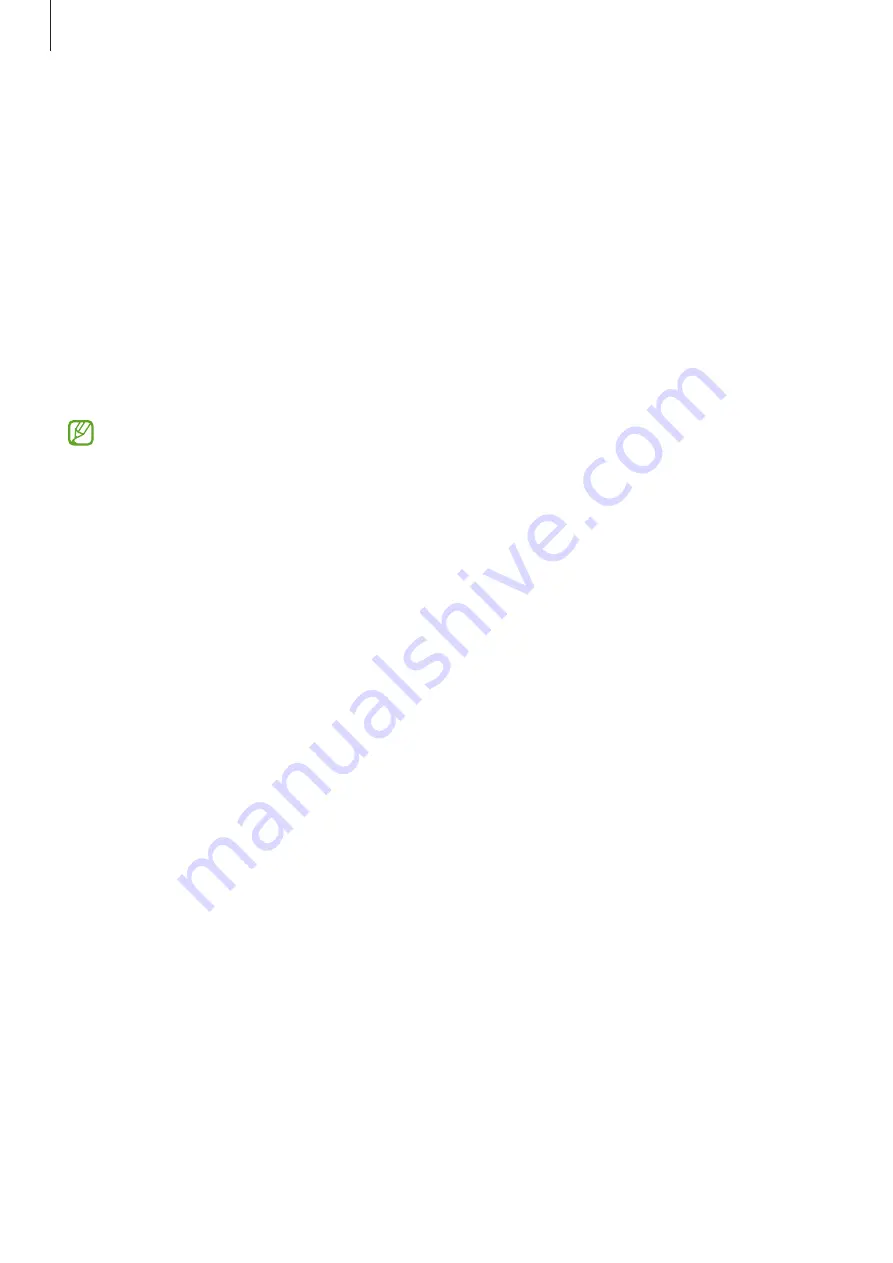
Settings
118
•
Screen zoom
: Make the items on the screen larger or smaller.
•
Full screen apps
: Select apps to use with the full screen aspect ratio.
•
Screen timeout
: Set the length of time the device waits before turning off the display’s
backlight.
•
Edge panels
: Change the settings for the Edge panel.
•
Navigation bar
: Change the navigation bar settings. Refer to
for more information.
•
Touch sensitivity
: Increase the touch sensitivity of the screen for use with screen
protectors.
•
Screen saver
: Set the device to launch a screensaver when the device is charging.
Some features may not be available depending on the model.
Motion smoothness
The refresh rate is the number of times the screen is refreshed every second. Use a high
refresh rate to prevent the screen from flickering when switching between screens. The
screen will scroll more smoothly. When you select a standard refresh rate, you can use the
battery longer.
1
On the Settings screen, tap
Display
→
Motion smoothness
.
2
Select a refresh rate.
•
High
: Get smoother animations and scrolling by automatically adjusting your screen
refresh rate up to 120 Hz.
•
Standard
: Use a standard refresh rate in normal situations to conserve battery power.