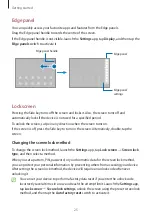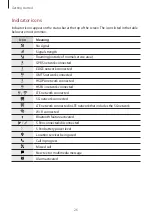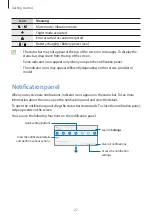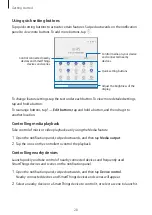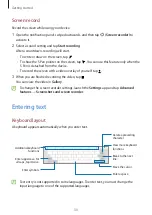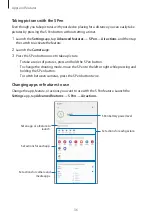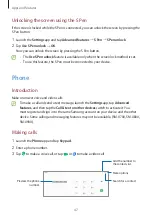Apps and features
39
Smart select
Use the S Pen to select an area and perform actions, such as sharing or saving. You can also
select an area from a video and capture it as a GIF animation.
1
When there is content you want to capture, such as a part of an image, open the Air
command panel and tap
Smart select
.
2
Select a desired shape icon on the toolbar and drag the S Pen across the content you want
to select.
3
Select an option to use with the selected area.
•
Pin/Insert
: Pin the selected area to the screen. You can also insert the image into other
apps, such as
Samsung Notes
. Tap and hold the image, and drag it to the other app’s
screen.
•
: Automatically changes the appearance of the selected area.
•
: Write or draw on the selected area.
•
: Extract text from the selected area.
•
: Share the selected area with others.
•
: Save the selected area in
Gallery
.