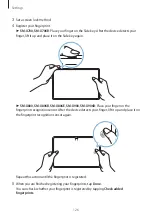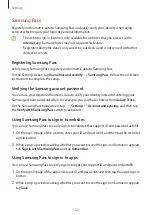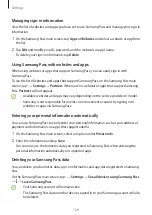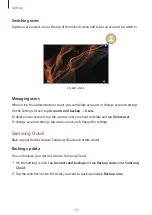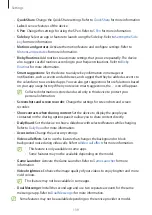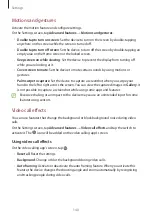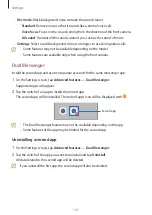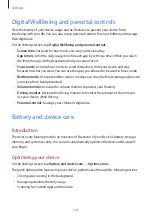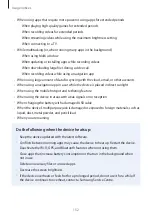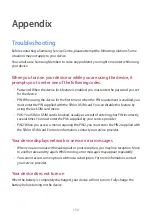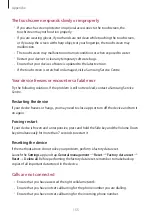Settings
140
Motions and gestures
Activate the motion feature and configure settings.
On the Settings screen, tap
Advanced features
→
Motions and gestures
.
•
Double tap to turn on screen
: Set the device to turn on the screen by double-tapping
anywhere on the screen while the screen is turned off.
•
Double tap to turn off screen
: Set the device to turn off the screen by double-tapping an
empty area on the Home screen or the locked screen.
•
Keep screen on while viewing
: Set the device to prevent the display from turning off
while you are looking at it.
•
Cover screen to mute
: Set the device to mute certain sounds by using motions or
gestures.
•
Palm swipe to capture
: Set the device to capture a screenshot when you swipe your
hand to the left or right across the screen. You can view the captured images in
Gallery
. It
is not possible to capture a screenshot while using some apps and features.
Excessive shaking or an impact to the device may cause an unintended input for some
features using sensors.
Video call effects
You can use features that change the background or block background noise during video
calls.
On the Settings screen, tap
Advanced features
→
Video call effects
and tap the switch to
activate it. The icon will be added on the video calling app’s screen.
Using video call effects
On the video calling app’s screen, tap .
•
Reset all
: Reset the settings.
•
Background
: Change or blur the background during video calls.
•
Auto framing
: Activate or deactivate the auto framing feature. When you activate this
feature, the device changes the shooting angle and zoom automatically by recognising
and tracking people during video calls.