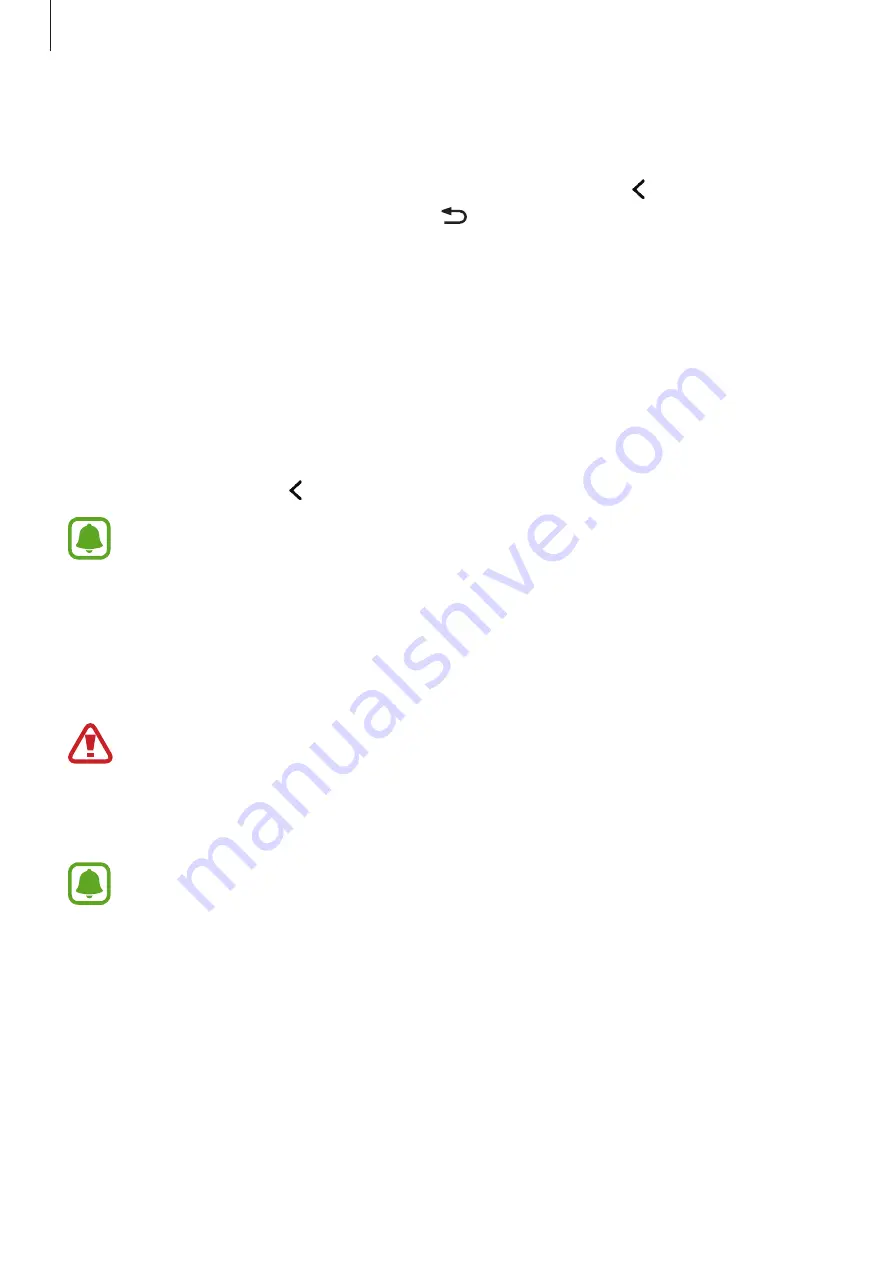
Applications
62
3
When the device detects your face, tap the screen to take a photo of yourself.
The device will take four photos at the two-second intervals.
To automatically take a photo using the face detection frame, tap
→
Settings
, and then
tap the
Find face
switch to activate it. Tap to return to the preview screen. Move the
frame to the position your face will appear and adjust the frame size. When your face is
detected in the face detection frame, the device will take a photo after a few seconds.
4
Tick photos you want to save and tap
DONE
.
Camera settings
Quick settings
On the preview screen, tap and use the following quick settings.
The available options may vary depending on the shooting mode and which camera
is being used.
•
Effects
: Select a filter effect to use when taking photos or recording videos.
•
HDR
: Take photos with rich colours and reproduce details even in bright and dark areas.
•
Timer
: Set the length of the delay before the camera automatically takes a photo.
•
Flash
: Activate or deactivate the flash.
Do not use the flash close to your eyes. Using a flash close to the eyes may cause
temporary loss of vision or damage to the eyes.
•
Profile
: Change the screen ratio to take profile photos.
•
Template
: Select a template to use for taking a photo.
This feature may not be available depending on the region or service provider.
•
Ratio
: Change the screen ratio for a picture collage.
•
Layout
: Change the picture collage type.













































