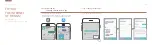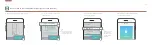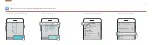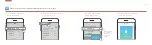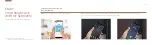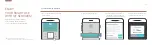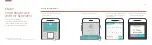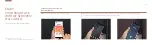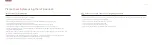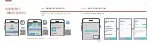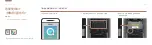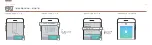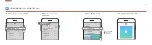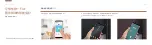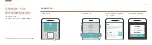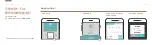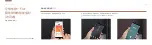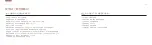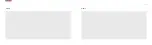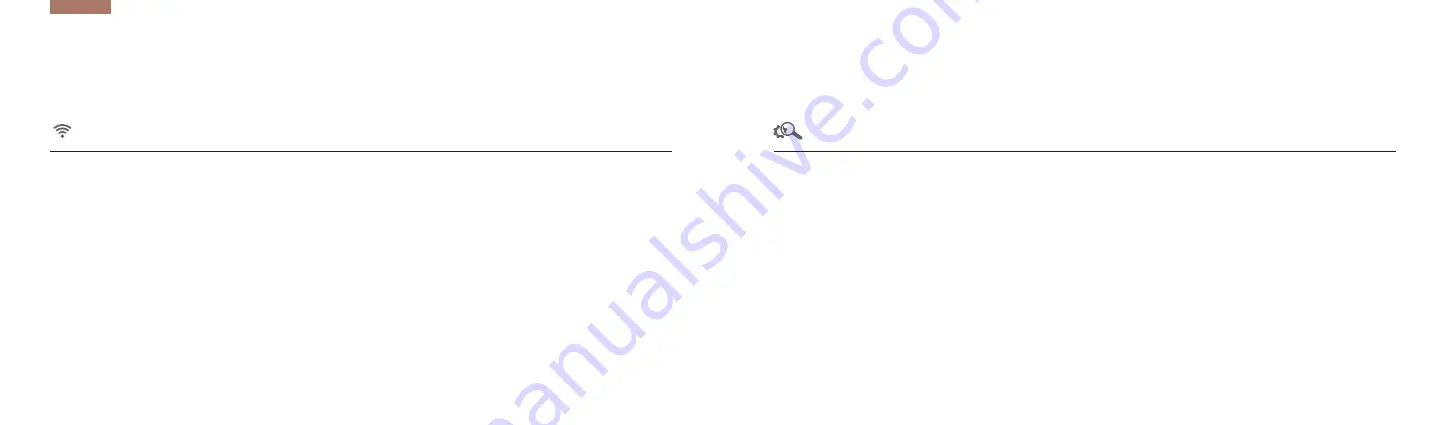
Please check before using the IoT Doorlock
- A wireless router needs to be installed before Wi-Fi registration.
- Check the password of your wireless router in advance.
- If you are using a dual-band (2.4 GHz, 5 GHz) wireless router, select 2.4 GHz. (This product does not support 5 GHz.)
- Check the standard of available wireless routers (802.11b/g/n).
- Check if an option that blocks the Wi-Fi function is selected in your smartphone. If so, cancel the selection.
- This product may not support some wireless routers. (Check the information on the wireless router on its website.)
- Before Wi-Fi registration, access the wireless router through your smartphone in the place where the product is installed to check
if you can smoothly use the Internet.
- If the wireless coverage is insufficient and you cannot smoothly access the Internet, it is recommended to move the wireless router near
the product or to install a repeater between the router and the product.
- Check if the router security type is OPEN, WPA, WPA2, or WPA/WPA2. If a security type other than these four is used, change the type,
and register the product again. (It is recommended to use WPA2, which is the latest security type.)
※ For information on the change of a router security type, see the router manual.
- Due to a temporary wireless environmental situation, a user fails to access a wireless router, or incorrectly registers the product or sets a Wi-Fi.
- The wireless coverage of your wireless router is insufficient.
- The connection between the product and the wireless router fails.
- The security type of a wireless router is not supported.
- A wireless router is not connected to an Internet server.
- Due to the firewall of a wireless router, only authorized devices can access it.
Before Wi-Fi Registration
Points to Check in Case of Wi-Fi Registration Failure
23 / 24
Always Connected
Summary of Contents for SMART Doorlock IoT Service Pack
Page 26: ...49 50 MEMO MEMO ...