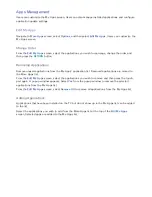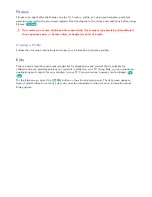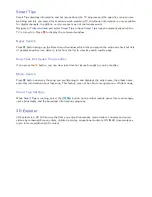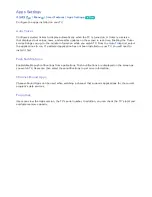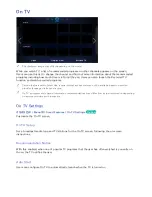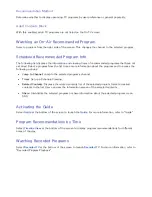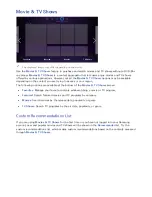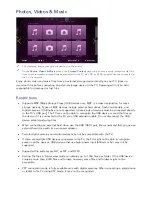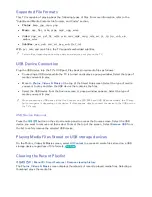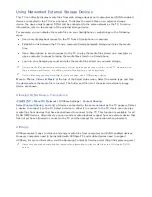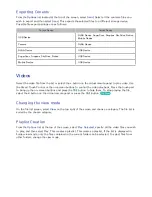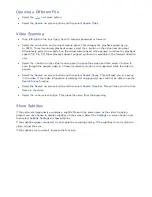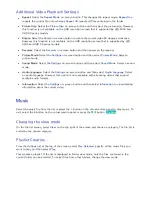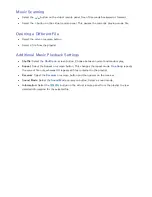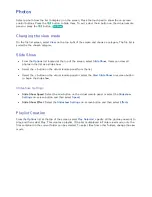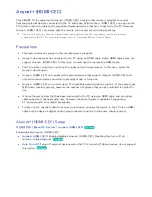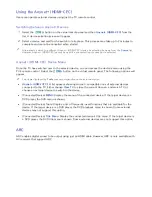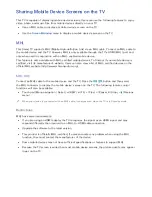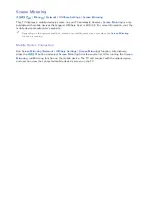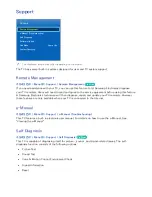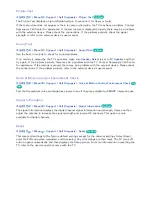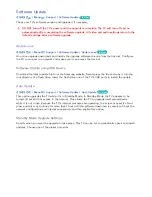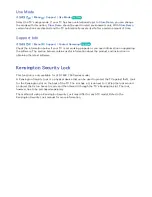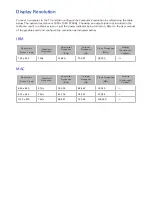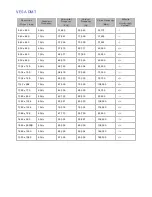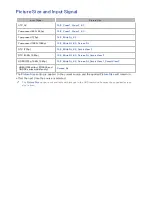136
137
Opening a Different File
●
Select the
€
/
‚
on-screen button.
●
Select the
Search
on-screen button and then select
Search Titles
.
Video Scanning
●
Drag left/right on the touch pad. Scan 10 seconds backward or forward.
●
Select the
†
/
…
button on the virtual remote panel. This changes the playback speed by up
to 300%. To restore normal playback speed, select the
∂
button on the virtual remote panel.
Alternatively, select the
…
button on the virtual remote panel while paused to reduce the playback
speed (1/8, 1/4, 1/2). Slow playback doesn't support audio and is available in the forward direction
only.
●
Select the
∑
button on the virtual remote panel to pause the screen and then select
∑
button to
scan through the paused video in 1-frame increments. Audio is not supported while the video is
paused.
●
Select the
Search
on-screen button and then select
Search Scene
. This will take you to a scene
in the video. If the index information is damaged or unsupported, user will not be able to use the
Search Scene
function.
●
Select the
Search
on-screen button and then select
Search Time bar
. This will take you to a time
frame in the video.
●
Select the
€
on-screen button. This plays the video from the beginning.
Show Subtitles
If the external storage device contains a subtitle file with the same name as the video file being
played, you can choose to display subtitles on the screen. Select the
Settings
on-screen button and
then select
Subtitle Settings
to show subtitles.
If the subtitles appear corrupted, try changing the encoding setting. If the subtitles do not match the
video, adjust the sync.
If the subtitles are too small, increase the font size.
Summary of Contents for smart tv 32 inch
Page 1: ...SMART TV E Manual ...
Page 49: ...Buttons and Descriptions ...