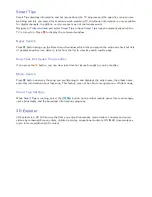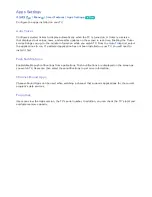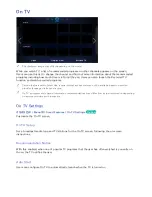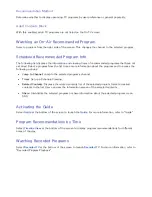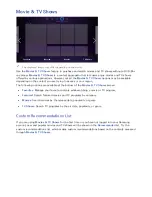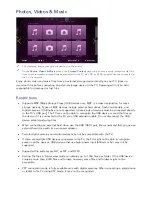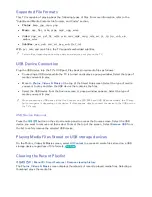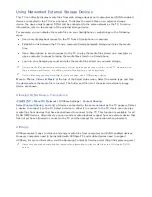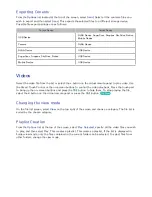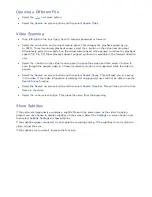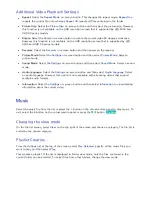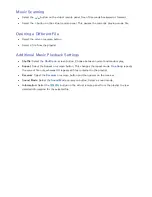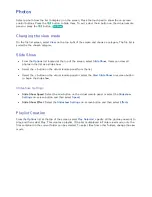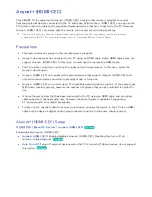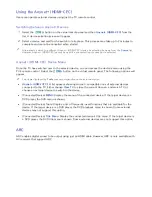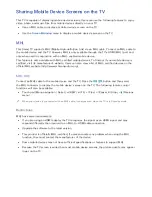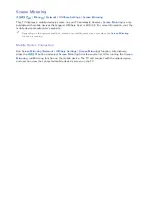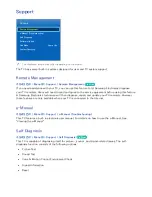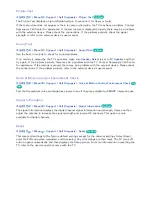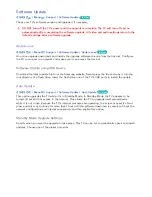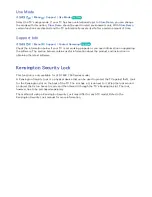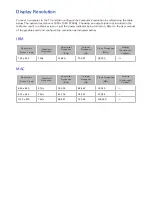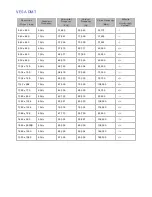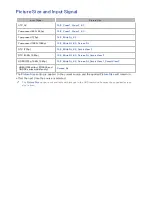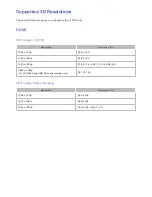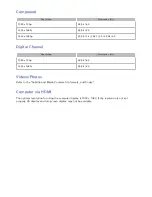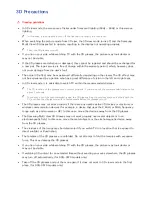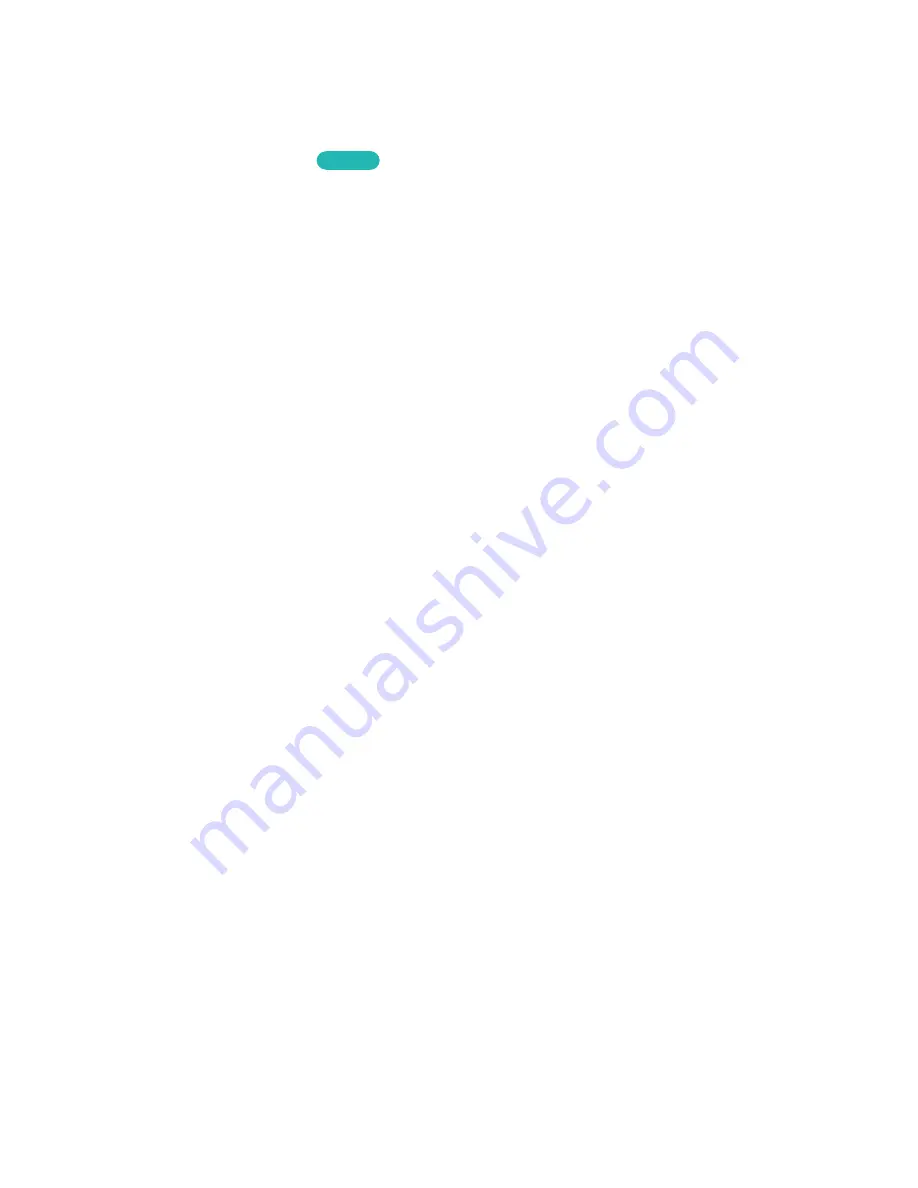
140
Photos
Select a photo from the list to display it on the screen. Press the touch pad to show the on-screen
control buttons. Press the
복귀
button to hide them. To exit, select the
∫
button on the virtual remote
panel or press the
복귀
button.
Try Now
Changing the view mode
On the file list screen, select
View
on the top right of the screen and choose a category. The file list is
sorted by the chosen category.
Slide Show
●
From the
Options
list located at the top of the screen, select
Slide Show
. Users can view all
photos in the list as a slide show.
●
Select the
∂
button on the virtual remote panel from the list.
●
Select the
∂
button on the virtual remota panel or select the
Start Slide Show
on-screen button
to begin the slide show.
Slideshow Settings
●
Slide Show Speed
: Select the
†
/
…
button on the virtual remote panel or select the
Slideshow
Settings
on-screen button and then select
Speed
.
●
Slide Show Effect
: Select the
Slideshow Settings
on-screen button and then select
Effects
.
Playlist Creation
From the
Options
list at the top of the screen, select
Play Selected
. specify all the photos you want to
play, and then select
Play
. This creates a playlist. If the list is displayed in Folder view mode, only the
files contained in the current folder can be selected. To select files from other folders, change the view
mode.
Summary of Contents for smart tv 32 inch
Page 1: ...SMART TV E Manual ...
Page 49: ...Buttons and Descriptions ...