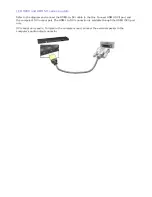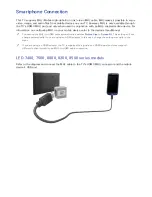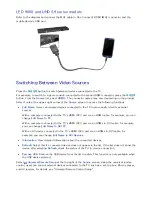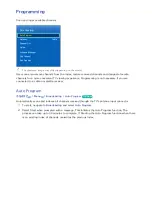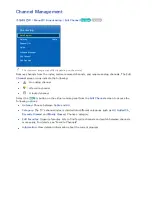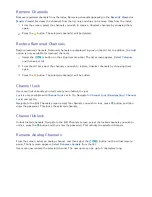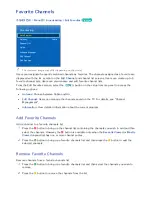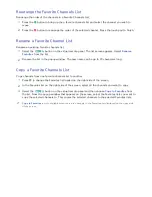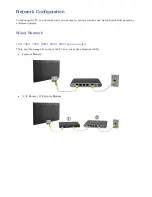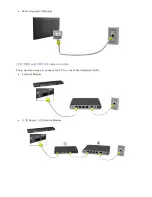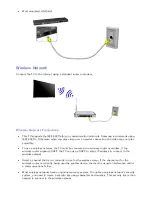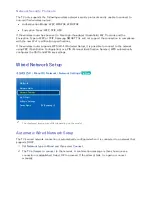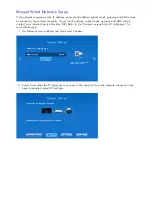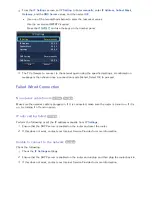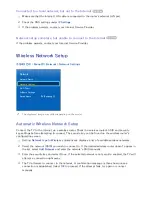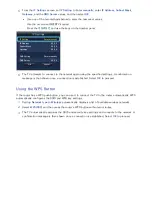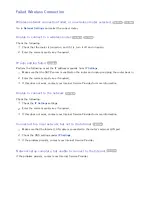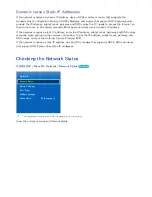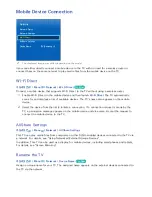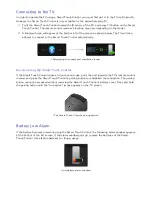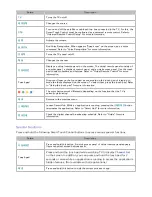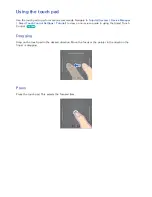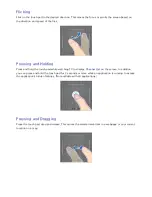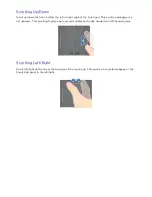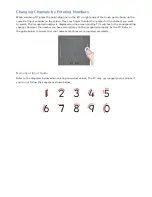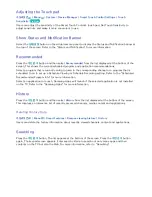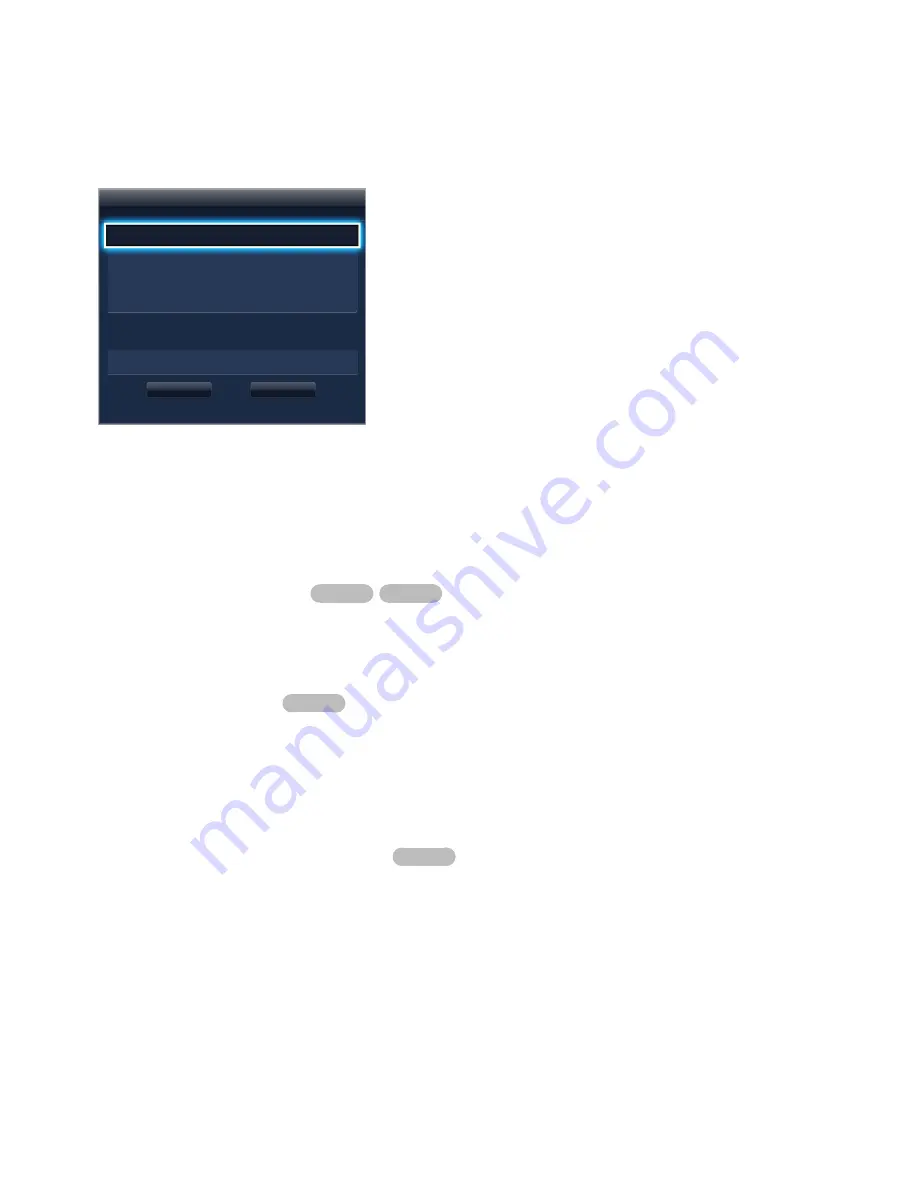
32
33
31
From the
IP Settings
screen, set
IP Setting
to
Enter manually
, enter
IP Address
,
Subnet Mask
,
Gateway
, and the
DNS Server
values, and then select
OK
.
●
Use one of the two methods below to enter the numerical values.
Use the on-screen QWERTY keypad.
Press the
가상리모컨
and use the keys on the number panel.
IP Settings
IP Setting
Enter manually
IP Address
0.0.0.0
Subnet Mask
0.0.0.0
Gateway
0.0.0.0
DNS Setting
Enter manually
DNS Server 0.0.0.0
OK
Cancel
41
The TV attempts to connect to the network again using the specified settings. A confirmation
message is then shown once a connection is established. Select
OK
to proceed.
Failed Wired Connection
No network cable found
Try Now
Try Now
Make sure the network cable is plugged in. If it is connected, make sure the router is turned on. If it is
on, try turning if off and on again.
IP auto setting failed
Try Now
Perform the following or set the IP address manually from
IP Settings
.
11
Ensure that the DHCP server is enabled on the router and reset the router.
21
If this does not work, contact your Internet Service Provider for more information.
Unable to connect to the network
Try Now
Check the following:
11
Check the
IP Settings
settings.
21
Ensure that the DHCP server is enabled on the router and unplug and then plug the router back in.
31
If this does not work, contact your Internet Service Provider for more information.
Summary of Contents for smart tv 32 inch
Page 1: ...SMART TV E Manual ...
Page 49: ...Buttons and Descriptions ...