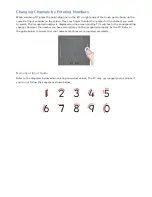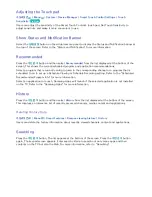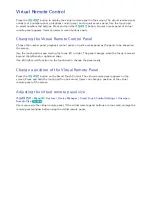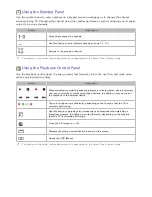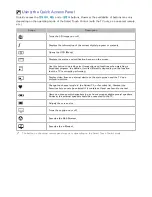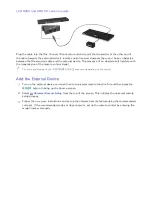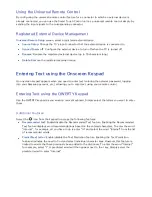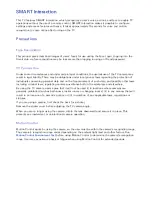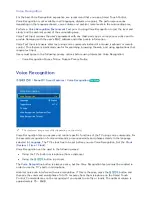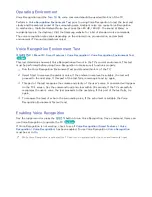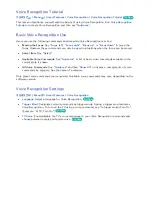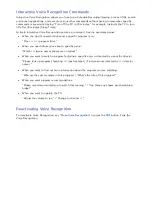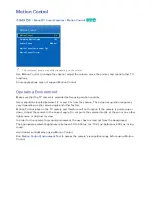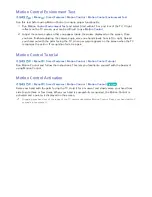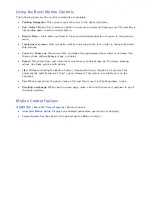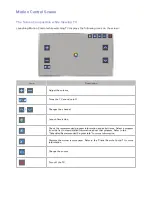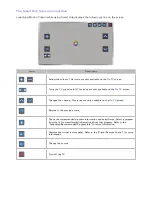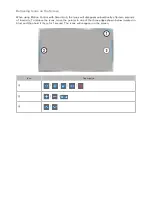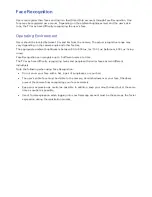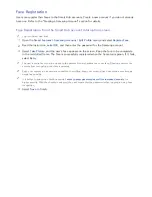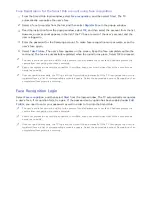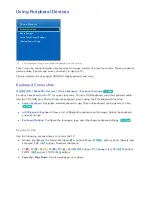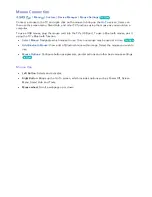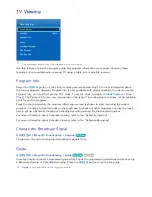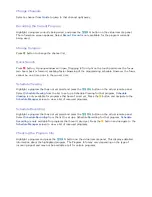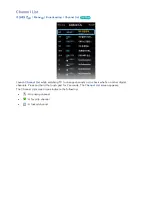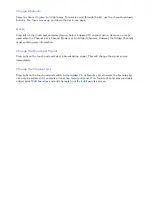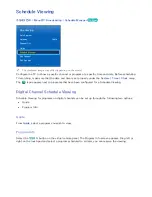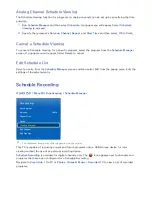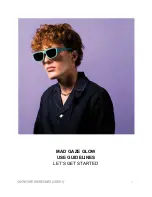60
61
Motion Control Environment Test
가상리모컨
¤
>
Menu
m
>
Smart Features
>
Motion Control
>
Motion Control Environment Test
Run this test before using Motion Control to ensure proper functionality.
11
Run
Motion Control Environment Test
and select Start within 1.5 m and 4 m of the TV. If light
reflects on the TV screen, user can be difficult to use
Motion Control
.
21
Adjust the camera angle so that you appear inside the square displayed on the screen. Once
you have finished adjusting the camera angle, wave one hand slowly from left to right. Spread
your hand out with the palm facing the TV. An arrow cursor appears on the screen when the TV
recognizes the action. If recognition fails, try again.
Motion Control Tutorial
가상리모컨
¤
>
Menu
m
>
Smart Features
>
Motion Control
>
Motion Control Tutorial
Run Motion Control and follow the instructions. This lets you familiarize yourself with the basics of
using Motion Control.
Motion Control Activation
가상리모컨
¤
>
Menu
m
>
Smart Features
>
Motion Control
>
Motion Control
Try Now
Raise your hand with the palm facing the TV. Hold it for a moment and slowly wave your hand from
side to side three or four times. When your hand is successfully recognized, the Motion Control is
activated and a pointer is displayed on the screen.
"
Dropping your hand out of the range of the TV camera deactivates Motion Control. Raise your hand within 3
seconds to reactivate it.
Summary of Contents for smart tv 32 inch
Page 1: ...SMART TV E Manual ...
Page 49: ...Buttons and Descriptions ...