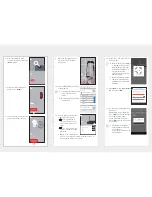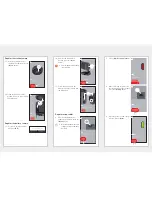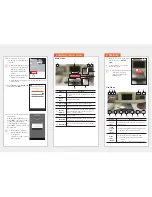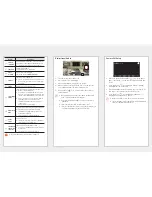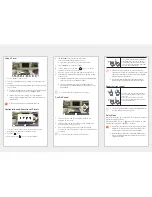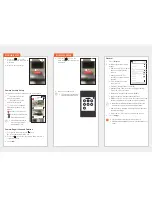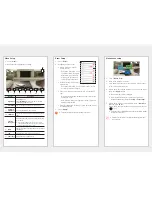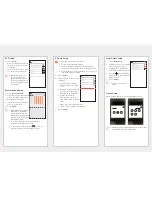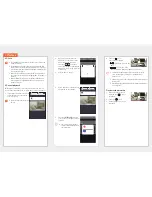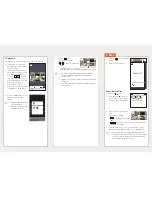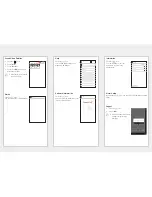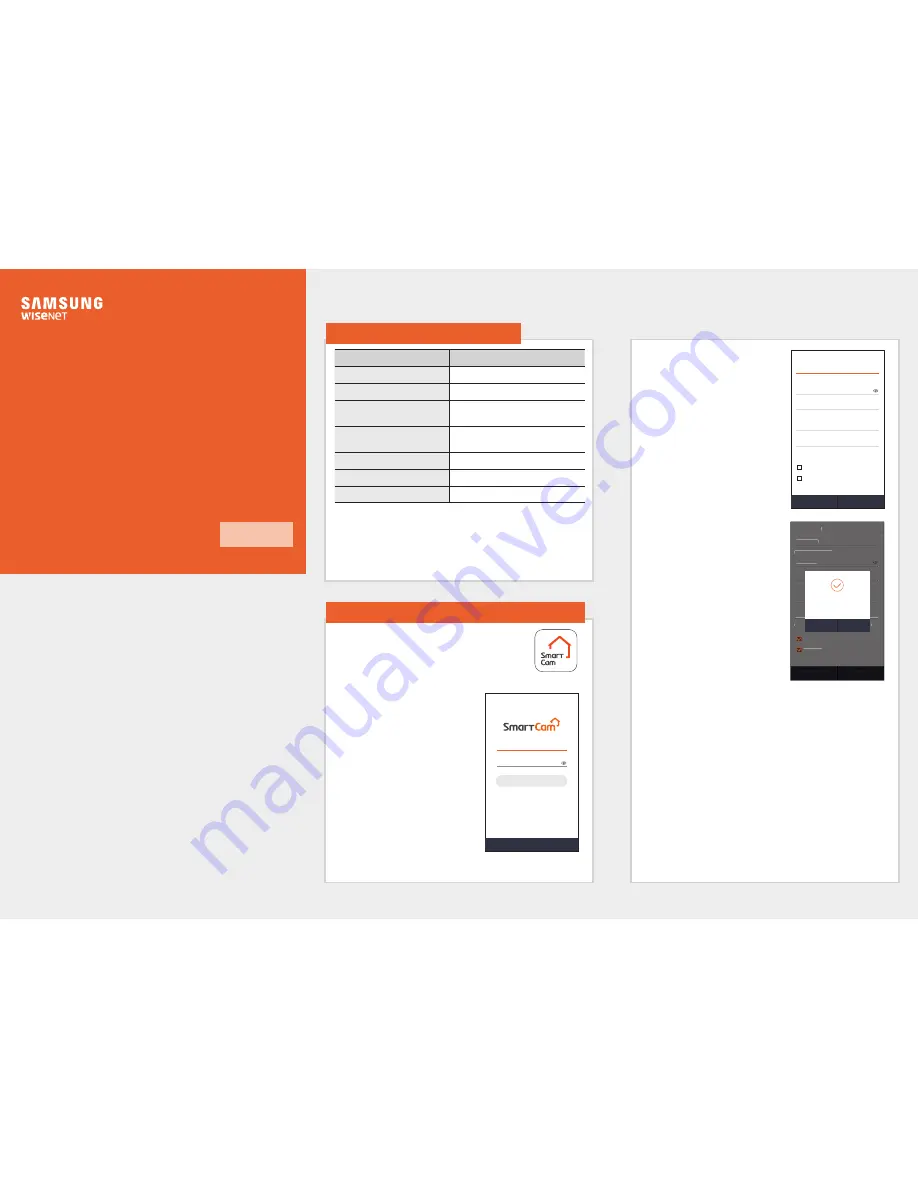
Now, you can directly monitor your SmartCam camera with
your mobile device, using the SmartCam application.
Download the application from the App Store and install it
on your mobile device.
Application keywords:
"
Wisenet SmartCam
", "
Wisenet
",
"
Wisenet S
", "
S
"
Hardware / Operating System
Specifications
OS
- iOS 8.0 or higher
CPU
- 2.5GHz or higher
RAM
- 2GB or higher
Network
- Mobile devices with a Wi-Fi or 3G/LTE
wireless communication function
Video codec
- H.264
Recommended smartphone
- iPhone 6s
Recommended tablet PC
- iPad Pro
J
Some functions may not work properly depending on the
manufacturer of the mobile device.
3.
Enter member information.
M
Your email address is used to look
up your user ID or password. Be
careful not to forget it.
4.
After reading the terms and
conditions, press the <
Create
account
> button.
5.
When the member subscription
window pops up, press the <
OK
>
button.
Register using a wireless device
M
For a product that uses wired LAN, press <
Register using cables.
>
and follow the directions.
For a product that has been registered and used, press <
Register a
product in use
> and follow the directions.
1. Mobile device specifications
English
1.
Launch the Wisenet S application
after downloading it.
2.
Press <
Create account
>.
2. Subscription and registration of camera
Create account
Forgot User ID or Password?
Login
Password
User ID
Create account
Cancel
Create account
Name
Confirm Password
Password
User ID
Terms of Services
You must check and agree with the Terms of Service Use and
Privacy Policy in order to join.
10 to 14 alphanumeric characters
8-14 alphanumeric characters
Privacy Policy
Create account
Cancel
Create account
test133@hanwha.com
Hanwha kim
••••••••••
••••••••••
Hanwha135
Terms of Services
You must check and agree with the Terms of Service Use and
Privacy Policy in order to join.
10 to 14 alphanumeric characters
8-14 alphanumeric characters
Privacy Policy
Create account
Cancel
Create account
test133@hanwha.com
Hanwha kim
••••••••••
••••••••••
Hanwha135
Terms of Services
You must check and agree with the Terms of Service Use and
Privacy Policy in order to join.
10 to 14 alphanumeric characters
8-14 alphanumeric characters
Privacy Policy
Welcome.
You have successfully signed in.
Please register a product.
OK
Cancel
S
iOS