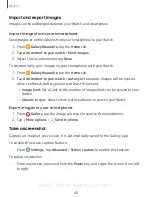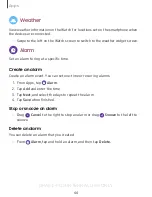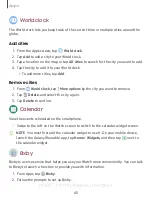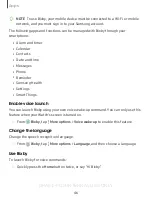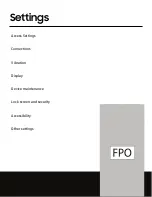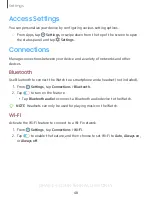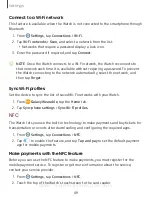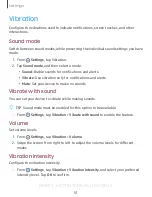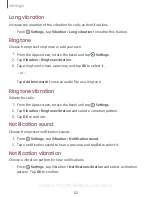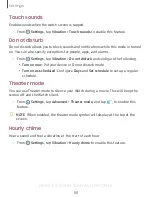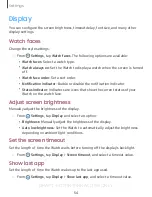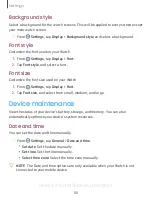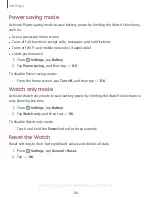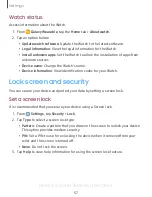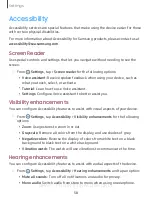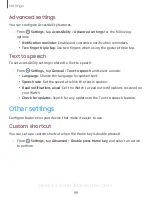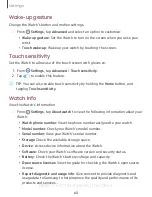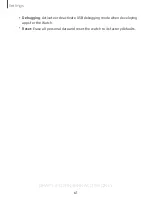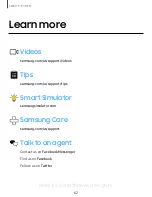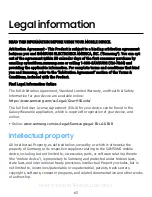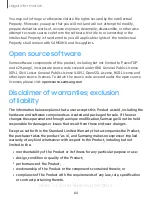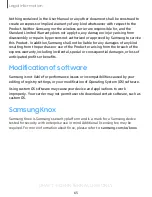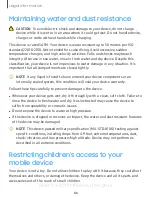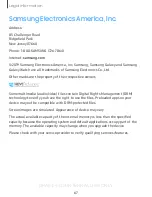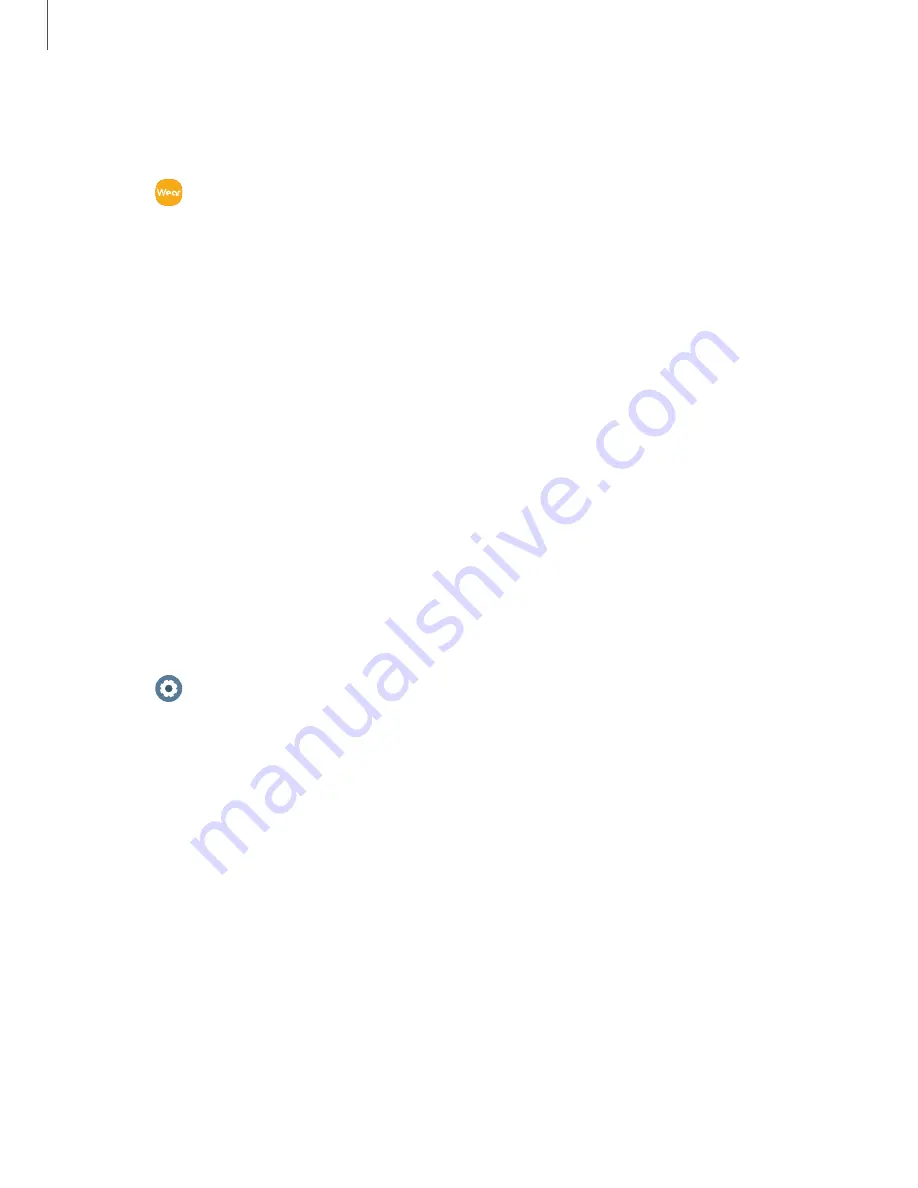
DRAFT–FOR INTERNAL USE ONLY
Watch status
Access information about the Watch.
1. From
Galaxy Wearable
, tap the
Home
tab >
About watch
.
2. Tap an option below:
•
Update watch software
: Update the Watch to the latest software.
•
Legal information
: View the legal information for the Watch.
•
Install unknown apps
: Set the Watch to allow the installation of apps from
unknown sources.
•
Device name
: Change the Watch’s name.
•
Device information
: View identification codes for your Watch.
Lock screen and security
You can secure your device and protect your data by setting a screen lock.
Set a screen lock
It is recommended that you secure your device using a Screen lock.
1. From
Settings
, tap
Security
>
Lock
.
2. Tap
Type
to select a screen lock type:
•
Pattern
: Create a pattern that you draw on the screen to unlock your device.
This option provides medium security.
•
PIN
: Set a PIN to use for unlocking the device when it removed from your
wrist and the screen is turned off.
•
None
: Do not lock the screen.
3. Tap
Help
to view help information for using the screen lock feature.
57
Settings