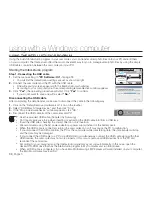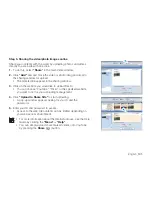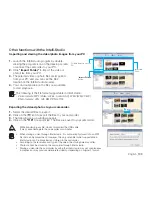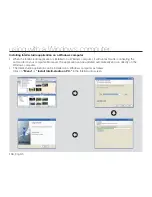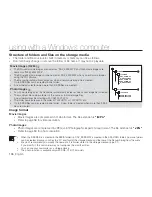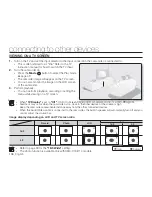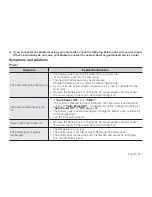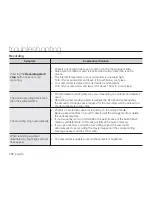English
_105
TRANSFERRING VIDEOS/PHOTOS FROM THE CAMCORDER TO YOUR COMPUTER
You can transfer or copy recorded data to a Windows computer by connecting the USB cable to the camcorder.
Photos
Videos
Step 1. Viewing the contents of storage media (built-in memory or memory card)
1.
Check the
“PC Software: Off”
setting.
¬
page 94
2.
Check the storage media.
(If you have video or photos recorded on a memory card, insert the memory
card.) (SMX-C13/C14 only)
3.
Connect the camcorder to the PC with the USB cable.
¬
page 98
• The “Removable Disk” or “Samsung” window appears on the PC’s screen
after a moment.
• The removable disk appears when connecting a USB.
• Select “Open folders to view fi les using Windows Explorer” and click “OK.”
4.
The folders in the storage media appear.
• Different fi le types are stored in different folders.
If the “Removable Disk” window does not appear, confi rm the
connection (
¬
page 98) or repeat steps 1 and 3 again.
When the removable disk does not appear automatically, open the
removable disk folder of My Computer.
If the connected camcorder’s disk drive does not open or the
context menu that appears when right-clicking your mouse (open
or browse) appears broken, your computer may be infected by an
Autorun virus. Be sure to update your antivirus software to the latest
version.
•
•
•