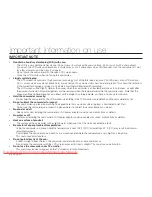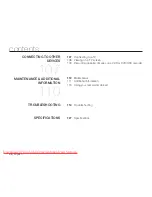Memory Camcorder
user manual
imagine
the possibilities
Thank you for purchasing a Samsung product.
To receive a more complete service, please
register your product at
www.samsung.com/register
SMX- C10RP/SMX- C10LP/SMX- C10GP/SMX- C10FP
SMX- C13RP/SMX- C13LP/SMX-C13GP
SMX-C14RP/SMX-C14LP/SMX-C14GP
SMX- C100RP/SMX- C100LP/SMX- C100GP
Downloaded From VideoCamera-Manual.com Manuals