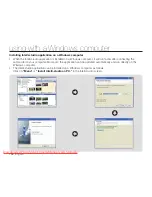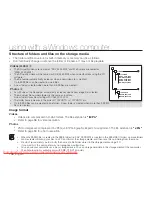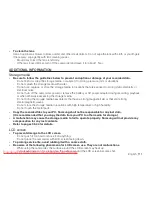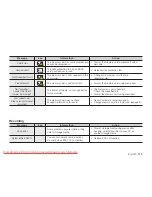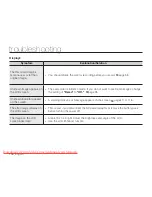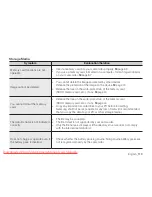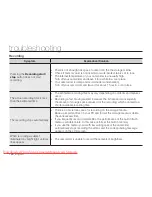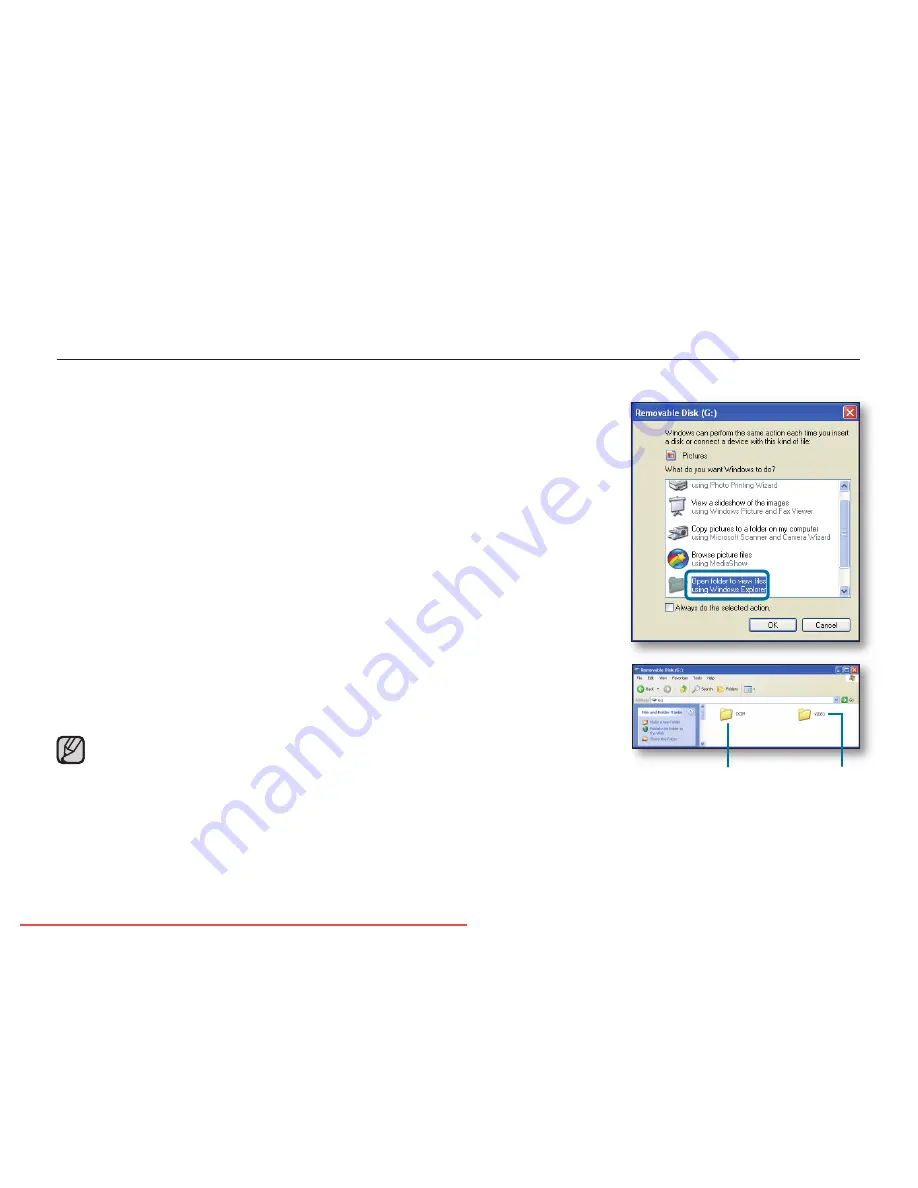
English
_105
USING AS A REMOVABLE STORAGE DEVICE
You can transfer or copy recorded data to a Windows computer by connecting the USB cable to the camcorder.
Step1.Viewingthecontentsofstoragemedia
1.
Check the
“PCSoftware:Off”
setting.
page 94
2.
Check the storage media.
(If you want to record on a memory card, insert the memory card.)
(SMX-C13/C14 only)
3.
Connect the camcorder to the PC with the USB cable.
page 98
• The “Removable Disk” or “Samsung” window appears on the PC’s screen
after a moment.
• The removable disk appears when connecting a USB.
• Select “Open folders to view fi les using Windows Explorer” and click “OK.”
4.
The folders in the storage media appear.
• Different fi le types are stored in different folders.
If the “Removable Disk” window does not appear, confi rm the
connection (
page 98) or repeat steps 1 and 3 again.
When the removable disk does not appear automatically, open the
removable disk folder of My Computer.
If the connected camcorder’s disk drive does not open or the
context menu that appears when right-clicking your mouse (open or
browse) appears broken, your computer is likely to be infected by an
Autorun virus. It is recommended to update the anti-virus software
to its latest version.
•
•
•
Photos
Videos
Downloaded From VideoCamera-Manual.com Manuals