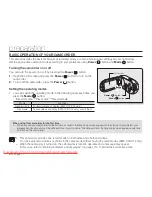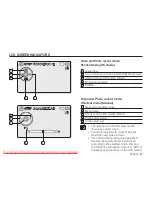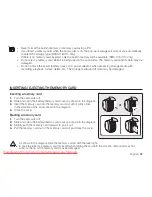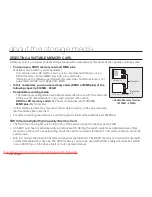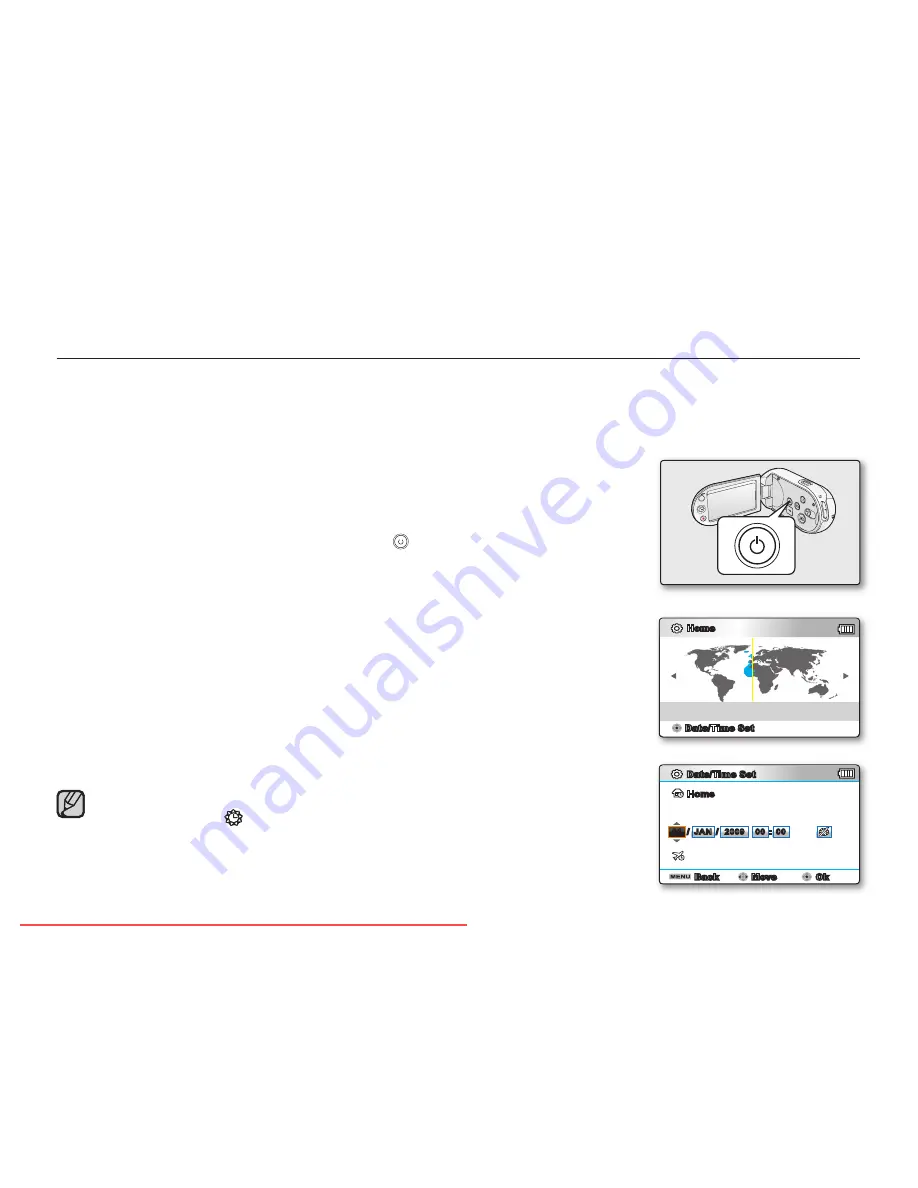
INITIAL SETTING : TIME ZONE, DATE AND TIME & OSD LANGUAGE
Initial setting is available in all operating modes.
To read the menus or messages in your desired language, set the OSD language.
To store the date and time during recording, set the time zone and date/time.
Turning the power on and setting the date and time
Set the date and time when using the camcorder for the fi rst time.
If you do not set date and time, the date and time (time zone) screen appears
every time you turn on your camcorder.
•
•
•
1.
Open the LCD Screen and press the
Power
(
) button to turn on the camcorder.
When you turn on your camcorder for the fi rst time, the Time Zone screen
appears based on London, Lisbon. (Greenwich Mean Time)
You can also set the Time Zone (
"Home"
) in the
"Settings"
menu.
➥
page 88
2.
Select your geographical area with
Control
button (
/
), then press the
OK
button
.
The Date/Time Set screen appears.
3.
Select the date and time information, and change the setting values by using the
Control
button (
/
/
/
).
4.
Make sure the clock is correctly set, and then press the
OK
button.
•
•
•
~GGGG{
~
{
The year can be set up to 2037, based on
“Home”
item.
Activating the ( ) icon forwards the time by 1 hour.
•
•
English
_35
Date/Time Set
Home:
London, Lisbon
[GMT 00:00]
01/JAN/2009 00:00
Home
Date/Time Set
Day Month Year Hour Min
Home
Visit : 01/JAN/2009 00:00
Back
Move
Ok
JAN
00
00
2009
:
/
/
01
Downloaded From VideoCamera-Manual.com Manuals