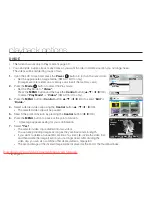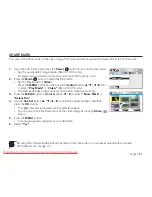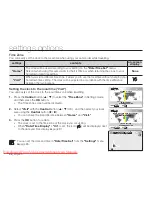English
_81
SHARE MARK
You can set the Share mark on the video image. Then you can directly upload the marked fi le to the YouTube site.
1.
Open the LCD Screen and press the
Power
(
)
button to turn on the camcorder.
Set the appropriate storage media. (SMX-C13/C14 only)
(If images were recorded on a memory card, insert the memory card.)
2.
Press the
Mode
( ) button to select the Play mode.
Set the Play Mode to
“Video”
.
Press the
MENU
button and then use the
Control
button (
/
/
/
/OK)
to select "
PlayMode"
"
Video."
(SMX-C13/C14 only)
The thumbnail index screen appears on the LCD screen accordingly.
3.
Press the
MENU
button
Control
button (
/
) to select
"ShareMark"
"SelectFile."
4.
Use the
Control
button (
/
/
/
) to select the desired videos, and then
press the
OK
button.
The (
) indicator is displayed on the selected videos.
You can also check the Share mark on the video image by pressing
Share
(
)
button.
5.
Press the
MENU
button.
A message appears asking for your confi rmation.
6.
Select
"Yes."
•
•
•
•
•
•
By using the software Intelli-studio embedded in the camcorder, you can easily upload videos marked
with Share marks.
page 101
Share Mark
Select Files
Exit
Video
Mark
Move
Cancel
Share Mark
1/10
0:00:55
Downloaded From VideoCamera-Manual.com Manuals