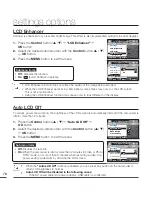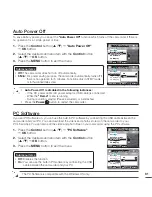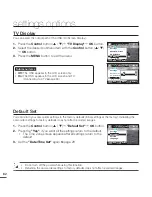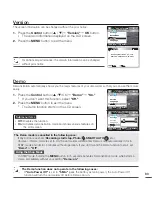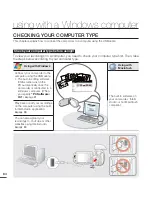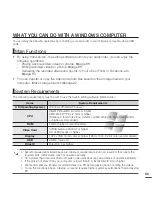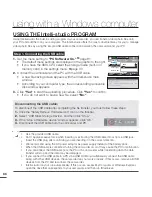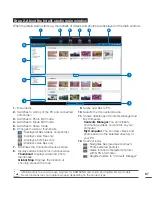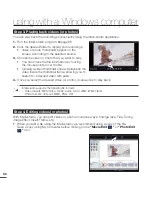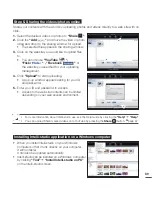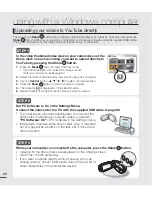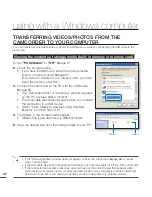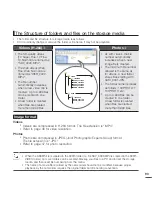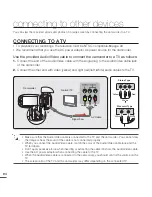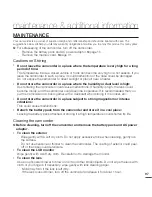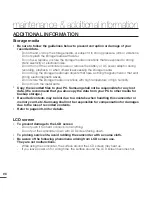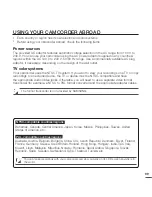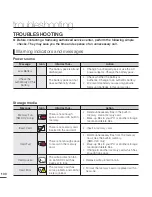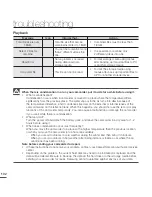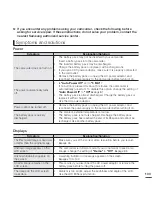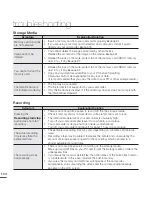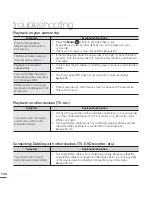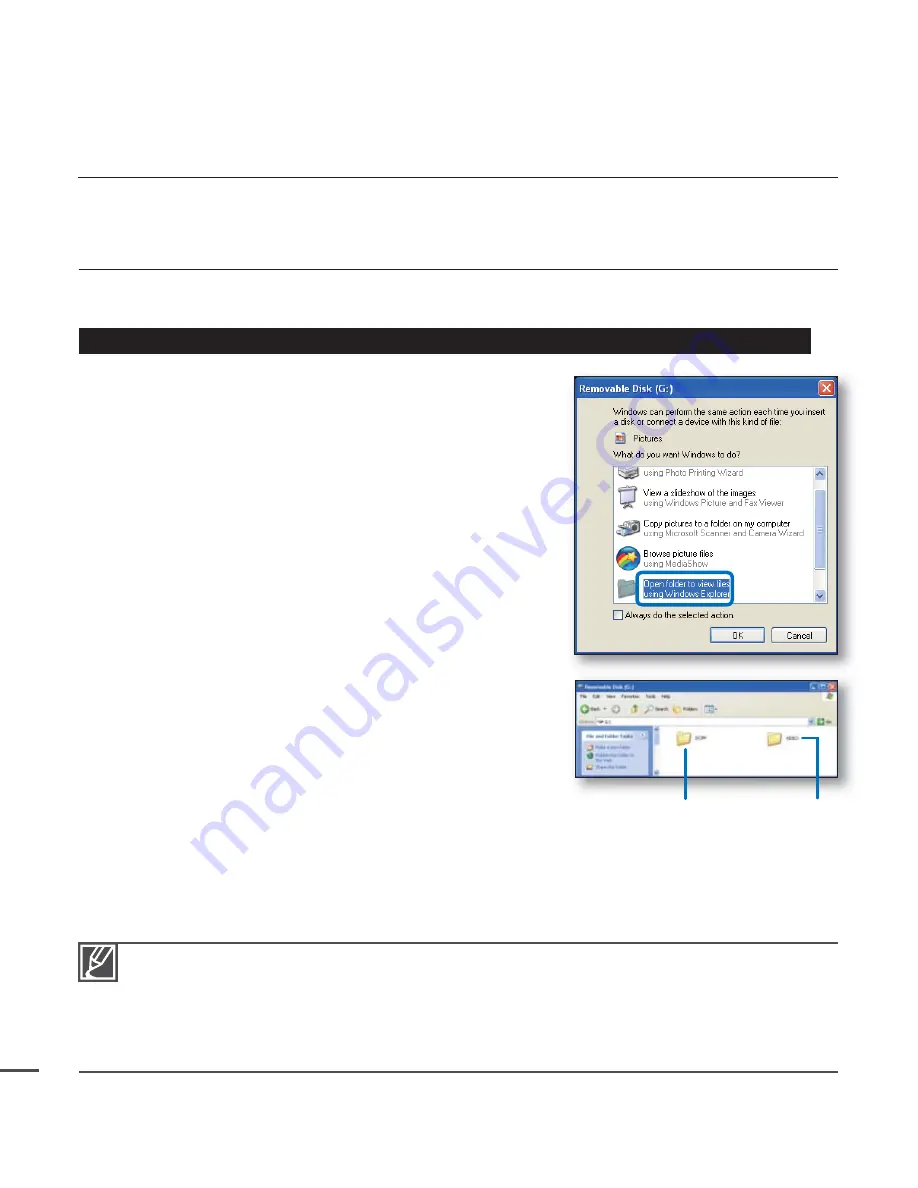
92
TRANSFERRING VIDEOS/PHOTOS FROM THE
CAMCORDER TO YOUR COMPUTER
You can transfer recorded data (video or photo) to a Windows computer by connecting the USB cable to the
camcorder.
Viewing the contents of storage media (built-in memory or memory card)
1.
Set
"PC Software"
to
"Off"
.
²
page 81
2.
Check the storage media.
• If you have the SMX-C24, select the storage media
(built-in or memory card).
²
page 30
(If you want to transfer from a memory card, you must
insert the memory card fi rst.)
3.
Connect the camcorder to the PC with the USB cable.
²
page 86
• The "Removable Disk" or "Samsung" window appears
on the PC’s screen after a moment.
• The removable disk screen appears when you connect
the camcorder to a USB device.
• Select "Open folders to view fi les using Windows
Explorer” and then click "OK."
4.
The folders in the storage media appear.
• Different fi le types are stored in different folders.
5.
Save the desired fi les from the storage media to your PC.
using with a Windows computer
Photos Videos
If the "Removable Disk" window does not appear, confi rm the connection (
²
page 86) or repeat
steps 1 and 3 again.
If the removable disk does not appear automatically, open the removable disk folder in My Computer.
If the connected camcorder’s disk drive does not open or the context menu that appears when
right-clicking your mouse (open or browse) appears broken, your computer is probably infected by
an Autorun virus. We recommend you update your anti-virus software to its latest version.
•
•
•