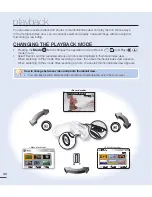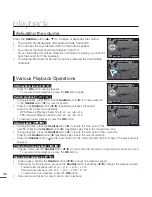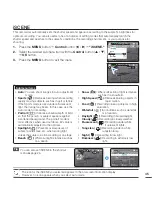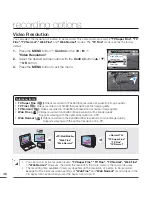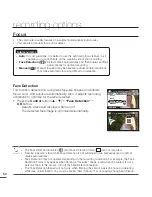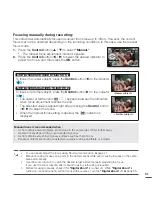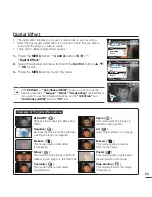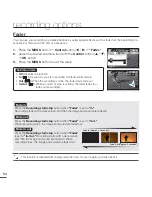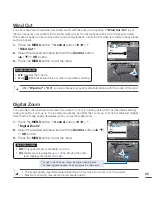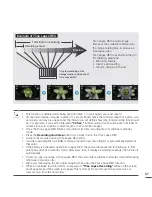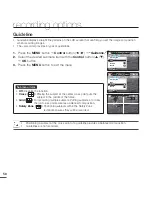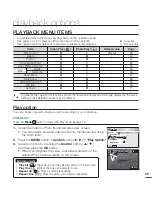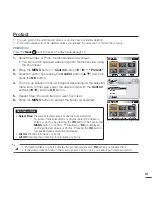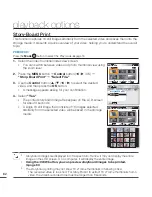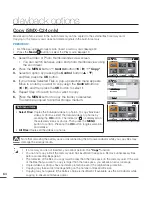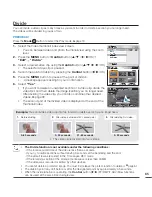54
Fader
You can give your recording a professional look by using special effects such as fade in at the beginning of a
sequence or fade out at the end of a sequence.
recording options
Submenu items
Off:
Disables the function.
In ( ):
As soon as you start recording, the fader starts fade in.
Out ( ):
When the recording is done, the fader starts fade out.
In-Out ( ):
When you start or stop recording, the fader fades in or
fades out accordingly.
•
•
•
•
1.
Press
the
MENU
button
Control
button (
/
)
"Fader."
2.
Select the desired submenu item with the
Control
button (
/
)
OK
button.
3.
Press
the
MENU
button to exit the menu.
Fade in
Press the
Recording start/stop
button when
"Fader"
is set to
"In."
Recording starts with a dark screen, and then the image and sound are faded in.
Fade out
Press the
Recording start/stop
button when
"Fader"
is set to
"Out."
When recording stops, the image and sound are faded out.
Fade in-out
Press the
Recording start/stop
button when
"Fader"
is set to
"In-Out."
Recording starts with a dark screen,
and then the image and sound are faded in. When
recording stops, the image and sound are faded out.
Fade Out (Approx. 3 seconds)
Fade In (Approx. 3 seconds)
This function is disabled after being used one time. To use it again, you must reset it.
0:00:00 [475Min]
STBY
9999
Fader
Out
Off
In
Exit
STBY
0:00:00 [475Min]