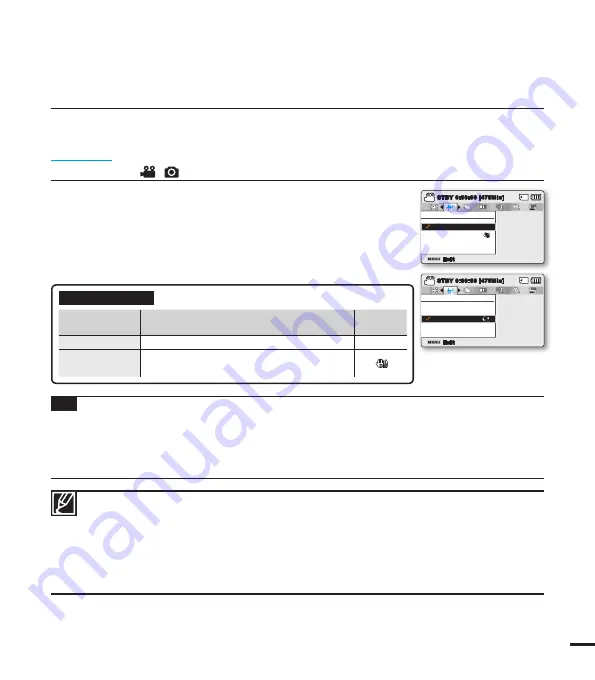
59
• The SMART AUTO mode automatically sets the Anti-Shake (HDIS) to On.
• Gross camcorder shake may not be entirely corrected even if “
Anti-Shake (HDIS): On
” is set.
Firmly hold the camcorder with both hands.
• When this function is set to “
On,
” the actual movement of the subject and the movement
displayed on the screen may be slightly different.
• When recording in dark lighting at high magnifi cation with this function set to “
On,
” may cause
after-images. In this case, we recommend using a tripod (not supplied) and turning the “
Anti-Shake
(HDIS)
” to “
Off.
”
Anti-Shake(HDIS)
Use the Anti-Shake (HDIS) function to compensate for unstable images caused by shaking movements when
holding the camcorder.
PRECHECK!
Select the Record (
/
) mode by pressing the
MODE
button.
page 24
Tip
Use the Anti-Shake function in the following cases:
• Recording when using the zoom extensively
• Recording a close up picture of a small object
• Recording while walking, or moving
• Recording through the window, from inside a vehicle
1.
Press the
MENU
button
Control
joystick (
/
)
“Anti-Shake
(HDIS).”
2.
Select the desired submenu item with the
Control
joystick (
/
),
and then press the
OK
button.
3.
Press the
MENU
button to exit the menu.
Submenu Items
items
contents
on-screen
display
“Off”
Disable the function.
-
“On”
The Anti-Shake (HDIS) function is enabled to
compensate for shaking movements.
Exit
STBY
0:00:00 [475Min]
Anti-Shake(
HDIS
)
Off
On
STBY
0:00:00 [475Min]
Anti-Shake(
HDIS
)
Off
On
Exit
















































