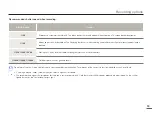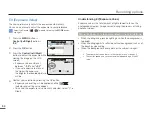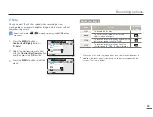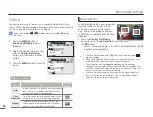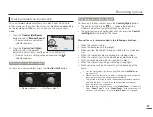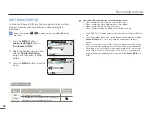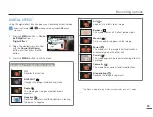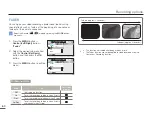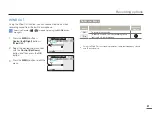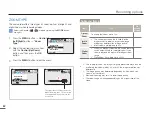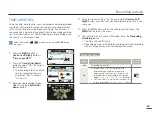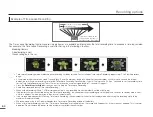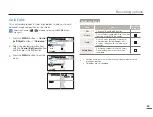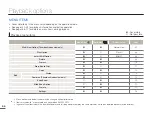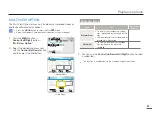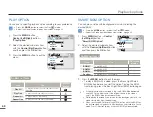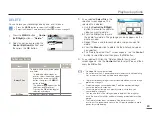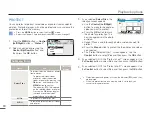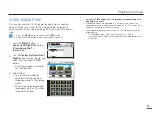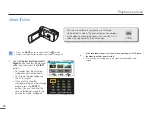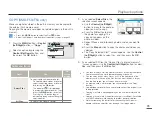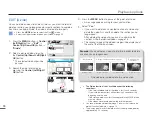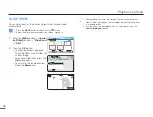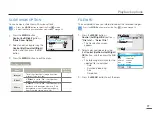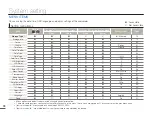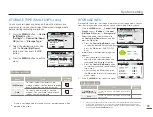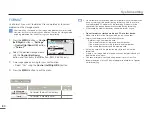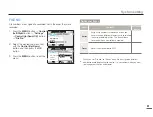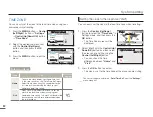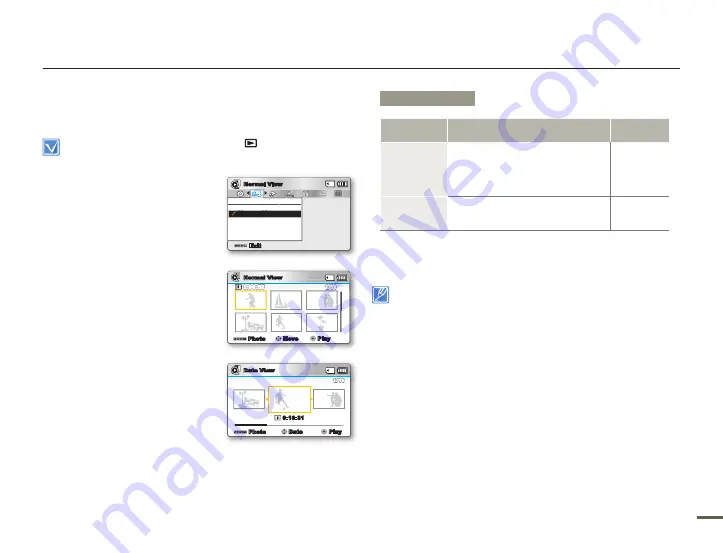
66
6
66
6
MULTI VIEW OPTION
The Multi View Option lets you sort thumbnails of recorded videos or
photos by different display options.
Press the
MODE
button to select the Play(
) mode.
Select the Video or Photo thumbnail index view screen.
page 40
•
•
1.
Press the
MENU
button
Control (Left/Right)
button
“Multi View Option."
2.
Select the desired submenu item
with the
Control (Up/Down)
button,
and then press the
OK
button.
3.
You can use the
Control (Up/Down/Left/Right)
button to select
a sorted item.
This function is available only in the thumbnail index view screen.
Submenu Items
items
Uss
On-screen
display
Normal View
To display the thumbnails of video
fi les sequentially by the length of the
fi les.
The thumbnail of the last recorded or
played fi le is highlighted.
•
•
-
Date View
To sort the thumbnails of recorded
fi les by the date the fi les were
recorded.
•
-
Playback options
Date View
1/10
0:10:31
Photo
Date
Play
JAN/01/2011
<Date View>
Multi View Option
Normal View
Date View
Exit
SMART
Normal View
Normal View
1/10
0:00:55
Photo
Move
Play
<Normal View>