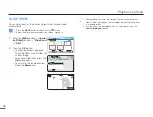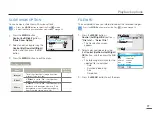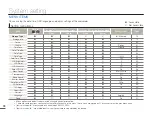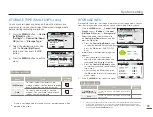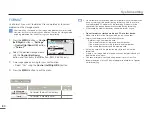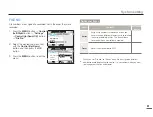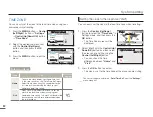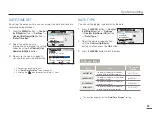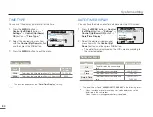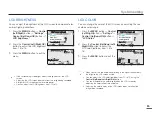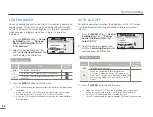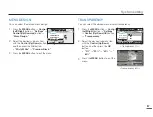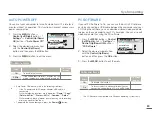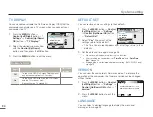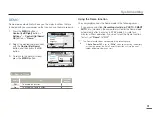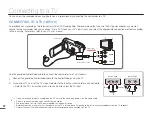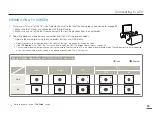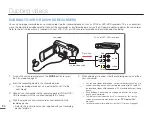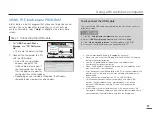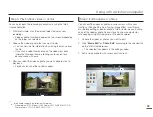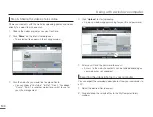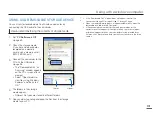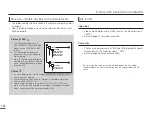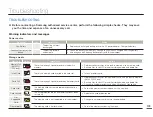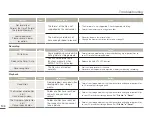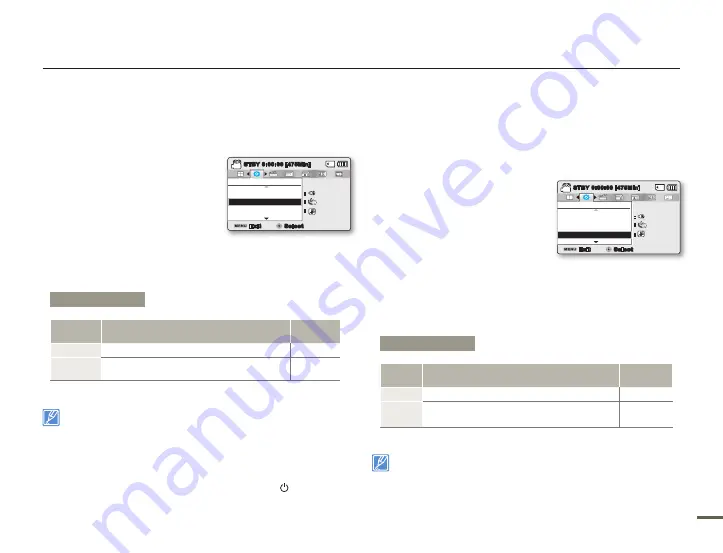
88
89
88
89
AUTO POWER OFF
You can set your camcorder to turn off automatically if it is idle for 5
minutes without an operation. This function will prevent unnecessary
power consumption.
1.
Press the
MENU
button
Control (Left/Right)
button
“
Settings”
Control (Up/Down/
OK)
button
“Auto Power Off.”
2.
Select the desired submenu item
with the
Control (Up/Down)
button, and then press the
OK
button.
3.
Press the
MENU
button to exit the menu.
Auto Power Off does not work in the following situations:
- If the DC power cable (AC power adaptor, USB cable) is
connected
- While the following functions are in operation;
“Demo,” “Copy,”
“Delete: All Files,” “Protect: All On,” “Combine,” “Divide.”
- While recording, playing (except pause), pausing while recording,
or playing a photo slide show.
To operate the camcorder again, press the
Power
(
) button.
•
•
PC SOFTWARE
If you set PC Software to On, you can use the built-in PC software
easily by connecting a USB cable between the camcorder and your
PC. Using the software, you can download stored video and photo
images on the camcorder to your PC’s hard disk. You can also edit
video and photo files using the PC software.
1.
Press the
MENU
button
Control
(Left/Right)
button
“Settings”
Control (Up/Down/OK)
button
“PC Software.”
2.
Select the desired submenu item
with the
Control (Up/Down)
button, and then press the
OK
button.
3.
Press the
MENU
button to exit the menu.
The PC Software is compatible with Windows operating systems only.
System setting
Submenu Items
Items
Use
On-screen
display
Off
To disable the function.
-
Min
If the camcorder is idle for 5 minutes in STBY
mode, the power is automatically turned off.
-
Submenu Items
Items
Use
On-screen
display
Off
To disable the function.
-
On
To launch the built-in editing software when you
connect the camcorder to a PC with a USB cable.
-
Settings
PC Software
Shutter Sound
Auto Power Off
Exit
STBY
0:00:00 [475Min]
Select
SCENE
:
:
:
Settings
PC Software
Shutter Sound
Auto Power Off
Exit
STBY
0:00:00 [475Min]
Select
SCENE
:
:
: