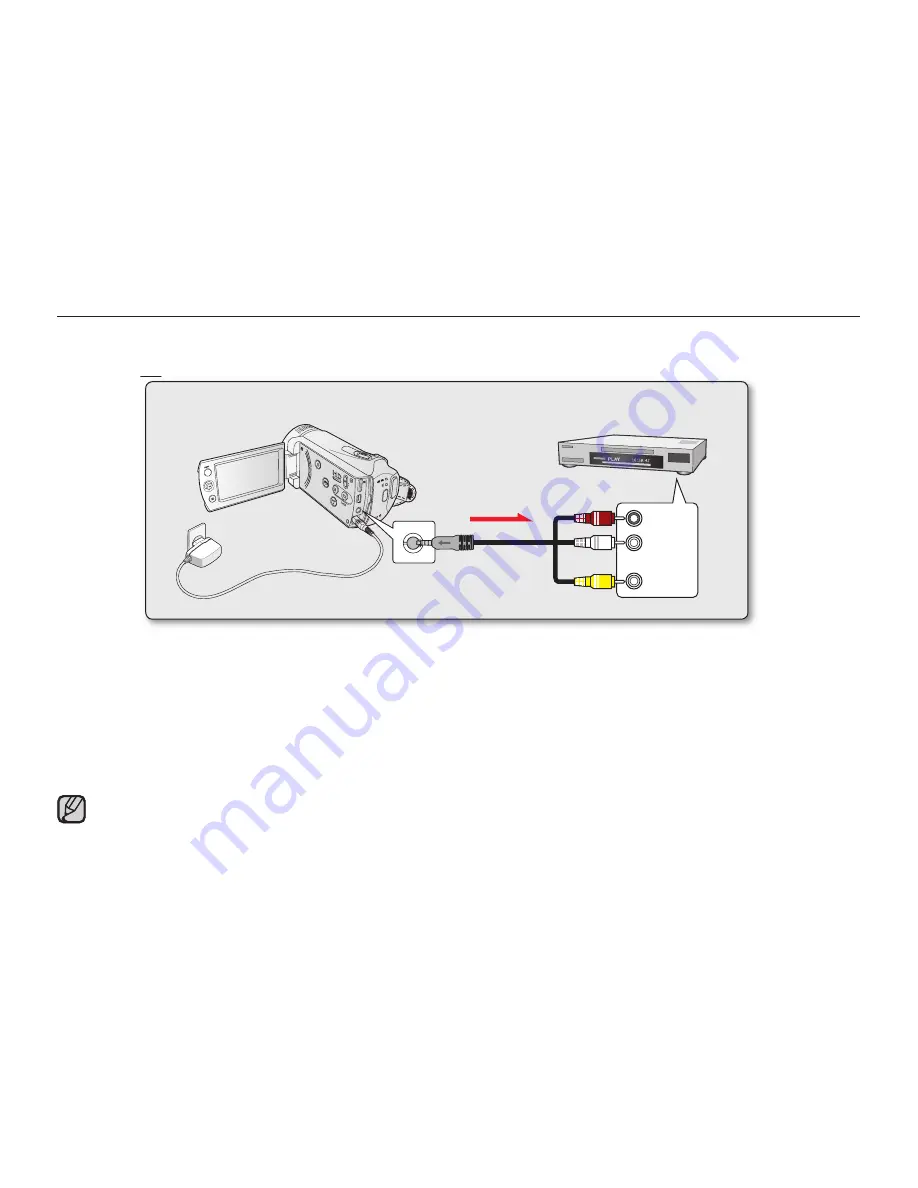
English
_99
RECORDING (DUBBING) IMAGES ON A VCR OR DVD/HDD RECORDER
You can record (dub) images played back on this camcorder onto other video devices, such as VCRs or DVD/HDD
recorders. Use the Audio/Video cable (provided) to connect the camcorder to another video device as shown in the
following fi gure:
1.
Turn on the camcorder and press the
MODE
button to select the Play mode.
➥
page 46
2.
Insert the recording media in the recording device.
If your recording device has an input selector, set it to the input mode.
3.
Connect your camcorder to the recording device (VCRs or DVD/HDD recorders) with the supplied AV cable.
4.
Start recording on the recording device, then start playback on your camcorder.
Refer to the instruction manuals supplied with your recording device for details.
5.
When dubbing is fi nished, stop the recording device, and then your camcorder.
Videos recorded on this camcorder can be dubbed by connecting with the supplied composite/AV cable. All the
recorded videos will be dubbed with SD (standard defi nition) image quality.
You cannot dub to a recorder with an HDMI cable.
Since dubbing is performed via analog data transfer, the image quality may deteriorate.
To hide the screen indicators (such as a counter, etc.) on the screen of the monitor device connected, set
“TV
Display:Off.”
➥
page 89
To record the date/time, display it on the LCD screen.
➥
page 104
•
•
•
•
•
•
•
~
{
vu
vmm
tvkl
VIDEO
AUDIO
L
R
Camcorder
VCRs or DVD/ HDD recorders
Audio/Video cable
Signal fl ow
Red
Yellow
White
















































