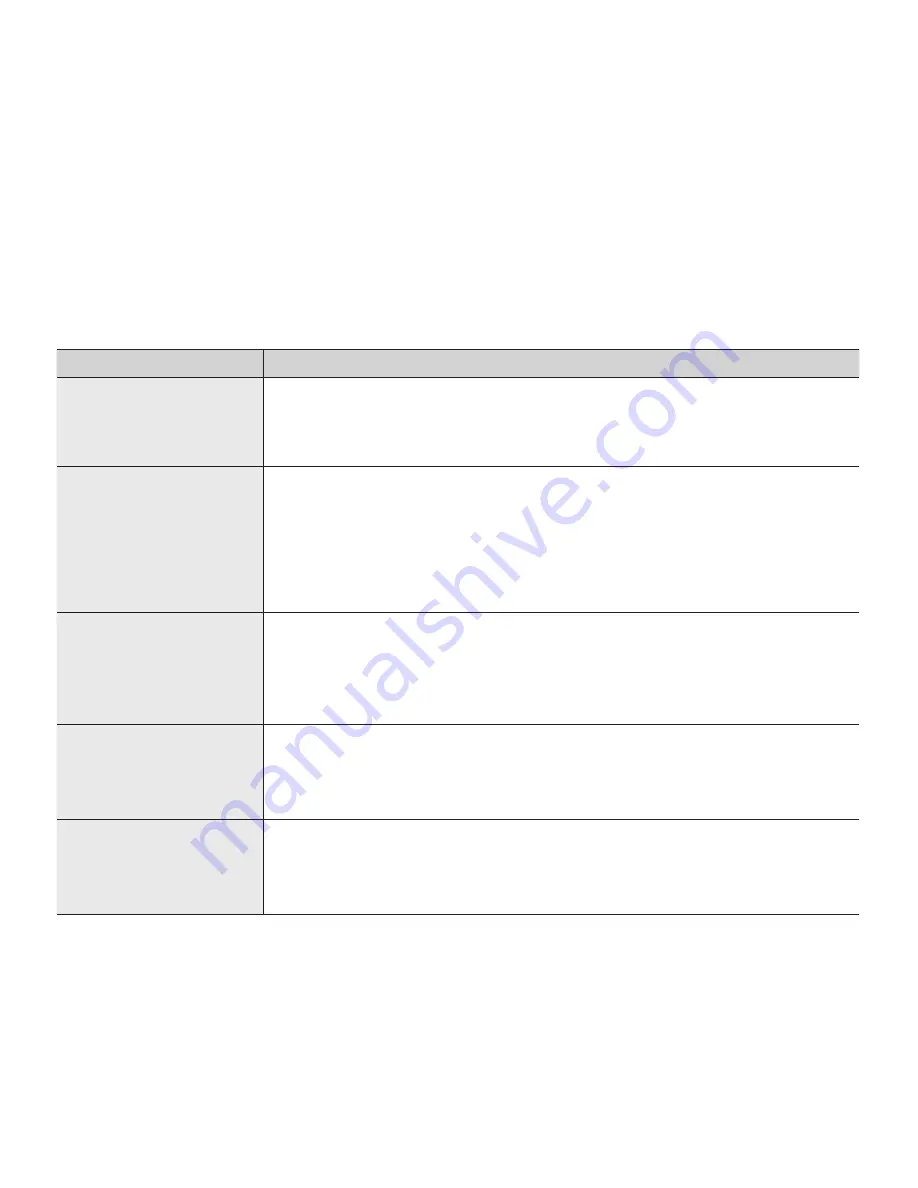
English
_123
Connecting to a computer
Symptom
Explanation/Solution
When using the videos,
a computer does not
recognize your camcorder.
Disconnect the USB cable from the computer and camcorder, restart the
computer, then reconnect it correctly.
•
Cannot play a video file
properly on a PC.
A video codec is needed to play the file recorded on your camcorder. Install or run
the built-in edit software (Intelli-studio).
Make sure you insert the connector in the correct direction, and connect the USB
cable to the USB jack on your camcorder firmly.
Disconnect the cable from the computer and camcorder, restart the computer.
Reconnect it properly.
Your computer may not have the necessary performance specifications to play-
back a video file. Check the recommended computer specifications.
•
•
•
•
Intelli-studio does not
function properly.
Exit the Intelli-studio application, and restart the Windows computer.
Intelli-studio is not Macintosh compliant.
Set
“PCSoftware”
to
“On”
in the Settings menu.
According to your computer type, the Intelli-studio program may not run automati-
cally. In this case, open the desired CD-ROM drive that has the Intelli-studio program
in My Computer and run iStudio.exe.
•
•
•
•
The image or sound on your
camcorder is not played on
your computer properly.
Video playback or sound may stop temporarily depending on your computer.
The video or sound copied to your computer is not affected.
If your camcorder is connected to a computer that does not support Hi-speed
USB (USB2.0), the images or sound may not be played back correctly.
The images and sound copied to your computer are not affected.
•
•
The playback screen is
paused or distorted.
Check the system requirements to play a video.
➥
page 101
Exit all other applications running on the current computer.
If a recorded video is played on your camcorder when it is connected to a
computer, the image may not play smoothly, depending on the transfer speed.
Please copy the file to your PC, and then play it back.
•
•
•






































