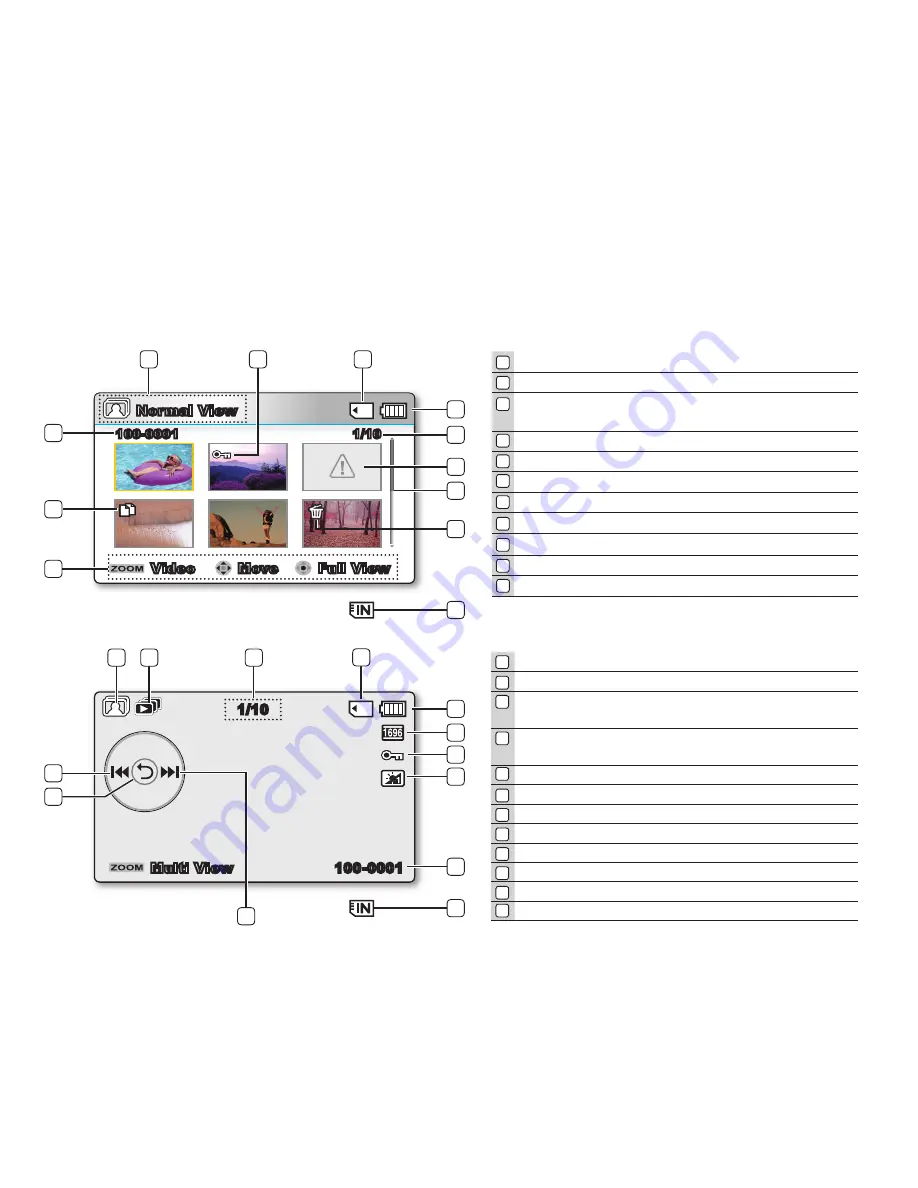
3
4
English
_29
Photo Play mode : Single View
Photo Play mode : Thumbnail View
Photo Play mode
Protection
Storage media (Memory card or built-in memory
(SMX-K44/K45 only))
Battery info (Remaining battery level)
Now / Total fi le number
Error File
Scroll bar
Delete Selected
Button Guide
Copy Selected (SMX-K44/K45 only)
File name (File number)
1
2
3
4
5
6
7
8
9
10
Photo Play mode
Slide Show
Image counter
(Current image / total number of recorded images)
Storage media (Memory card or built-in memory
(SMX-K44/K45 only))
Battery info (Remaining battery level)
Photo Resolution
Protection
LCD Enhancer
File name (File number)
OK Guide (Next image)
Shortcut menu (OK Guide) / Return
OK Guide (Previous image)
1
2
3
4
5
6
7
8
9
10
11
12
100-0001
1/10
Multi View
11
12
10
5
7
8
6
9
1
2
3
4
1/10
1
3
4
5
9
6
10
8
7
Normal View
Move
Full View
Video
100-0001
2
11
11
















































