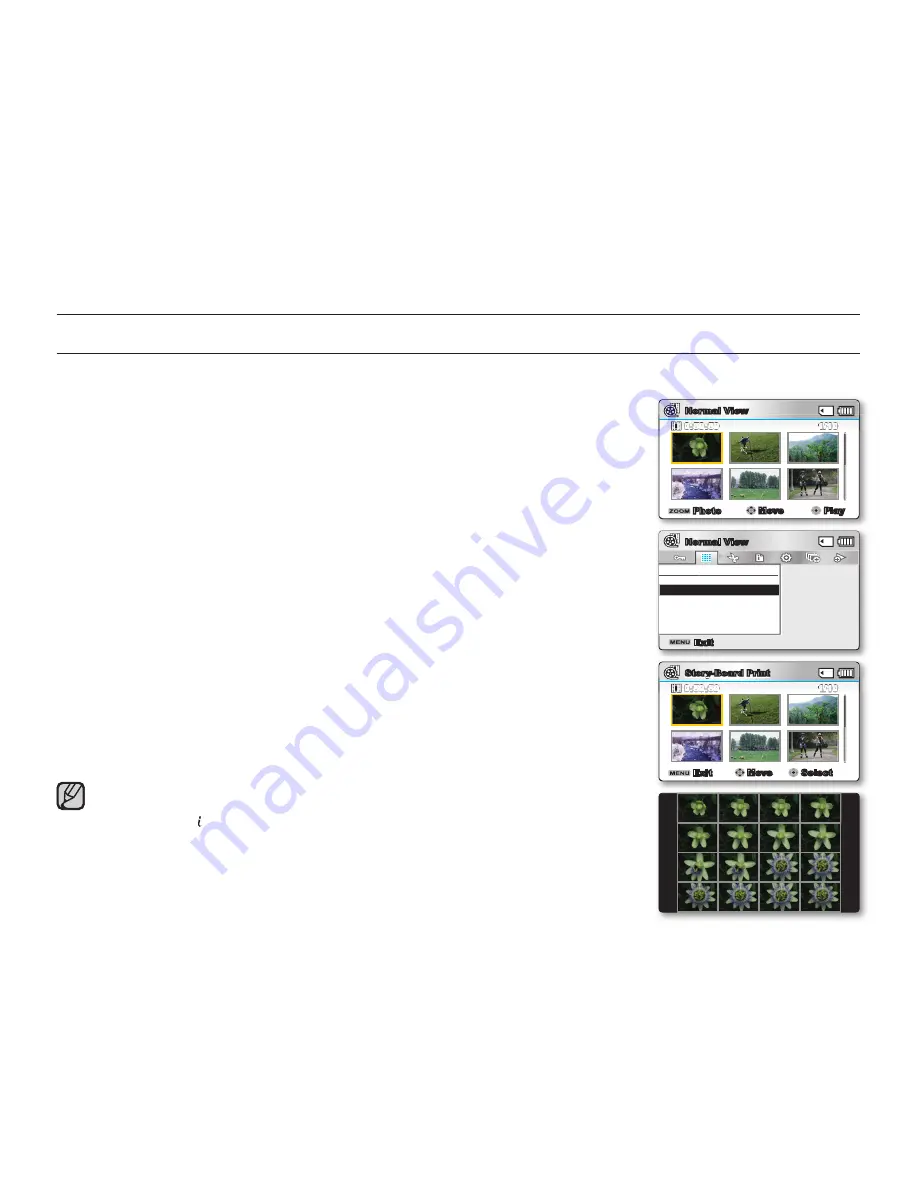
76_
English
STORY-BOARD PRINT
This function captures 16 still images arbitrarily from the selected video and saves them into the storage media.
It presents a quick overview of your video, helping you to understand the overall topic.
1.
Open the LCD screen and then the camcorder is powered on automatically.
➥
page 23
Set the appropriate storage media. (SMX-K44/K45 only)
➥
page 36
(If you want to playback images on a memory card, insert a memory card.)
2.
Press the
MODE
button to select the Play mode.
3.
Select the Video thumbnail index view screen.
You can simply switch between video and photo thumbnail view using the
zoom lever.
4.
Press the
MENU
button
Control
button (
/
/
OK
) to select
"Story-Board
Print"
"SelectFile."
5.
Use the
Control
button (
/
/
/
) to select the desired videos, and then
press the
OK
button.
A message appears asking for your confi rmation.
6.
Select
"Yes."
The printed storyboard image fi les appear on the LCD screen for about 3
seconds.
Images to be captured are selected arbitrarily, and compose a storyboard of
16 images. The saved storyboard can be found in the storage media’s DCIM
folder, using a computer.
➥
page 109
•
•
•
•
•
Storyboard images are displayed in 4:3 aspect ratio. Hence, it may not display the
entire image on the LCD screen. On a computer, it will display the entire image.
Usingthe VIEWbutton,youcanpreviewstoryboardimagestobe
printed.
➥
page75
The storyboard printing may not show all 16 i-Frame thumbnails in following case:
- Recorded video is too short (To extract 16 i-Frame thumbnails from a video, its
recorded time should be longer than 8 seconds.)
•
•
•
playback options
Normal View
1/10
0:59:59
Photo
Move
Play
Exit
Move
Select
Story-Board Print
1/10
0:59:59
Story-Board Print
Select File
Exit
Normal View
















































