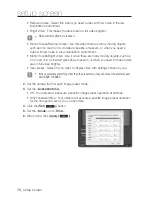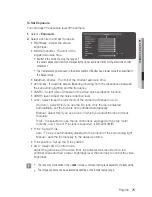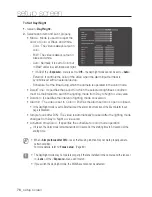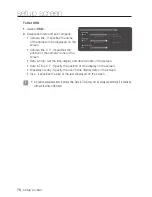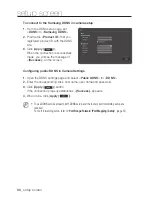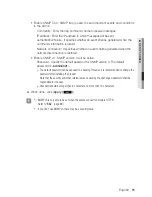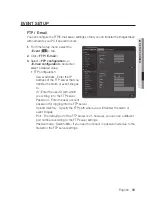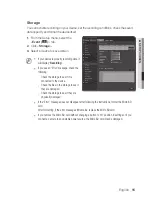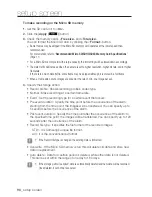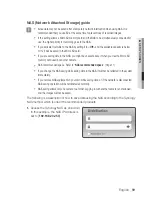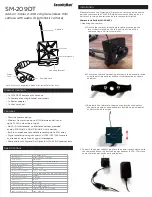networK Setup
DDnS
DDNS is an abbreviation of Dynamic Domain Name Service that converts the IP address of
a camera into a general Host Name so that the user can easily remember it.
J
`
You can use the DDNS service only if the internet is connected.
1.
From the Setup menu, select the
<
network ( )
> tab.
2.
Click <
DDnS
>.
3.
Select the <
DDnS
> connection type.
4.
Type in the DDNS items according to
the selected type.
•
Samsung DDNS : Select this if you
use the DDNS server provided by
Samsung.
- Product ID : Enter the product ID
that is registered with the Samsung
DDNS service.
- Quick connect : It sets port forwarding automatically when used with a UPnP
(Universal Plug and Play) supporting router.
M
`
If you want to use the DDNS service without using a hub that supports the UPnP function,
click Quick connect, then go to the hub menu and activate port forwarding for your hub.
For more on how to set port forwarding for your hub, refer to “
Port Range Forward (Port
Mapping) Setup
”. (page 37)
•
Public DDNS : Select one of provided public DDNS servers when you use a public
DDNS server.
- Service : Select desired public DDNS service server.
- Host name : Enter the name of the host that is registered with the DDNS server.
- User name : Enter the user name for the DDNS service.
- Password : Enter the password for the DDNS service.
5.
When done, click [
apply (
)
].
J
`
If selected <
Quick connect
>, be sure to select Samsung DDNS service.
setup screen
84_
setup screen
Summary of Contents for SNB-6005
Page 1: ...NETWORK CAMERA User Manual SNB 6005 ...
Page 157: ...MEMO ...