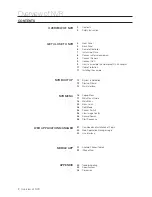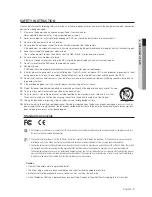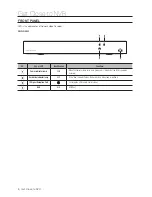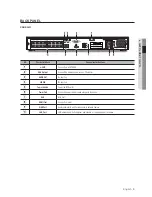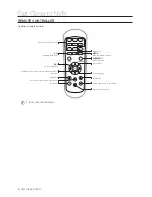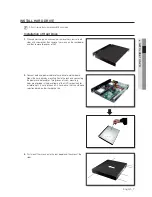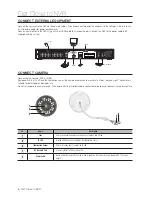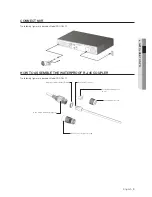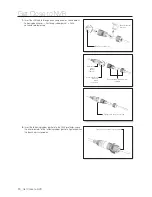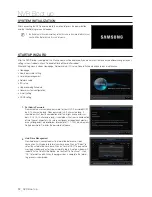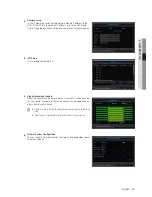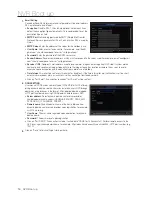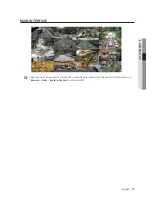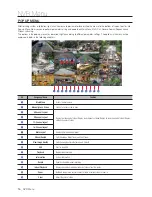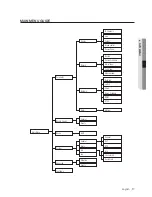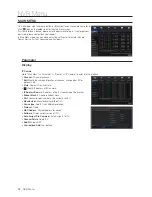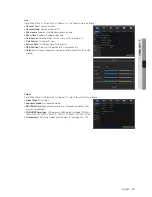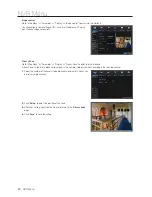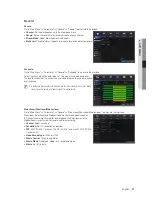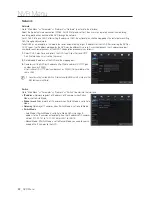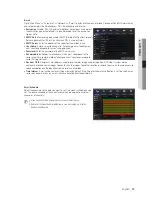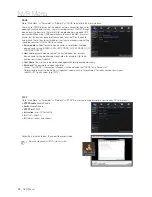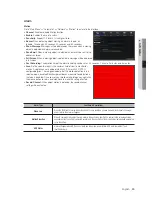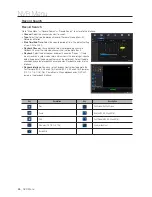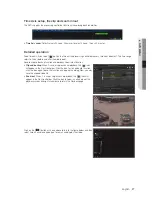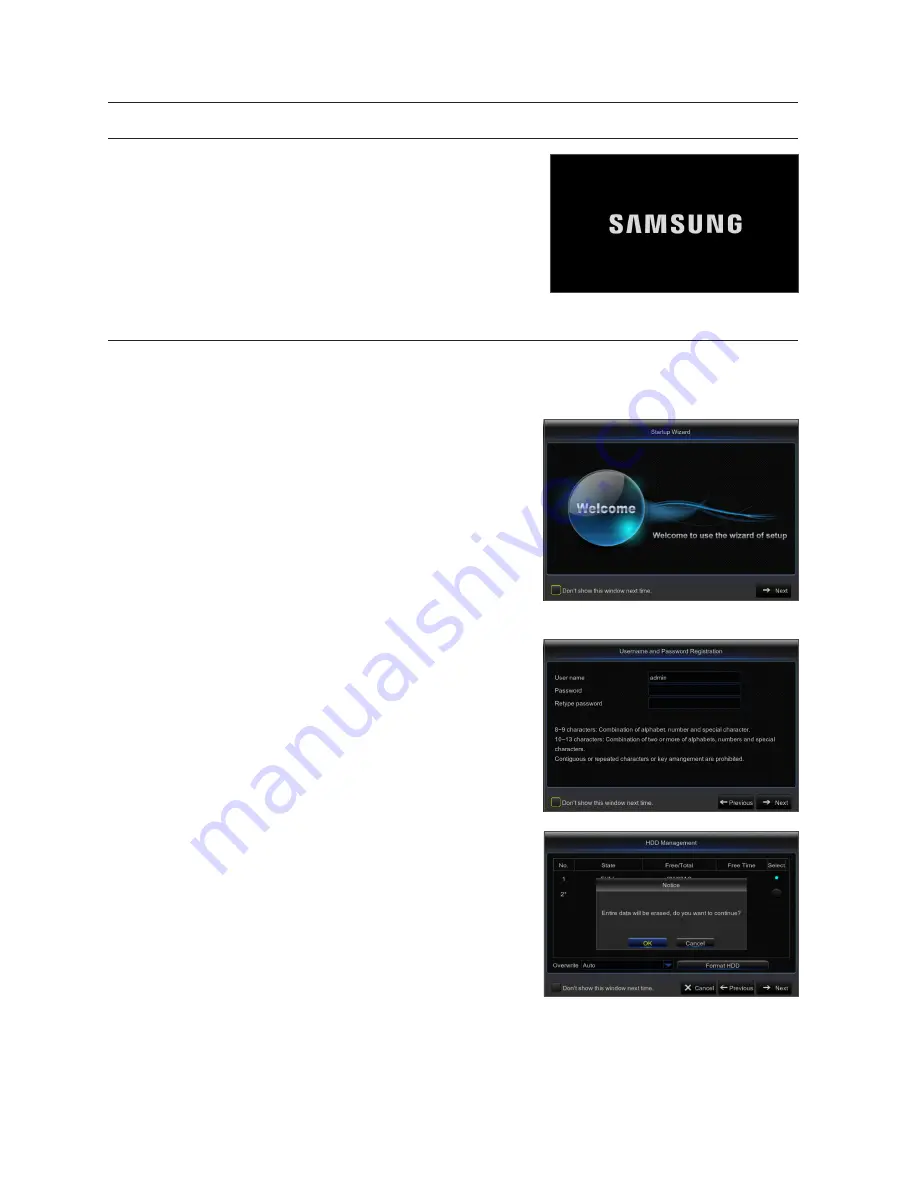
systeM initiAlizAtion
After connecting the NVR power cable to the wall outlet,press the power button
and the theinitializing screen will appear.
M
`
The illustration in the user manual may not be the same as the menu interface in your
monitor. All the illustrations are for users’ reference.
stArtup wizArd
After the NVR Startup is completed, the Startup wizard will be displayed. If you do not want to make any additional changes to your
settings when it reboots, check “To disable Startup Wizard after reboot”.
Wizard setting menu includes Homepage, Network setup, IPC setup, Record Schedule and hard disk maintenance.
•
Homepage
•
Admin password setting
•
Hard drive management
•
Network setup
•
IPC setup
•
Video recording Schedule
•
General system configuration
•
E-mail setting
•
DDNS setting
1.
set Admin password
Please create a username and password for your NVR. Password MUST
be 8~13 characters long. When password is 8~9 characters long, it
should be with at least a combination of letters, digits and special sym-
bols. If it is 10~13 characters long, it should be with at least a combination
of two types of characters. 4 or more contiguous or repeated characters
or key arrangement are prohibited, for example 1111, 1234, abcd, qwerty.
Retype password: Re-enter the password set above.
2.
Hard drive Management
New hard drive(s) connected must be formatted before use. Upon
connection, it will indicate to format new hard drive. Click on “Select” to
select the unformatted hard drive. Click on “Format HDD” to pop up the
user login window and enter the password to log in. A notice window will
indicate “Entire Data Will Be Erased. do You Want To Continue?”. Click
“OK” to format the disk. When the progress bar is complete, the format-
ting process is completed.
12_
NVR Boot up
NVR Boot up