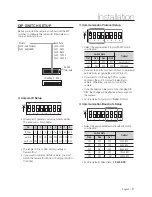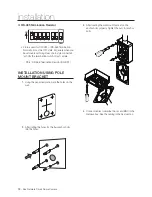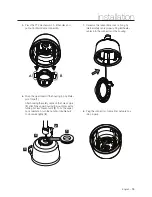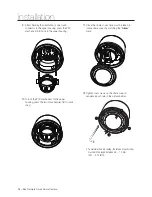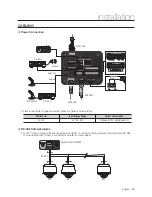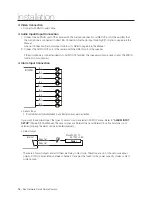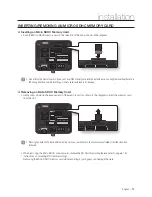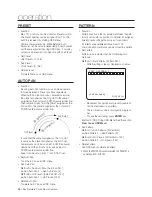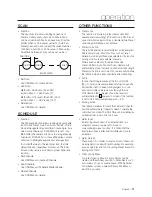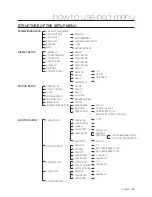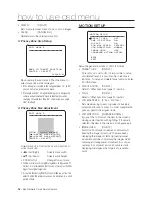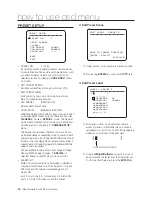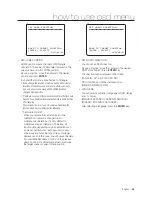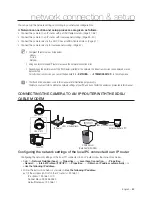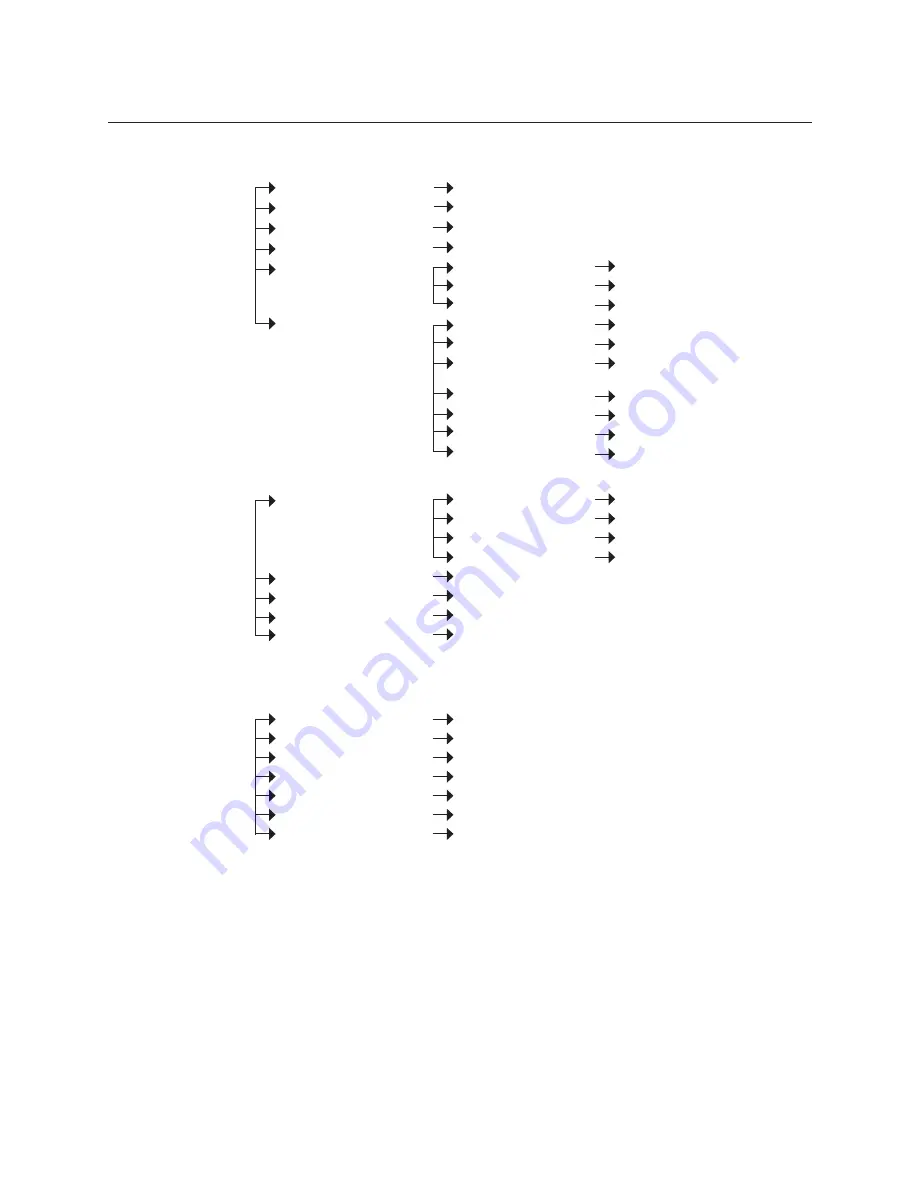
24
– 36x Network Smart Dome Camera
how to use osd menu
SYSTEM INITIALIZE
CLEAR ALL DATA
* CLR DISPLAY SET
* CLR CAMERA SET
* CLR MOTION SET
* CLR FUNCTION SET
REBOOT CAMERA
REBOOT SYSTEM
NO/YES
NO/YES
NO/YES
NO/YES
NO/YES
NO/YES
NO/YES
CAMERA SETUP
AUTO/ONEAF/MANUAL
ON/OFF
OFF/ON
OFF/ON
WB MODE
RED ADJUST
BLUE ADJUST
WDR/BLC
DAY/NIGHT
AE MODE
* IRIS LEVEL
* GAIN LEVEL
* SHUTTER SPD
* BRIGHTNESS
AUTO/MANUAL
0 ~ 255
0 ~ 255
ALLOFF/WDR ON/BLC ON
AUTO1/AUTO2/DAY/NIGHT
AUTO/MANUAL/IRIS/SHUTTER/
BRIGHT
CLOSE~F1.6
-3~+28dB
1/60~1/10000
0~31
FOCUS MODE
DIGITAL ZOOM
IMAGE FLIP
FLICKERLESS
WHITE BALANCE SETUP
AUTO EXPOSURE SETUP
SYSTEM SETUP
<RELAY TYPE>
<PASSWORD>
<SET HOME POSITION>
<SET NORTH DIRECTION>
LANGUAGE
RELAY 1
RELAY 2
RELAY 3
RELAY 4
…
…
…
ENGLISH/ ESPAÑOL/
FRANÇAIS/ DEUTSCH/
ITALIANO/
РУССКИЙ
/
PORTUGUÊS
NORMAL OPEN / NORMAL CLOSE
NORMAL OPEN / NORMAL CLOSE
NORMAL OPEN / NORMAL CLOSE
NORMAL OPEN / NORMAL CLOSE