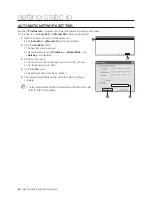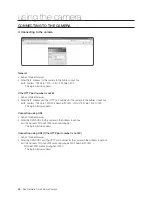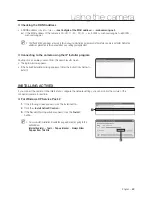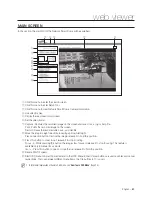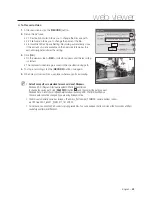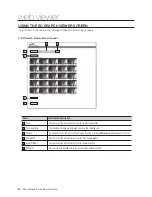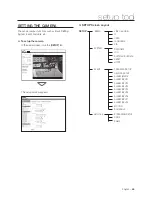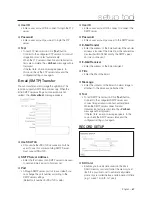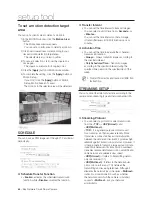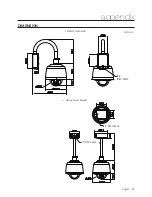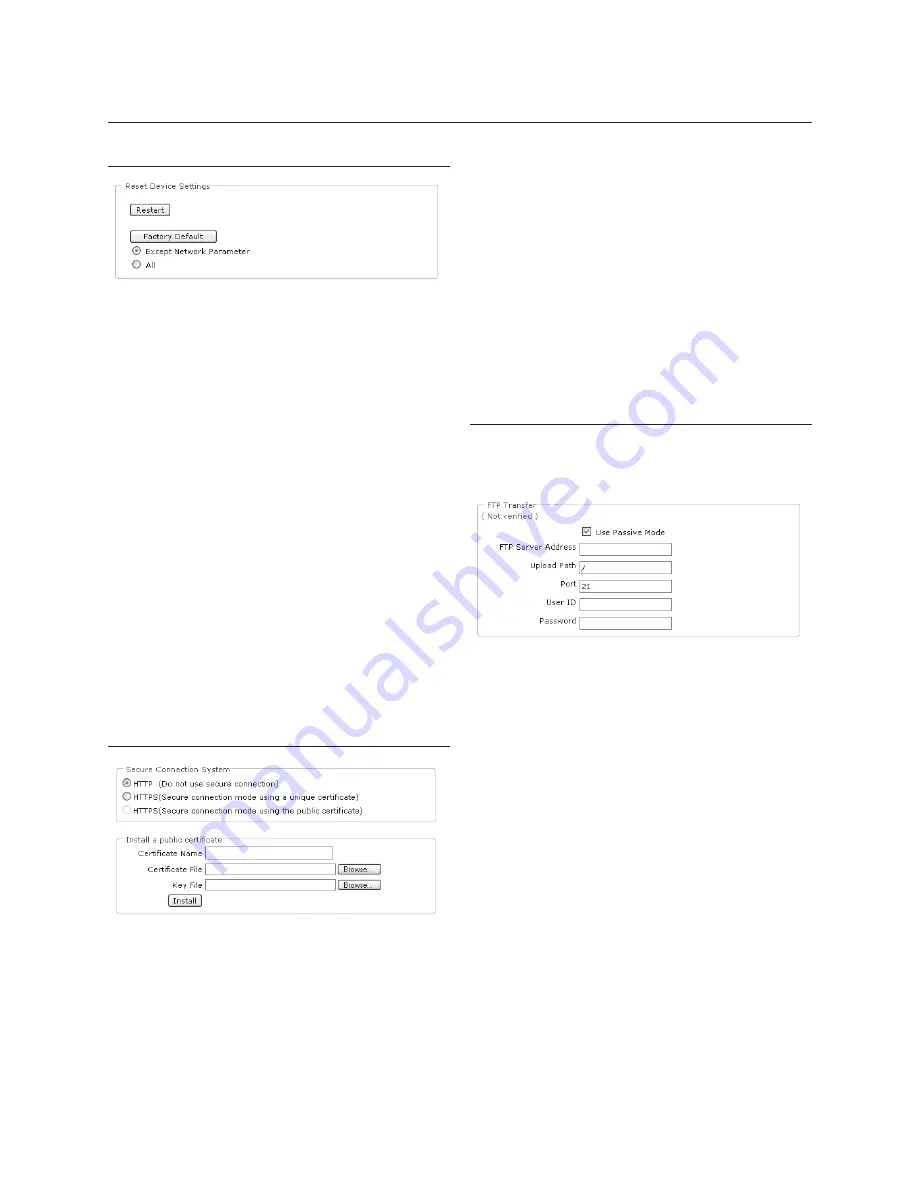
60
– 36x Network Smart Dome Camera
setup tool
RESET
Restart
Re-boots Network Smart Dome Camera.
Factory Default
Reset system confi gurations to the factory defaults
with following two options.
Except Network Parameter: Reset except values on
Network Parameters.
(IP Address, Gateway, Subnet Mask, DNS Server
and Ports)
All: Reset all system confi gurations
After reset and restart, you have to connect to the system
again.
It takes a few minutes until the system booting is
completed. You cannot connect to the system until the
system booting is complete.
After running <
Factory Default
>
➝
<
All
>, you have to
run <
IP Installer.exe
> program and setup network
settings such as IP address, Subnet mask, Gateway, etc., to
connect to the Internet.
HTTPS
Secure Connection System
Connection policy can be selected from <
HTTP(Do
not use secure connection)
>, <
HTTPS(Secure
connection mode using a unique certifi cate)
>,
<
HTTPS(Secure connection mode using the
public certifi cate)
>.
To use HTTPS with Certifi cate from Authority for
connection policy, you need to install a signed
certifi cate issued from certifi cate authority in
advance.
❖
•
❖
•
M
❖
•
Install a public certifi cate
To install the certifi cate to camera, you need type
Certifi cate Name (it can be arbitrarily assigned by
user), Certifi cate fi le issued from authority and a key
fi le. After completion, press [
Install
] button.
If certifi cate is installed successfully, the summarized
status of Installed Certifi cate will be displayed.
Also, the option button written as <
HTTPS(Secure
connection mode using the public certifi cate)
> in
the above becomes activated to be selected.
To connect the camera using HTTPS mode, you have to
type IP address of camera as “https://<Camera_IP>”.
TRANSFER SETUP
You can set an FTP/E-mail(SMTP) server to send the
prior/posterior alarm image saved in the camera when an
alarm is generated.
FTP Transfer
You can transfer an alarm image to an FTP server. When
the initial FTP server setting and connection are not
verifi ed, the <
Not verifi ed
> messenger appears.
Use Passive Mode
Select this option when the passive mode
connection is necessary due to fi rewall or FTP server
setting.
FTP Server Address
Enter the IP address of an FTP server to which an
alarm image will be sent.
Upload Path
You can set the path of the FTP account to transfer
an alarm image. You can set a path by just typing
<
/directory name
> or <
directory name
> in this
fi eld. If you do not specify a path, alarm fi les are sent
to the root directory of the FTP account.
Port
Although FTP server port is 21 as a default, you can
change the port number according to the FTP server
settings.
❖
•
M
❖
•
❖
•
❖
•
❖
•