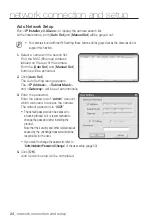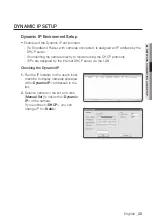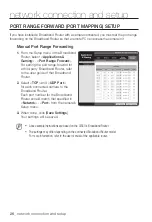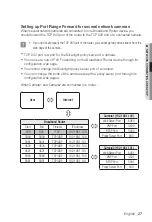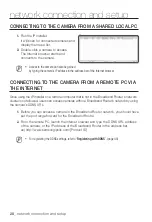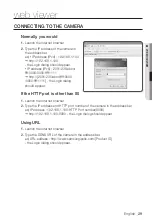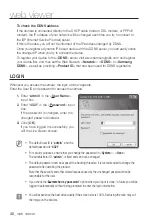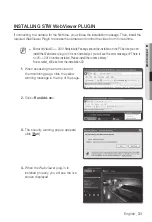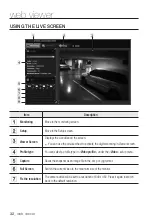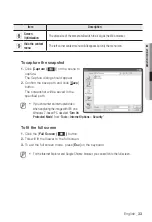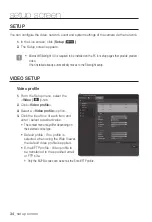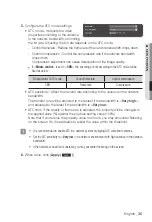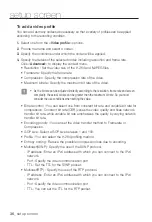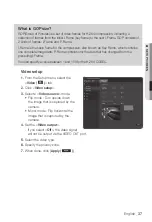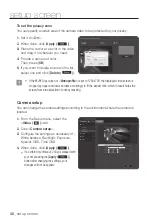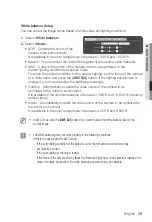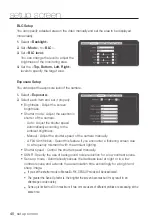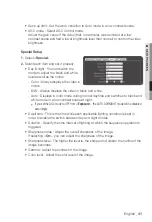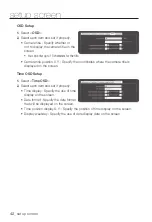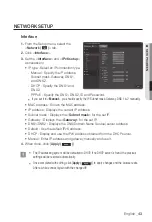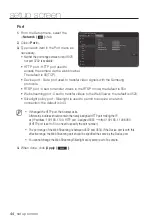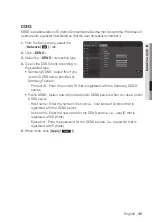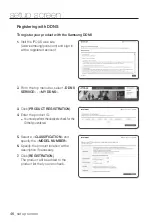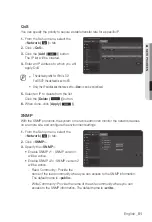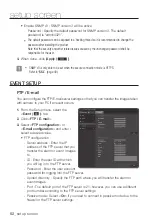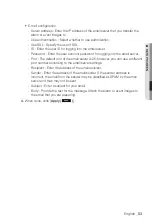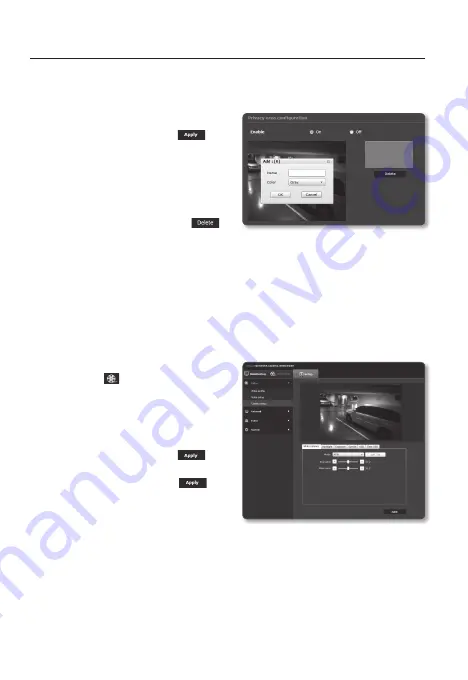
setup screen
to set the privacy zone
You can specify a certain area of the camera video to be protected for your privacy.
1.
Set it to <
on
>.
2.
When done, click [
apply (
)
].
3.
Place the cursor at a point in the video
and drag it to whatever you need.
4.
Provide a name and color.
Then, press [
oK
].
5.
If you want to delete an area in the list,
select one and click [
Delete (
)
].
J
`
If the MJPEG resolution of <
Video profile
> is set to 1280x720, the displayed video screen is
cropped by upper and lower borders accordingly to fit the aspect ratio, which in result hides the
screen from area selection of privacy masking.
camera setup
You can change the camera settings according to the environment where the camera is
located.
1.
From the Setup menu, select the
<
video ( )
> tab.
2.
Click <
camera setup
>.
3.
Configure the settings as necessary of :
White balance, Backlight, Exposure,
Special, OSD, Time OSD
4.
When done, click [
apply (
)
].
`
If a certain time (timeout: 240s) is elapsed with
your not pressing the [
Apply (
)
]
button after changing the settings, your
changes will not be applied.
38_
setup screen