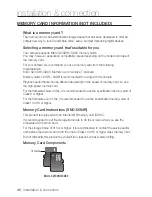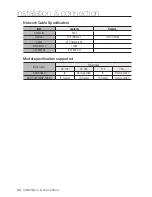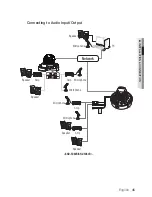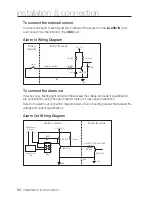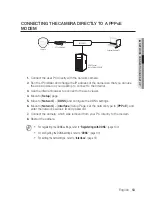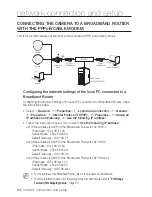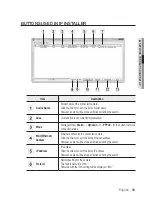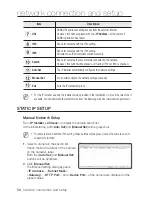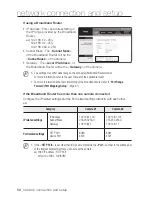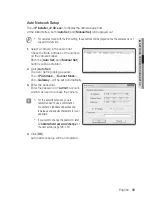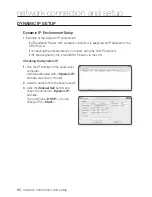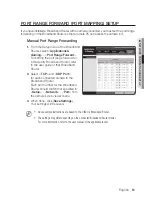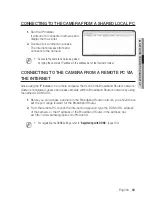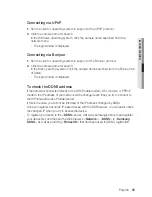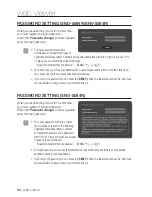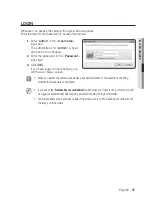52_
network connection and setup
network connection and setup
connectinG tHe camera DirectLy to a DHcp
BaSeD DSL/caBLe moDem
1.
Connect the user PC directly with the network camera.
2.
Run the IP Installer and change the IP address of the camera so that you can use
the web browser on your desktop to connect to the Internet.
3.
Use the Internet browser to connect to the web viewer.
4.
Move to [
Setup
] page.
5.
Move to [
network
] – [
DDnS
] and configure the DDNS settings.
6.
Move to [
network
] – [
interface
], and set the network type to [
DHcp
].
7.
Connect the camera, which was removed from your PC, directly to the modem.
8.
Restart the camera.
M
`
For registering the DDNS settings, refer to “
Registering with DDNS
”. (page 100)
`
For configuring the DDNS settings, refer to “
DDNS
”. (page 99)
`
For setting the network type, refer to “
Interface
”. (page 97)
Camera
External Remote PC
DDNS Server
(Data Center, KOREA)
DSL/Cable Modem
INTERNET
Summary of Contents for SND-5084R
Page 1: ...NETWORK CAMERA User Manual SND 5084R SNO 5084R SNV 5084R ...
Page 15: ...English _15 overview Components a AU DI O OU T AU DI O IN k l m n j i f g h e cd b ...
Page 23: ...English _23 overview Components AC 24V DC 12V RE SE T VID EO F W A F T N a c b d efg h j i ...
Page 144: ...appendix SNV 5084R Unit mm inch 144_ appendix 69 5 2 74 118 5 4 67 Ø 160 6 3 Ø 100 3 94 ...