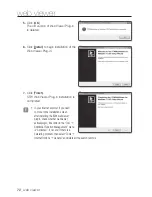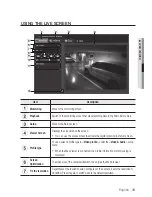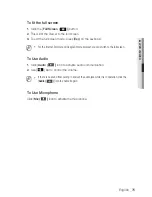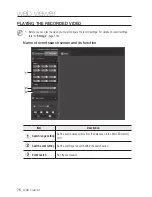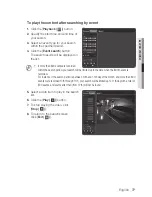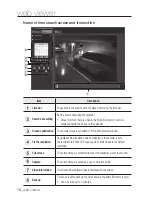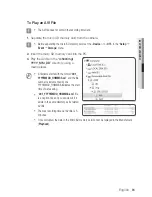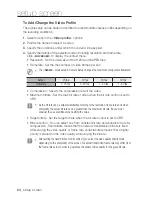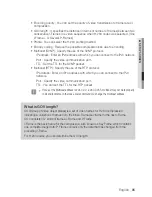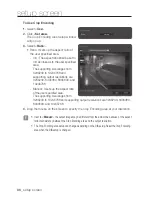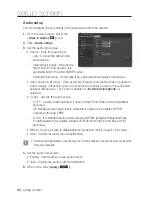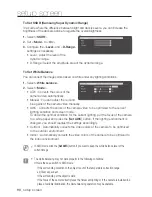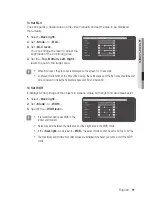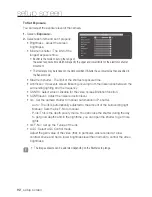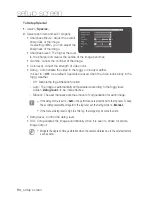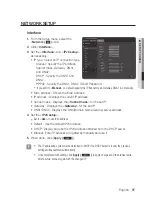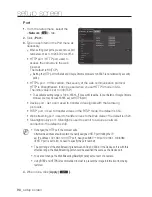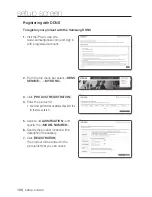setup screen
to use crop encoding
1.
Select <
use
>.
2.
Click <
Set area
>.
The Crop Encoding Area Setup window
will pop up.
3.
Select <
ratio
>.
•
Ratio: It sets up the aspect ratio of
the user specified area.
- 4:3 : The aspect ratio shall be set to
4:3 as close as to the user specified
area.
The supporting size ranges from
320X240 to 1024X768 and
supporting output resolutions are
320X240, 640X480, 800X600, and
1024X768.
- Manual : It sets up the aspect ratio
of the user specified area.
The supporting size ranges from
320X240 to 1024X768 and supporting output resolutions are 320X240, 640X480,
800X600, and 1024X768.
4.
Drag the mouse on the screen to specify the Crop Encoding area at your discretion.
J
`
If set to <
Manual
>, the output image may be different from the actual one because of the aspect
ratio inconsistency between the Crop Encoding area and the output resolution.
`
The Crop Encoding area setup can change depending on the DIS setup. Reset the Crop Encoding
area when the DIS setup is changed.
86_
setup screen
Summary of Contents for SND-5084R
Page 1: ...NETWORK CAMERA User Manual SND 5084R SNO 5084R SNV 5084R ...
Page 15: ...English _15 overview Components a AU DI O OU T AU DI O IN k l m n j i f g h e cd b ...
Page 23: ...English _23 overview Components AC 24V DC 12V RE SE T VID EO F W A F T N a c b d efg h j i ...
Page 144: ...appendix SNV 5084R Unit mm inch 144_ appendix 69 5 2 74 118 5 4 67 Ø 160 6 3 Ø 100 3 94 ...