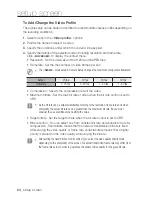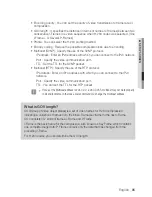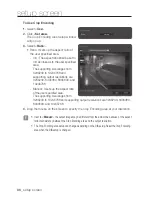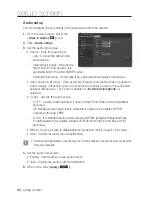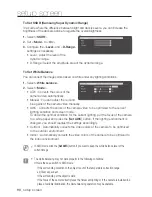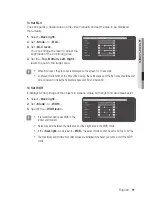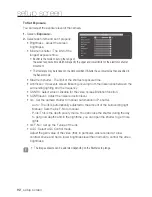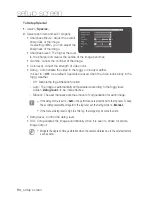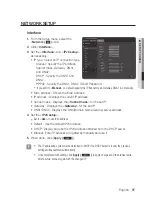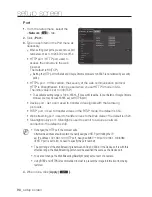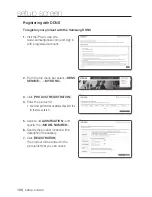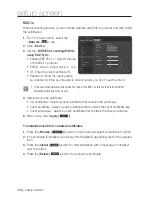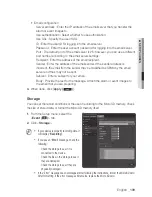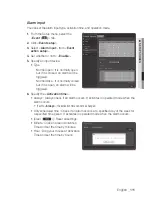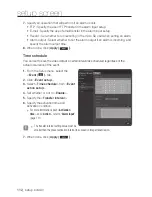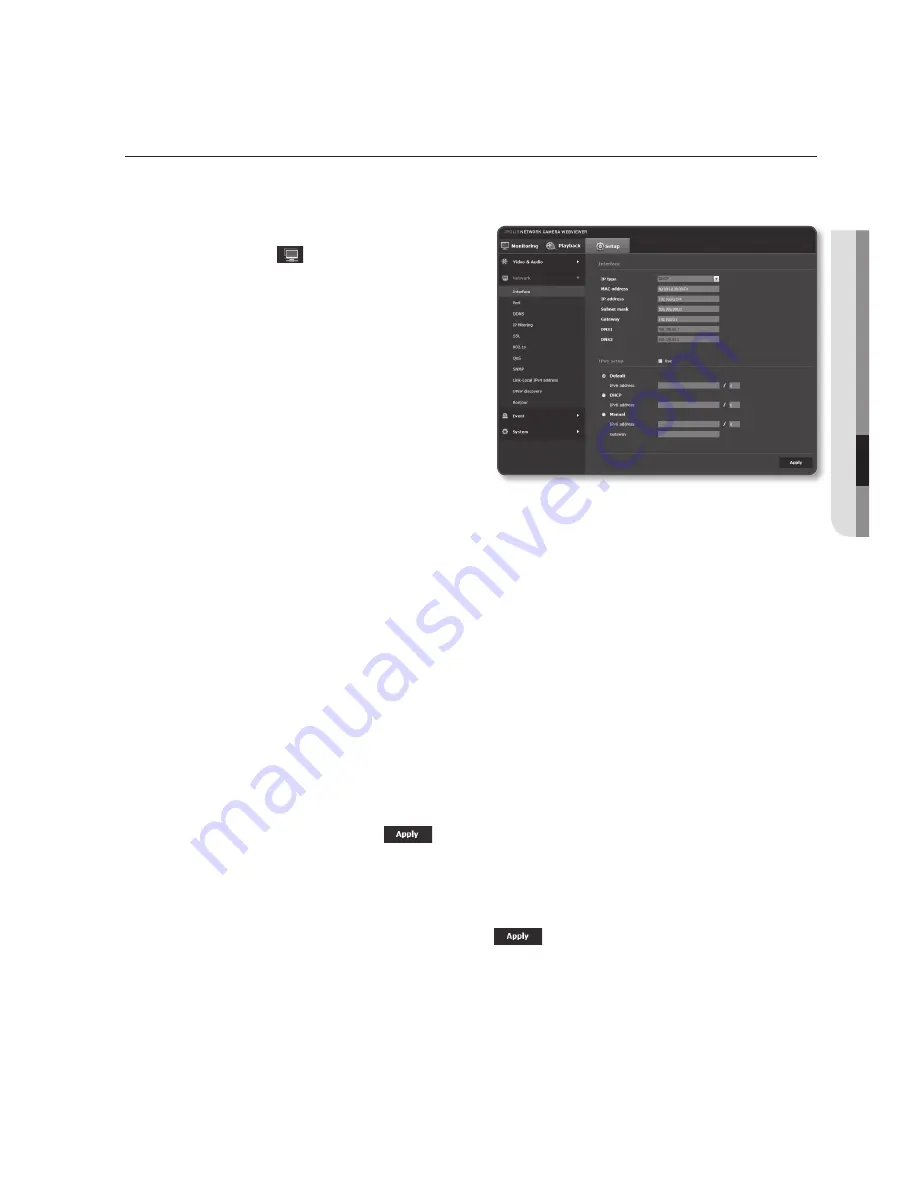
networK Setup
interface
1.
From the Setup menu, select the
<
network ( )
> tab.
2.
Click <
interface
>.
3.
Set the <
interface
> and <
ipv6 setup
>
as necessary.
•
IP type : Select an IP connection type.
- Manual : Specify the IP address,
Subnet mask, Gateway, DNS1,
and DNS2.
- DHCP : Specify the DNS1 and
DNS2.
- PPPoE : Specify the DNS1, DNS2, ID and Password.
`
If you set it to <
Manual
>, you should specify the IP, Subnet mask, Gateway, DNS 1 & 2 manually.
•
MAC address : Shows the MAC address.
•
IP address : Displays the current IP address.
•
Subnet mask : Displays the <
Subnet mask
> for the set IP.
•
Gateway : Displays the <
Gateway
> for the set IP.
•
DNS1/DNS2 : Displays the DNS(Domain Name Service) server address.
4.
Set the <
ipv6 setup
>.
`
Set to <
Use
> to use IPv6 address.
•
Default : Use the default IPv6 address.
•
DHCP : Display and use the IPv6 address obtained from the DHCP server.
•
Manual : Enter IP address and gateway manually and use it.
5.
When done, click [
apply (
)
].
J
`
The IP addressing system will be defaulted to DHCP. If no DHCP server is found, the previous
settings will be restored automatically.
`
Once completed with editing, click [
Apply
(
)
] to apply changes and the browser exits.
After a while, connect again with the changed IP.
English
_97
●
Setup
Screen
Summary of Contents for SND-5084R
Page 1: ...NETWORK CAMERA User Manual SND 5084R SNO 5084R SNV 5084R ...
Page 15: ...English _15 overview Components a AU DI O OU T AU DI O IN k l m n j i f g h e cd b ...
Page 23: ...English _23 overview Components AC 24V DC 12V RE SE T VID EO F W A F T N a c b d efg h j i ...
Page 144: ...appendix SNV 5084R Unit mm inch 144_ appendix 69 5 2 74 118 5 4 67 Ø 160 6 3 Ø 100 3 94 ...