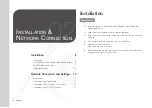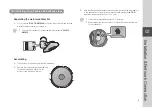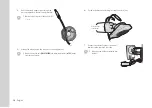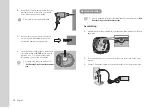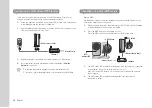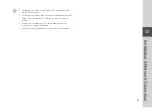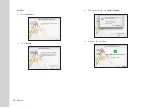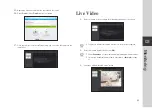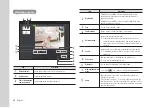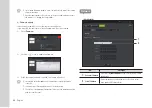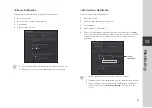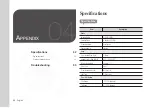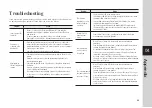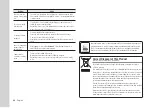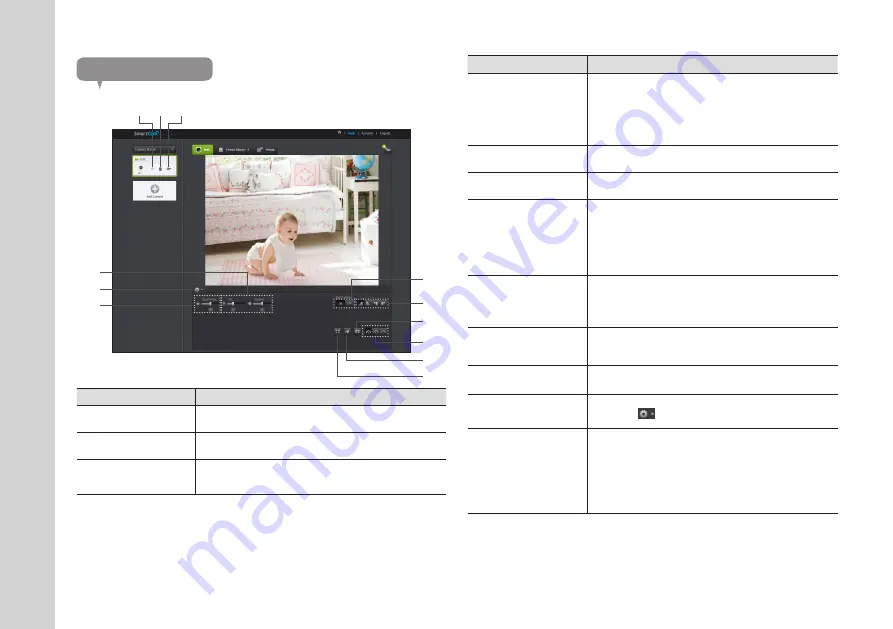
22
· English
Monitoring options
Item
Description
Default Camera
Set the default camera to monitor in the camera list.
b
Delete Camera
Delete the registered camera.
c
Cancel remembering
camera password
Cancel remembering the camera password.
Item
Description
Night Vision
If Night Vision is set <
ON
>, it will automatically switch to black
and white mode in the dark condition and then the IR lamp will
automatically operate.
If Night Vision is set <
OFF
>, it does not switch to night vision mode
and it will operate in color mode.
Flip
You can flip over the video image.
Capture Image
Saves a picture of current live image you are viewing.
Network Speed
Set the network speed (low/mid/high).
`
If the bandwidth provided by your internet service provider is
smaller than the recommended value, then the video might get
fuzzy or temporary disconnections or delays in the live video may
be caused.
Sound
When enabled, you can hear what’s happening around the camera.
`
Some internet service providers do not support audio outputs in
relay mode.
Full screen
Enlarges current video to the maximum size of the monitor.
`
Supported by Internet Explorer only.
Brightness
You can adjust the brightness of the screen image.
Hide/unhide detailed
menu
Click on the [
] icon to unhide or hide detailed setting menu.
Audio
Adjust the volume of the built-in microphone and speaker of the
camera as appropriate.
If you set the microphone to '0', you will not hear the sound from the
live video and it is not recorded by the alarm of Google Drive or Picasa.
Note that the Two-way audio transfer function is available only with the
smart phone application.
b c