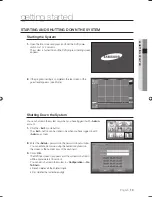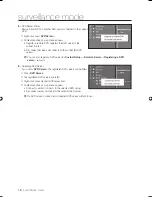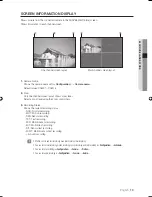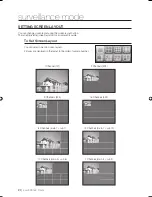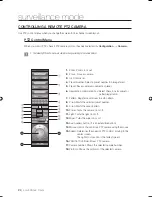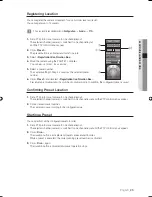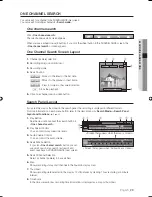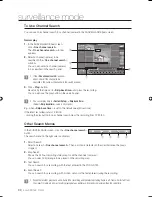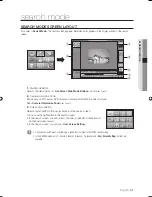English
_17
SURVEILLANCE MODE
CAMERA INFORMATION PANEL
Shows all channel and camera information in tree structure.
Camera information folder
Displays information about the connected cameras.
➀
Camera No.
➁
Camera name
➂
Resolution
➃
Protocol
External monitor setting /<
Sensor
> folder
External monitor
Outputs the picture from the camera to an external monitor (Spot)
connected to the DVR.
If you right-click over a camera No., the <
External Monitor
>
setting window will appear.
Select or deselect <
External Monitor
> according to your needs.
You have to select <
Etc
> - <
External Monitor Setting
> - <
Fixed Mode
>
to set up the <
External Monitor
> described above.
Default setting shows the picture from camera No. 1 on the external monitor.
You cannot set up external monitor for a network camera.
Sensor folder
Shows the connected sensors (alarm inputs) in the order of the sensor number.
If the sensor is working, the icon will be displayed in red.
Digital OUT folder
Shows the connected D/O (alarm output) devices in the order of the
alarm number.
➀
Right-click over an alarm number.
➁
The Alarm output On/Off window will appear.
If the alarm output status is <
On
>, the icon will be displayed in
red.
Audio folder
Shows the audio devices in the order of the audio number.
➀
Right-click over an audio number.
➁
The audio On/Off window will appear.
If the audio output status is <
On
>, the icon will be displayed in red.
1.
2.
•
J
•
M
3.
M
4.
M
1
4
2
5
3
①
③
②
④
02093A-SNR-1162-ENG.indb 17
02093A-SNR-1162-ENG.indb 17
2008-11-07 오후 2:31:07
2008-11-07 오후 2:31:07